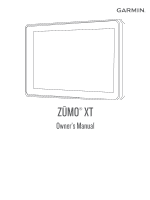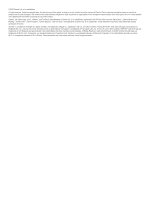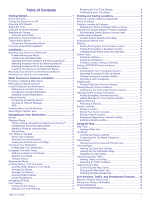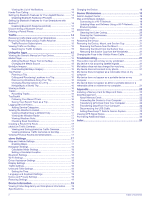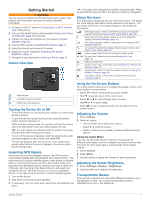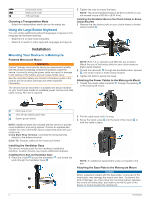Garmin zumo Owners Manual
Garmin zumo Manual
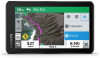 |
View all Garmin zumo manuals
Add to My Manuals
Save this manual to your list of manuals |
Garmin zumo manual content summary:
- Garmin zumo | Owners Manual - Page 1
ZŪMO® XT Owner's Manual - Garmin zumo | Owners Manual - Page 2
reserves the right to change or improve its products and to make changes in the content of this manual without obligation to notify any person or organization of such changes or improvements. Go to www.garmin.com for current updates and supplemental information concerning the use of this product - Garmin zumo | Owners Manual - Page 3
Mounting Your Device in a Motorcycle 2 Powered Motorcycle Mount 2 Installing the Handlebar Base 2 Attaching the Power Cables to the Motorcycle Mount 2 Attaching the Base Plate to the Motorcycle Mount 5 Taking a Route Using Garmin Adventurous Routing 5 Changing the and Exit Services 12 Trip - Garmin zumo | Owners Manual - Page 4
15 Viewing the Owner's Manual on Your Device 15 Logging Service History 16 Adding Service Categories 19 Garmin Support Center 19 Mount 21 Removing the Mount from the Suction Cup 21 Removing the Suction Cup from the Windshield 21 Changing the Fuse in the Vehicle Power Cable 21 Troubleshooting - Garmin zumo | Owners Manual - Page 5
Safety and Product Information guide in the product box for (Acquiring GPS Signals, page 1). 5 Mount the device and connect it to power. 6 Adjust the screen brightness (Adjusting (Setting the Time, page 18). Battery charge level. Garmin Drive™ app connection status (Pairing Your Phone and Headset, - Garmin zumo | Owners Manual - Page 6
or brake- clamp bracket . Installation Mounting Your Device in a Motorcycle Powered Motorcycle Mount WARNING Garmin® strongly recommends having an experienced installer with the proper knowledge of electrical systems install the device. Incorrectly wiring the power cable can result in damage to the - Garmin zumo | Owners Manual - Page 7
a motorcycle. See the Important Safety and Product Information guide in the product box for product warnings and other important information. NOTE: The automobile mount is not included with all device models. Go to garmin.com to purchase optional accessories. 1 Plug the automotive power cable into - Garmin zumo | Owners Manual - Page 8
obtain emergency assistance. The Garmin Drive app does not contact emergency services on your behalf. Your connected to your zūmo device, you can manually send an SOS when it detects an incident. 5 Review the sample incident message, and select Next. 6 Follow the on-screen instructions to inform - Garmin zumo | Owners Manual - Page 9
emergency response service every minute. To conserve battery power after the with motorcycle safety rules. NOTICE Garmin recommends Canada only. Select the notification to view more details. Searching for Helmet Laws You can search for helmet laws by state or province. 1 Select Apps > Helmet Guide - Garmin zumo | Owners Manual - Page 10
Where To? > > Set Home Location. 2 Enter your home location. Your Route on the Map As you travel, the device guides you to your destination using voice prompts and information on the map. Instructions for your next turn or exit, or other actions appear across the top of the map. Next action in - Garmin zumo | Owners Manual - Page 11
. The device re-calculates the route to include the added location and guides you to the destinations in order. Shaping Your Route Before you can shape route, you must start a route (Starting a Route, page 5). You can manually shape your route to change its course. This allows you to direct the route - Garmin zumo | Owners Manual - Page 12
Warning You can set the device to warn you when the tank is low on fuel. NOTE: The device must be connected to the motorcycle mount to give low fuel warnings. 1 Enable fuel tracking (Enabling Fuel Tracking, page 8). 2 Select Remaining Fuel Warning. 3 Enter a distance, and select Done. When you have - Garmin zumo | Owners Manual - Page 13
below the venue, such as restaurants, car rentals, or terminals. 4 Select a Garmin Explore account. This can be helpful to keep your data available on each of your compatible devices. Your device periodically synchronizes data with your account automatically. You can also synchronize data manually - Garmin zumo | Owners Manual - Page 14
different city or area. 3 Select Address. 4 Follow the on-screen instructions to enter address information. 5 Select the address. Finding an Intersection You to a supported phone running the Garmin Drive app (Pairing Your Phone and Headset, page 13). 1 On your smartphone, open the Garmin Drive app. - Garmin zumo | Owners Manual - Page 15
take a detour or skip locations in your route (Changing Your Active Route, page 6). Mute: Mutes the device audio. Cities Ahead: Shows upcoming cities and services along your active route or along a highway. Up Ahead: Shows upcoming locations along the route or the road on which you are traveling (Up - Garmin zumo | Owners Manual - Page 16
camera data on your device and you have an active connection to the Garmin Drive app (Pairing Your Phone and Headset, page 13). Music Player: the highway exit and the services available, similar to the information on highway road signs. Viewing Upcoming Cities and Exit Services 1 From the map, - Garmin zumo | Owners Manual - Page 17
WARNING Do not read or reply to notifications while driving. Before you can use this feature, your device must be connected to a supported phone running the Garmin Drive app (Pairing Your Phone and Headset, page 13). From most pages, a popup appears when the device receives a notification from your - Garmin zumo | Owners Manual - Page 18
this feature, your device must be connected to a supported phone running the Garmin Drive app (Pairing Your Phone and Headset, page traffic data, the device must be connected to vehicle power using a traffic-compatible power cable. A traffic receiver is included with some product models (Traffic - Garmin zumo | Owners Manual - Page 19
garmin.com/traffic. Connect the device to vehicle power using the traffic compatible power cable (Mounting time you renew your service. If you own Manual on Your Device You can view the complete owner's manual on the device screen in many languages. 1 Select Apps > Owner's Manual. The owner's manual - Garmin zumo | Owners Manual - Page 20
and then it guides you to the Garmin Drive™. • To share a route using a Bluetooth connection, select Bluetooth. • To copy the route to a microSD card, select Memory Card. 3 Select a route. 4 Select Done. 5 Follow the on-screen instructions Adding Service Categories 1 Select Apps > Service History - Garmin zumo | Owners Manual - Page 21
, your device must be connected to a supported phone running the Garmin Drive app (Pairing Your Phone and Headset, roadways and intersections. The photoLive service is not available in all areas When disabled, you must zoom in or out manually. Skip Next Stop Confirmation: Sets a confirmation message - Garmin zumo | Owners Manual - Page 22
can enable or disable break reminders and upcoming service suggestions. Automatic Incident Detection: Enables the device time before your device enters sleep mode while using battery power. Screenshot: Allows you to take a picture of the time manually, drag the numbers up or down. 18 zūmo Settings - Garmin zumo | Owners Manual - Page 23
. • Install the device in the mount, and connect the mount to vehicle power. NOTICE Do not connect the device directly to the vehicle power cable. • Connect the device to an optional power adapter accessory, such as a wall power adapter. You can purchase an approved Garmin AC-DC adapter suitable for - Garmin zumo | Owners Manual - Page 24
5 Using the included USB cable, connect the device to external power, and select Continue (Charging garmin.com/express and follow the on-screen instructions to install it. 2 Open the Garmin Express application. 3 Connect your device to your computer using a miniUSB cable. The small end of the cable - Garmin zumo | Owners Manual - Page 25
Garmin Express software (garmin.com/express). Restarting the Device You can restart your device if it stops functioning. Hold the power key for 12 seconds. Removing the Device, Mount to lock it back into the vehicle power cable . Troubleshooting The suction to Windows XP Service Pack 3 use USB - Garmin zumo | Owners Manual - Page 26
supplier, or go to www.garmin.com /maps to purchase a memory card with pre-loaded Garmin mapping software. The device supports microSD memory cards from 4 , you should not place files in the Garmin folder. 6 Select Edit > Paste. Disconnecting the USB Cable If your device is connected to your computer - Garmin zumo | Owners Manual - Page 27
exported file. 4 Select the file format. 5 Select Export. Importing Data to Garmin Explore 1 Go to explore.garmin.com and log in to your account. 2 Select the Map tab. 3 Select . 4 Follow the on-screen instructions. Viewing GPS Signal Status Hold for three seconds. Purchasing Additional Maps 1 Go - Garmin zumo | Owners Manual - Page 28
card 1, 22 motorcycle mount 2 cables 2 mount, removing 21 mounting the device automobile 3 motorcycle 2 removing from mount 3, 21 suction cup 21 N navigation 6, 9 off-road 8 settings 18 next turn 6 notifications 5, 13, 14 O off-road navigation 8 on-screen buttons 1 owner's manual 15 P pairing - Garmin zumo | Owners Manual - Page 29
modes 1, 2 travel history 19 trip information 12 resetting 12 viewing 12 trip planner 15, 16 editing a trip 16 shaping points 16 TripAdvisor 10 troubleshooting 21 turn list 6 U unit ID 19 up ahead 12 customizing 12 updating maps 19, 20 software 19, 20 USB, disconnecting 22 V venues 9 volume - Garmin zumo | Owners Manual - Page 30
support.garmin.com July 2020 GUID-E024D22C-EA17-40B3-A63F-E9535D86014B v4
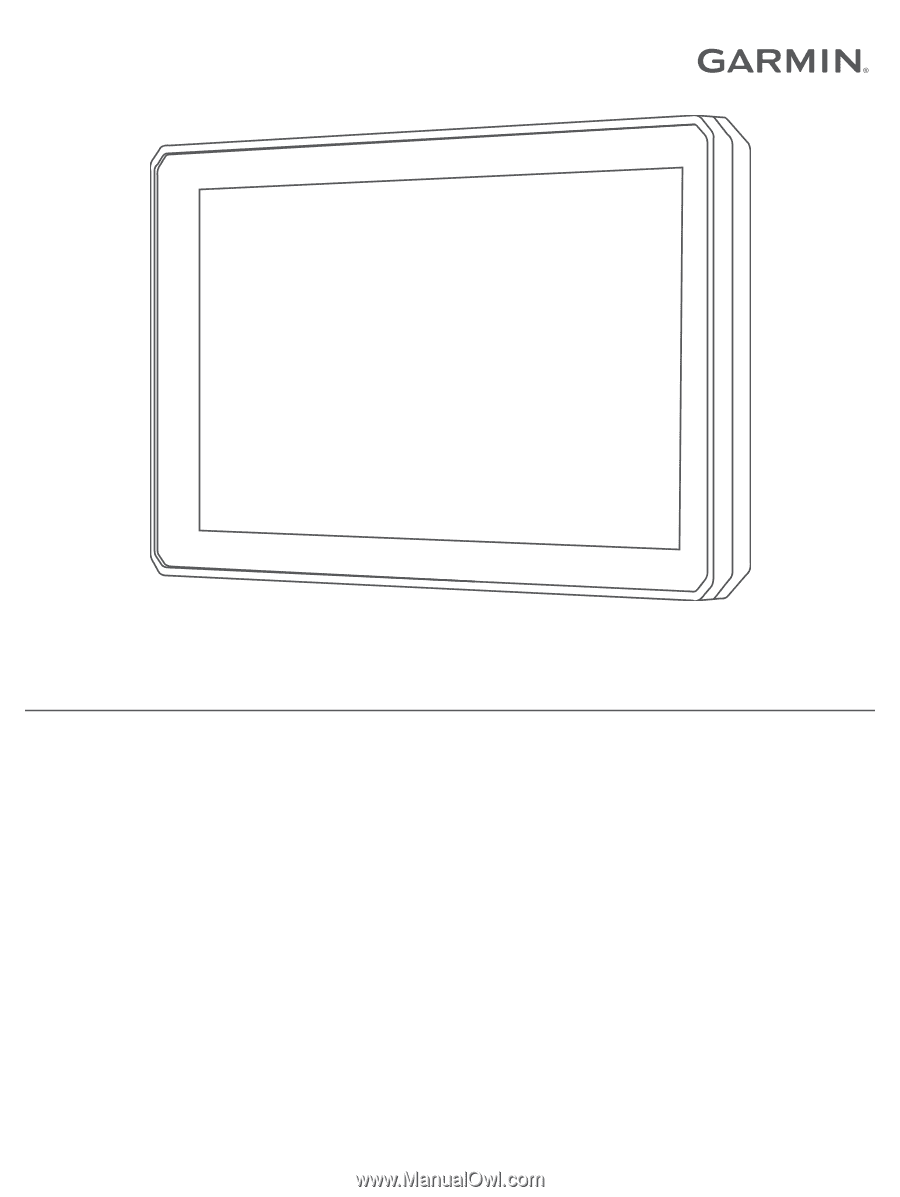
ZŪMO
®
XT
Owner’s Manual