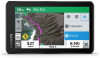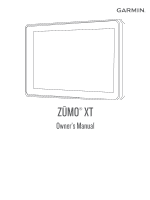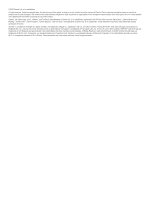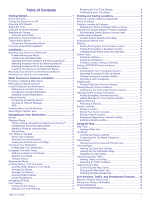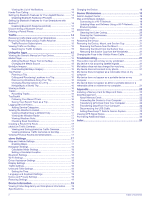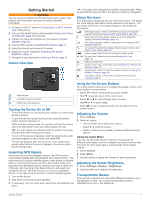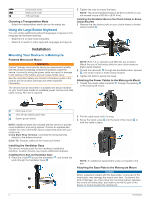Table of Contents
Getting Started
...............................................................
1
Device Overview
.........................................................................
1
Turning the Device On or Off
......................................................
1
Acquiring GPS Signals
...............................................................
1
Status Bar Icons
.........................................................................
1
Using the On-Screen Buttons
.....................................................
1
Adjusting the Volume
..................................................................
1
Using the Audio Mixer
............................................................
1
Adjusting the Screen Brightness
................................................
1
Transportation Modes
.................................................................
1
Choosing a Transportation Mode
..........................................
2
Using the Large Button Keyboard
..............................................
2
Installation
......................................................................
2
Mounting Your Device in a Motorcycle
.......................................
2
Powered Motorcycle Mount
...................................................
2
Installing the Handlebar Base
................................................
2
Attaching the Power Cables to the Motorcycle Mount
...........
2
Attaching the Base Plate to the Motorcycle Mount
................
2
Attaching the Base Plate to the Handlebar Base
...................
3
Installing Your Device in the Motorcycle Mount
.....................
3
Removing Your Device from the Motorcycle Mount
...................
3
Mounting Your Device in an Automobile
....................................
3
Rider Awareness Features and Alerts
..........................
3
Enabling or Disabling Rider Alerts
..............................................
4
Red Light and Speed Cameras
..................................................
4
Incident Detection and Notifications
...........................................
4
Setting Up an Incident Contact
..............................................
4
Cancelling an Incident Notification
.........................................
4
Disabling Incident Notifications
..............................................
4
inReach Remote
.........................................................................
4
Connecting an inReach Device
.............................................
4
Sending an inReach Message
...............................................
4
SOS
.......................................................................................
5
Viewing Helmet Law Notifications
...............................................
5
Searching for Helmet Laws
.........................................................
5
Navigating to Your Destination
.....................................
5
Routes
........................................................................................
5
Starting a Route
..........................................................................
5
Taking a Route Using Garmin Adventurous Routing™
.........
5
Changing the Route Calculation Mode
..................................
5
Starting a Route by Using the Map
........................................
5
Going Home
...........................................................................
6
Your Route on the Map
...............................................................
6
Active Lane Guidance
............................................................
6
Viewing Turns and Directions
................................................
6
Viewing the Entire Route on the Map
....................................
6
Arriving at Your Destination
........................................................
6
Parking Near Your Destination
..............................................
6
Changing Your Active Route
......................................................
6
Adding a Location to Your Route
...........................................
6
Shaping Your Route
...............................................................
7
Taking a Detour
.....................................................................
7
Stopping the Route
.....................................................................
7
Avoiding Delays, Tolls, and Areas
..............................................
7
Avoiding Traffic Delays on Your Route
..................................
7
Avoiding Toll Roads
...............................................................
7
Avoiding Toll Stickers
.............................................................
7
Avoiding Road Features
........................................................
7
Custom Avoidances
...............................................................
7
Navigating Off Road
...................................................................
8
Fuel Tracking
..............................................................................
8
Enabling Fuel Tracking
..........................................................
8
Setting a Low Fuel Warning
...................................................
8
Resetting the Fuel Tank Mileage
...........................................
8
Enabling Dynamic Fuel Stops
................................................
8
Finding and Saving Locations
......................................
8
Finding a Location Using the Search Bar
...................................
8
Points of Interest
.........................................................................
8
Finding a Location by Category
..................................................
8
Navigating to Points of Interest Within a Venue
....................
9
Viewing Your Garmin Explore™ Points of Interest
.....................
9
Synchronizing Garmin Explore Account Data
........................
9
Location Search Results
.............................................................
9
Location Search Results on the Map
.....................................
9
Changing the Search Area
.........................................................
9
Parking
........................................................................................
9
Finding Parking Near Your Current Location
.........................
9
Finding Parking Near a Specified Location
..........................
10
Understanding Parking Colors and Symbols
.......................
10
Search Tools
.............................................................................
10
Finding an Address
..............................................................
10
Finding an Intersection
.........................................................
10
Finding a Location Using Coordinates
.................................
10
Finding HISTORY® Points of Interest
......................................
10
Foursquare
...............................................................................
10
Connecting to Your Foursquare Account
.............................
10
Searching Foursquare Points of Interest
.............................
10
Viewing Foursquare Location Details
..................................
10
Checking in with Foursquare
...............................................
10
TripAdvisor®
.............................................................................
10
Finding TripAdvisor Points of Interest
..................................
10
Viewing Recently Found Locations
..........................................
10
Clearing the List of Recently Found Locations
....................
10
Viewing Current Location Information
......................................
11
Finding Emergency Services and Fuel
................................
11
Getting Directions to Your Current Location
........................
11
Adding a Shortcut
.....................................................................
11
Removing a Shortcut
...........................................................
11
Saving Locations
......................................................................
11
Saving a Location
................................................................
11
Saving Your Current Location
..............................................
11
Editing a Saved Location
.....................................................
11
Assigning Categories to a Saved Location
..........................
11
Deleting a Saved Location
...................................................
11
Using the Map
...............................................................
11
Map Tools
.................................................................................
11
Viewing a Map Tool
.............................................................
12
Up Ahead
..................................................................................
12
Viewing Upcoming Locations
...............................................
12
Customizing the Up Ahead Categories
................................
12
Cities Ahead
.............................................................................
12
Viewing Upcoming Cities and Exit Services
........................
12
Trip Information
.........................................................................
12
Viewing Trip Data from the Map
..........................................
12
Viewing the Trip Information Page
.......................................
12
Resetting Trip Information
....................................................
12
Viewing Upcoming Traffic
.........................................................
12
Viewing Traffic on the Map
..................................................
12
Searching for Traffic Incidents
.............................................
12
Customizing the Map
................................................................
13
Customizing the Map Layers
...............................................
13
Changing the Map Data Field
..............................................
13
Changing the Map Perspective
............................................
13
Live Services, Traffic, and Smartphone Features
.....
13
Bluetooth Feature Status Icons
................................................
13
Pairing Your Phone and Headset
.............................................
13
Smart Notifications
....................................................................
13
Receiving Notifications
.........................................................
13
Table of Contents
i