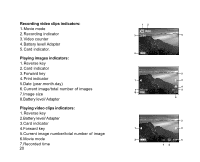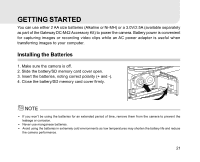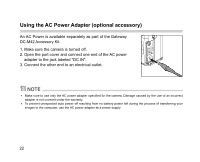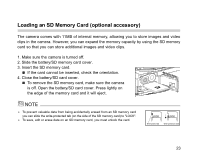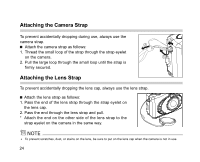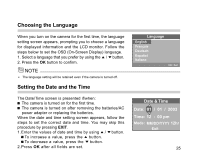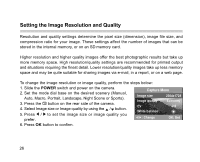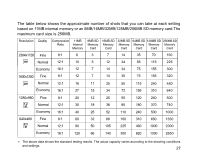Gateway DC-M42 User Guide - Page 25
Choosing the Language, Setting the Date and the Time
 |
UPC - 827103007510
View all Gateway DC-M42 manuals
Add to My Manuals
Save this manual to your list of manuals |
Page 25 highlights
Choosing the Language When you turn on the camera for the first time, the language setting screen appears, prompting you to choose a language for displayed information and the LCD monitor. Follow the steps below to set the OSD (On-Screen Display) language. 1. Select a language that you prefer by using the / button. 2. Press the OK button to confirm. The language setting will be retained even if the camera is turned off. Setting the Date and the Time The Date/Time screen is presented if/when: The camera is turned on for the first time. The camera is turned on after removing the batteries/AC power adapter or replacing the batteries. When the date and time setting screen appears, follow the steps to set the correct date and time. You may skip this procedure by pressing EXIT. 1. Enter the values of date and time by using / button. To incraese a value, press the button. To decrease a value, press the button. 2. Press OK after all fields are set. 25