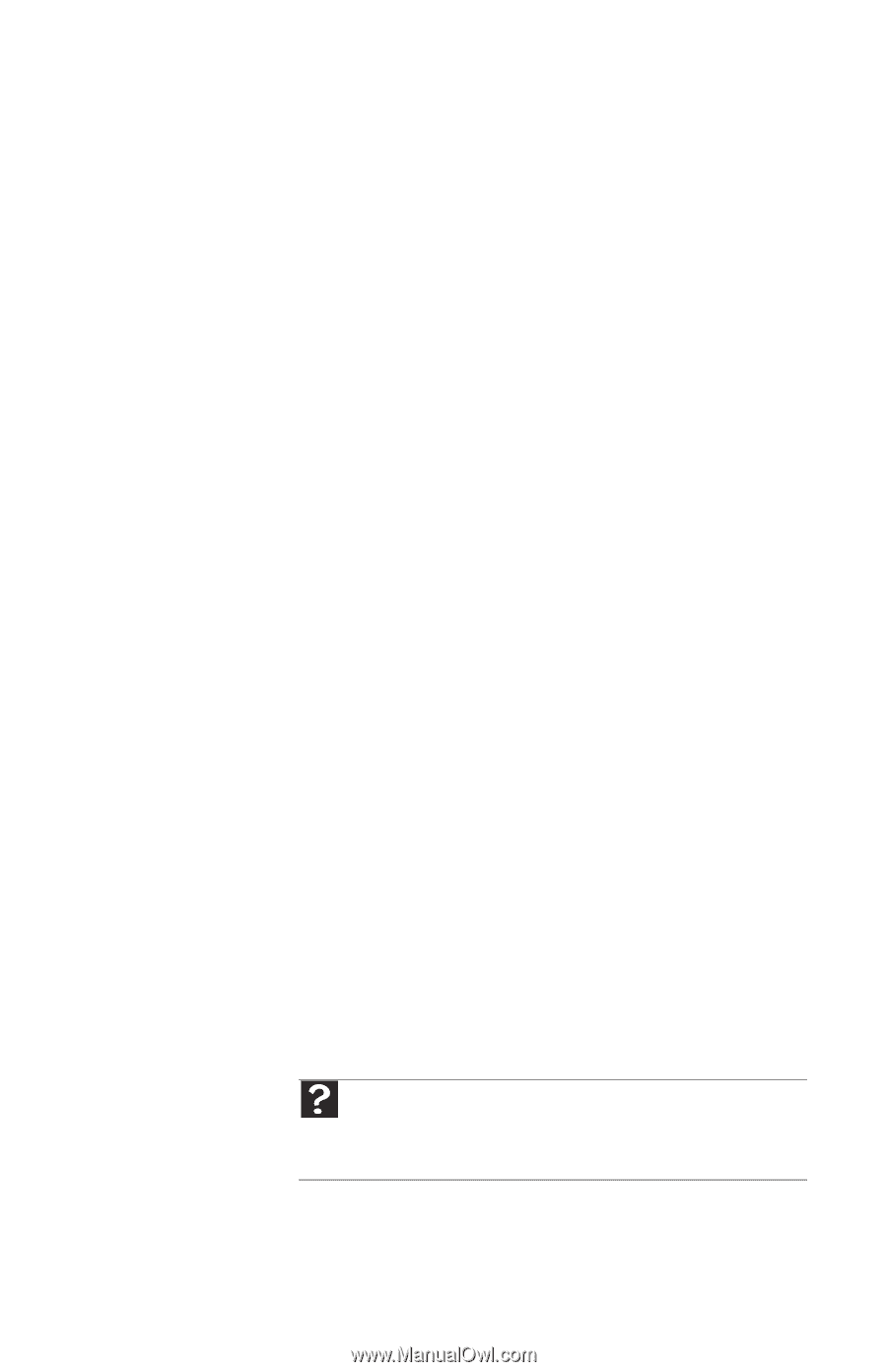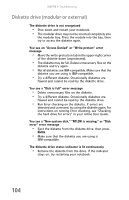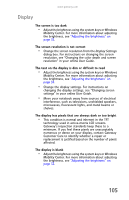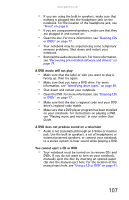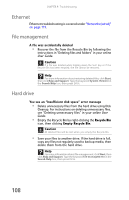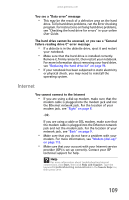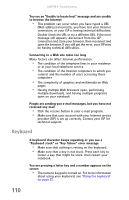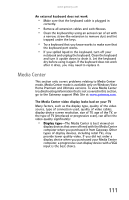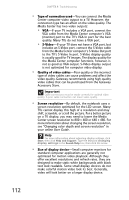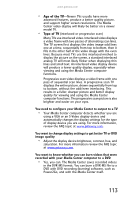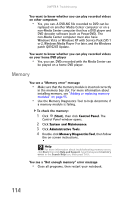Gateway M255 Gateway Notebook Reference Guide (for Windows Vista) - Page 115
Internet
 |
View all Gateway M255 manuals
Add to My Manuals
Save this manual to your list of manuals |
Page 115 highlights
www.gateway.com You see a "Data error" message • This may be the result of a defective area on the hard drive. To fix hard drive problems, run the Error checking program. For instructions on fixing hard drive problems, see "Checking the hard drive for errors" in your online User Guide. The hard drive cannot be accessed, or you see a "General failure reading drive C" error message • If a diskette is in the diskette drive, eject it and restart your notebook. • Make sure that the hard drive is installed correctly. Remove it, firmly reinsert it, then restart your notebook. For more information about removing your hard drive, see "Replacing the hard drive kit" on page 96. • If your notebook has been subjected to static electricity or physical shock, you may need to reinstall the operating system. Internet You cannot connect to the Internet • If you are using a dial-up modem, make sure that the modem cable is plugged into the modem jack and not the Ethernet network jack. For the location of your modem jack, see "Right" on page 8. -OR- If you are using a cable or DSL modem, make sure that the modem cable is plugged into the Ethernet network jack and not the modem jack. For the location of your network jack, see "Back" on page 9. • Make sure that you do not have a problem with your modem. For more information, see "Modem (dial-up)" on page 115. • Make sure that your account with your Internet service provider (ISP) is set up correctly. Contact your ISP technical support for help. Help For more information about troubleshooting Internet connections, click Start, then click Help and Support. Type the keyword troubleshooting connections in the Search Help box, then press ENTER. 109