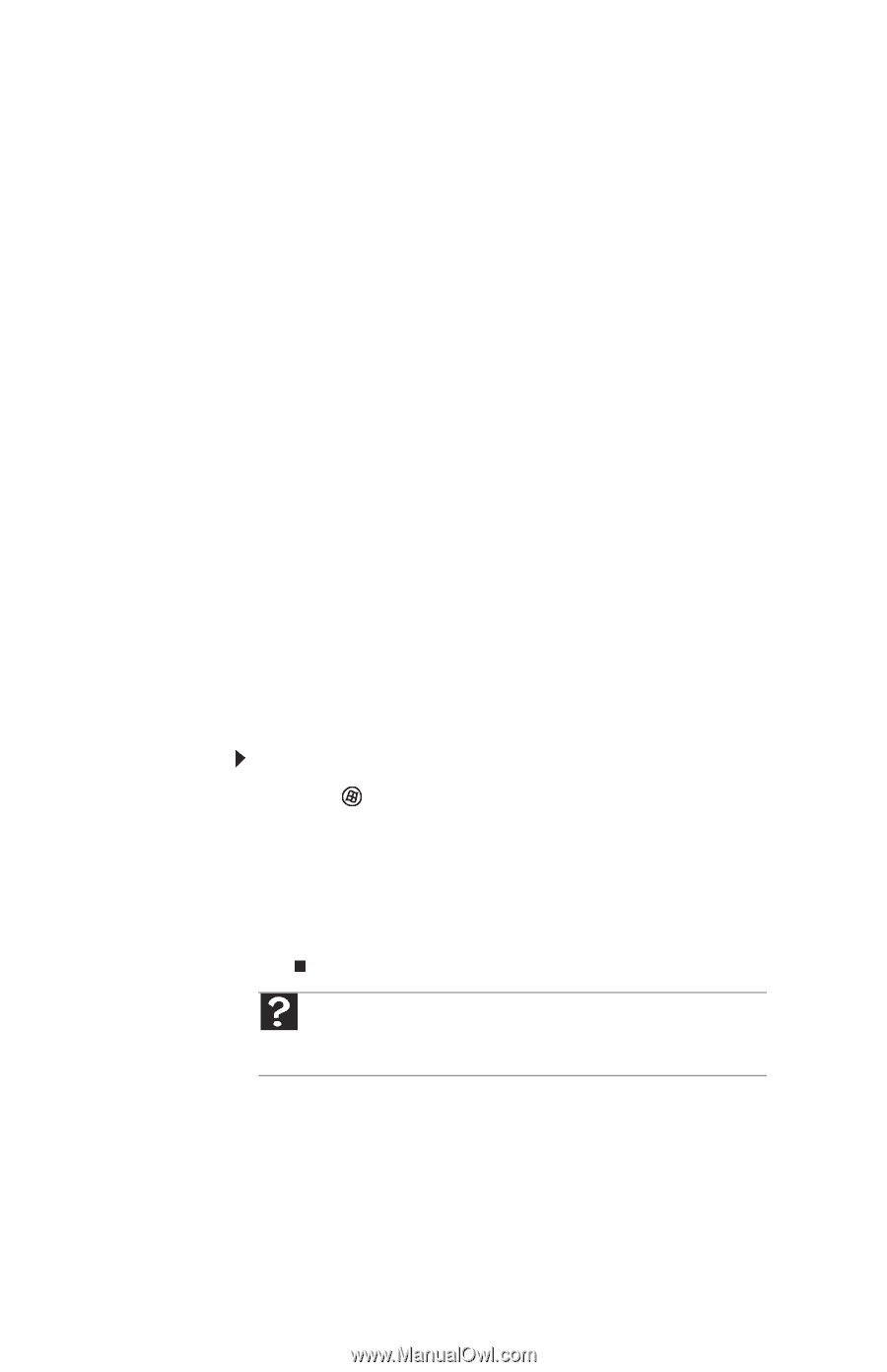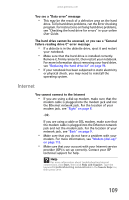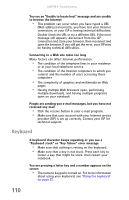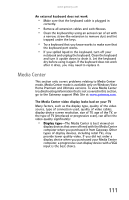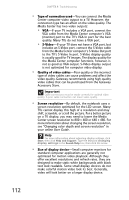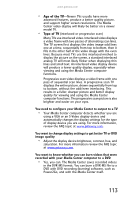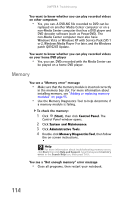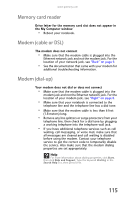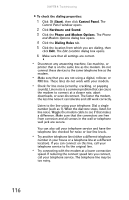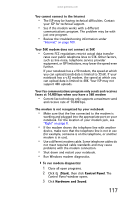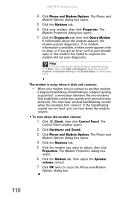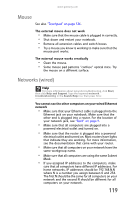Gateway M255 Gateway Notebook Reference Guide (for Windows Vista) - Page 120
Memory, Start, Control Panel, System and Maintenance, Administrative Tools, Memory Diagnostics Tool
 |
View all Gateway M255 manuals
Add to My Manuals
Save this manual to your list of manuals |
Page 120 highlights
CHAPTER 9: Troubleshooting You want to know whether you can play recorded videos on other computers • Yes, you can. A DVR-MS file recorded to DVD can be replayed on another Media Center computer or on a non-Media Center computer that has a DVD player and DVD decoder software (such as PowerDVD). The non-Media Center computer must also have Windows Vista or Windows XP with Service Pack (SP) 1 or 2, Windows Media Player 9 or later, and the Windows patch Q810243 Update. You want to know whether you can play recorded videos on your home DVD player • Yes, you can. DVDs recorded with the Media Center can be played on a home DVD player. Memory You see a "Memory error" message • Make sure that the memory module is inserted correctly in the memory bay slot. For more information about installing memory, see "Adding or replacing memory modules" on page 93. • Use the Memory Diagnostics Tool to help determine if a memory module is failing. To check the memory: 1 Click (Start), then click Control Panel. The Control Panel window opens. 2 Click System and Maintenance. 3 Click Administrative Tools. 4 Double-click Memory Diagnostics Tool, then follow the on-screen instructions. Help For more information about troubleshooting memory errors, click Start, then click Help and Support. Type the keyword memory error in the Search Help box, then press ENTER. You see a "Not enough memory" error message • Close all programs, then restart your notebook. 114