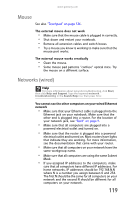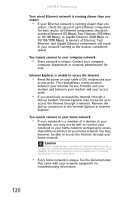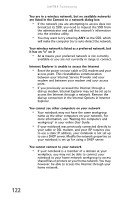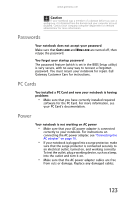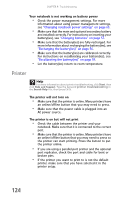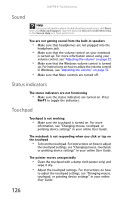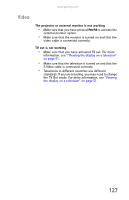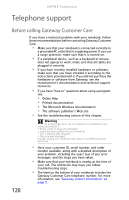Gateway M255 Gateway Notebook Reference Guide (for Windows Vista) - Page 130
Printer
 |
View all Gateway M255 manuals
Add to My Manuals
Save this manual to your list of manuals |
Page 130 highlights
CHAPTER 9: Troubleshooting Your notebook is not working on battery power • Check the power management settings. For more information about using power management settings, see "Changing notebook power settings" on page 63. • Make sure that the main and optional secondary battery are installed correctly. For instructions on inserting your battery(ies), see "Changing batteries" on page 57. • Make sure that the battery(ies) are fully recharged. For more information about recharging the battery(ies), see "Recharging the battery(ies)" on page 56. • Make sure that the battery(ies) are calibrated correctly. For instructions on recalibrating your battery(ies), see "Recalibrating the battery(ies)" on page 59. • Let the battery(ies) return to room temperature. Printer Help For more information about printer troubleshooting, click Start, then click Help and Support. Type the keyword printer troubleshooting in the Search Help box, then press ENTER. The printer will not turn on • Make sure that the printer is online. Many printers have an online/offline button that you may need to press. • Make sure that the power cable is plugged into an AC power source. The printer is on but will not print • Check the cable between the printer and your notebook. Make sure that it is connected to the correct port. • Make sure that the printer is online. Many printers have an online/offline button that you may need to press so the printer can start printing. Press the button to put the printer online. • If you are using a parallel port printer and the optional port replicator, check the port and cable for bent or broken pins. • If the printer you want to print to is not the default printer, make sure that you have selected it in the printer setup. 124