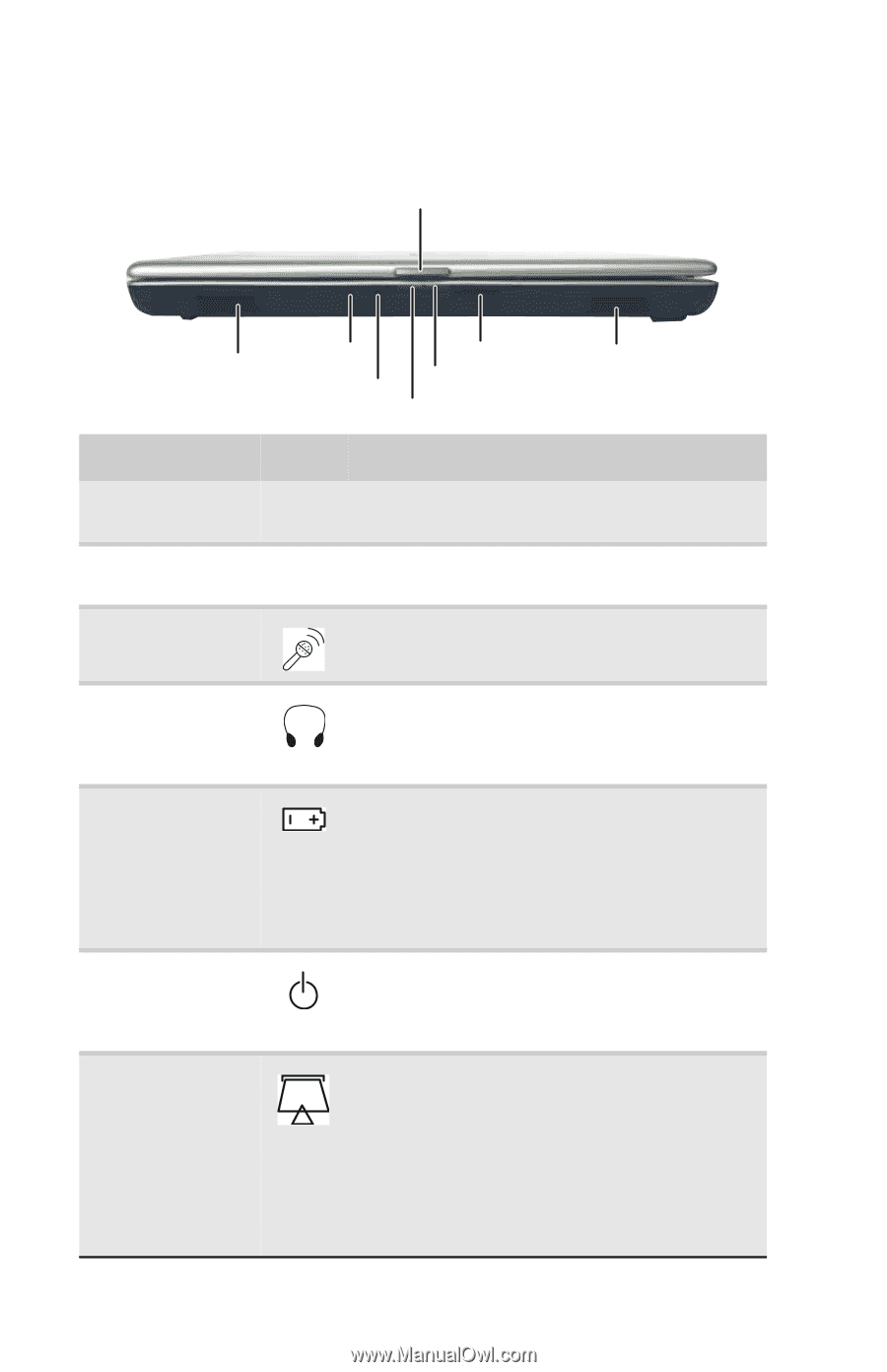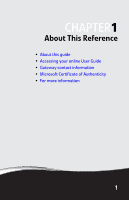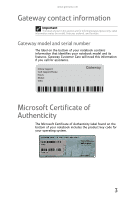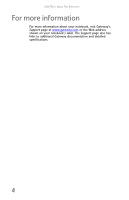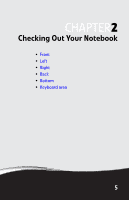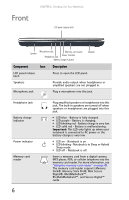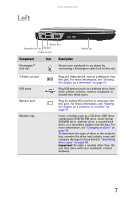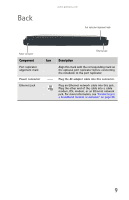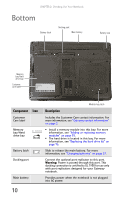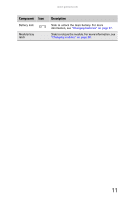Gateway M255 Gateway Notebook Reference Guide (for Windows Vista) - Page 12
Front
 |
View all Gateway M255 manuals
Add to My Manuals
Save this manual to your list of manuals |
Page 12 highlights
Front CHAPTER 2: Checking Out Your Notebook LCD panel release latch Speaker Microphone jack Memory card reader Headphone jack Power indicator Battery charge indicator Speaker Component Icon Description LCD panel release latch Press to open the LCD panel. Speakers Provide audio output when headphones or amplified speakers are not plugged in. Microphone jack Plug a microphone into this jack. Headphone jack Battery charge indicator Power indicator Memory card reader 6 Plug amplified speakers or headphones into this jack. The built-in speakers are turned off when speakers or headphones are plugged into this jack. ■ LED blue - Battery is fully charged. ■ LED purple - Battery is charging. ■ LED blinking red - Battery charge is very low. ■ LED solid red - Battery is malfunctioning. Important: This LED only lights up when your notebook is connected to AC power or the battery charge is very low. ■ LED on - Notebook is on. ■ LED blinking - Notebook is in Sleep or Hybrid Sleep mode. ■ LED off - Notebook is off. Insert a memory card from a digital camera, MP3 player, PDA, or cellular telephone into the memory card reader. For more information, see "Using the memory card reader" on page 42. The memory card reader supports Memory Stick®, Memory Stick Pro®, Mini Secure Digital®, MultiMediaCard™, RS-MultiMediaCard™, and Secure Digital™ cards.