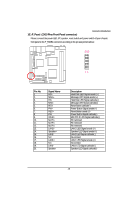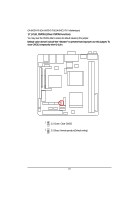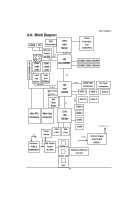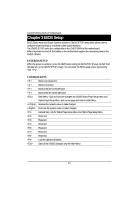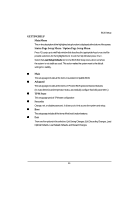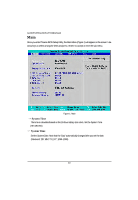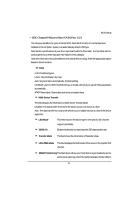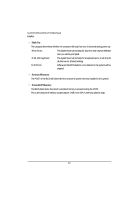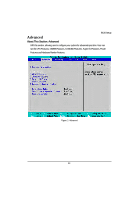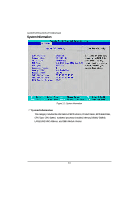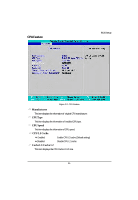Gigabyte GA-6KIEH2-RH Manual - Page 30
System Time
 |
View all Gigabyte GA-6KIEH2-RH manuals
Add to My Manuals
Save this manual to your list of manuals |
Page 30 highlights
GA-6KIEH-RH/GA-6KIEL-RH Motherboard Main Once you enter Phoenix BIOS Setup Utility, the Main Menu (Figure 1) will appear on the screen. Use arrow keys to select among the items and press to accept or enter the sub-menu. Figure 1: Main System Time The time is calculated based on the 24-hour military time clock. Set the System Time (HH:MM:SS) System Time Set the System Date. Note that the "Day" automatically changed after you set the date. (Weekend: DD: MM: YY) (YY: 1099~2099) 30
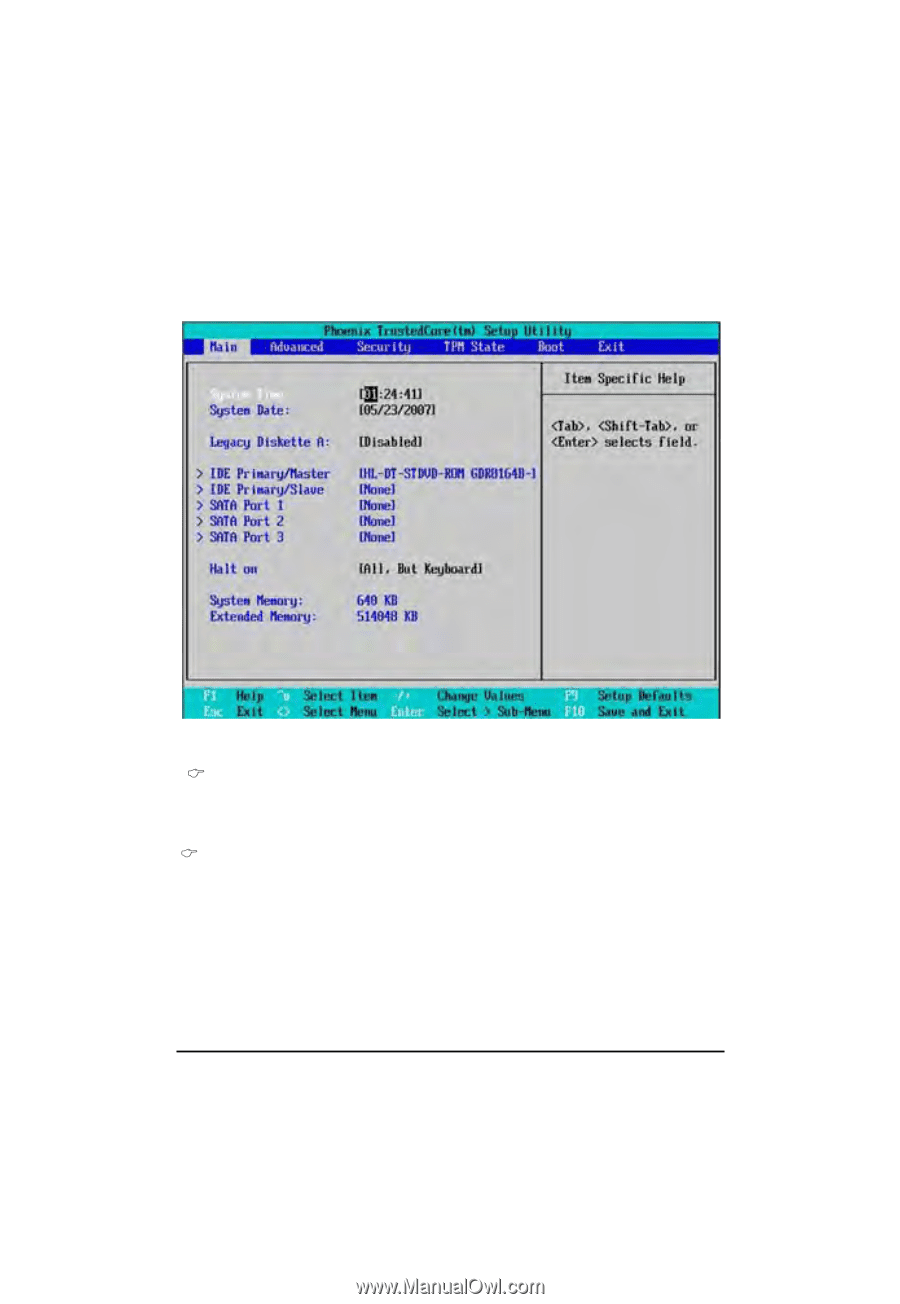
30
GA-6KIEH-RH/GA-6KIEL-RH Motherboard
System Time
The time is calculated based on the 24-hour military time clock. Set the System Time
(HH:MM:SS)
System Time
Set the System Date. Note that the “Day” automatically changed after you set the date.
(Weekend: DD: MM: YY) (YY: 1099~2099)
Main
Once you enter Phoenix BIOS Setup Utility, the Main Menu (Figure 1) will appear on the screen. Use
arrow keys to select among the items and press <Enter> to accept or enter the sub-menu.
Figure 1: Main