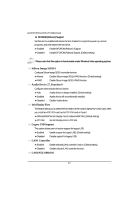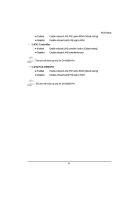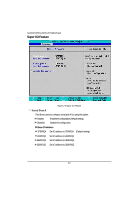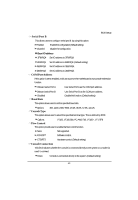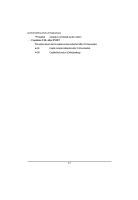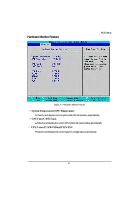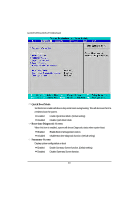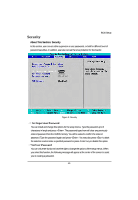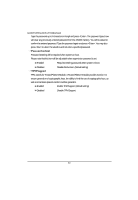Gigabyte GA-6KIEH2-RH Manual - Page 45
Power Feature
 |
View all Gigabyte GA-6KIEH2-RH manuals
Add to My Manuals
Save this manual to your list of manuals |
Page 45 highlights
Power Feature BIOS Setup Figure 2-6: Power Feature Disable ACPI Six Set the ACPI power state for your system. None Disable this function. (Default setting) S1 Set ACPI suspend type to S1 (Power On Suspend). S3 Set ACPI suspend type to S3(Suspend To RAM). Soft-Off by PWR Instant-Off Press power button then Power off instantly. Delay 4 Sec. Press power button 4 sec. to Power off. Enter suspend if button is pressed less than 4 sec. (Default setting) After Power Failure This option provides user to set the mode of operation if an AC / power loss occurs. Stay Off Do not power on system when AC power is back. Last State Set system to the last sate when AC power is removed. Do not power on system when AC power is back. (Default setting) 45
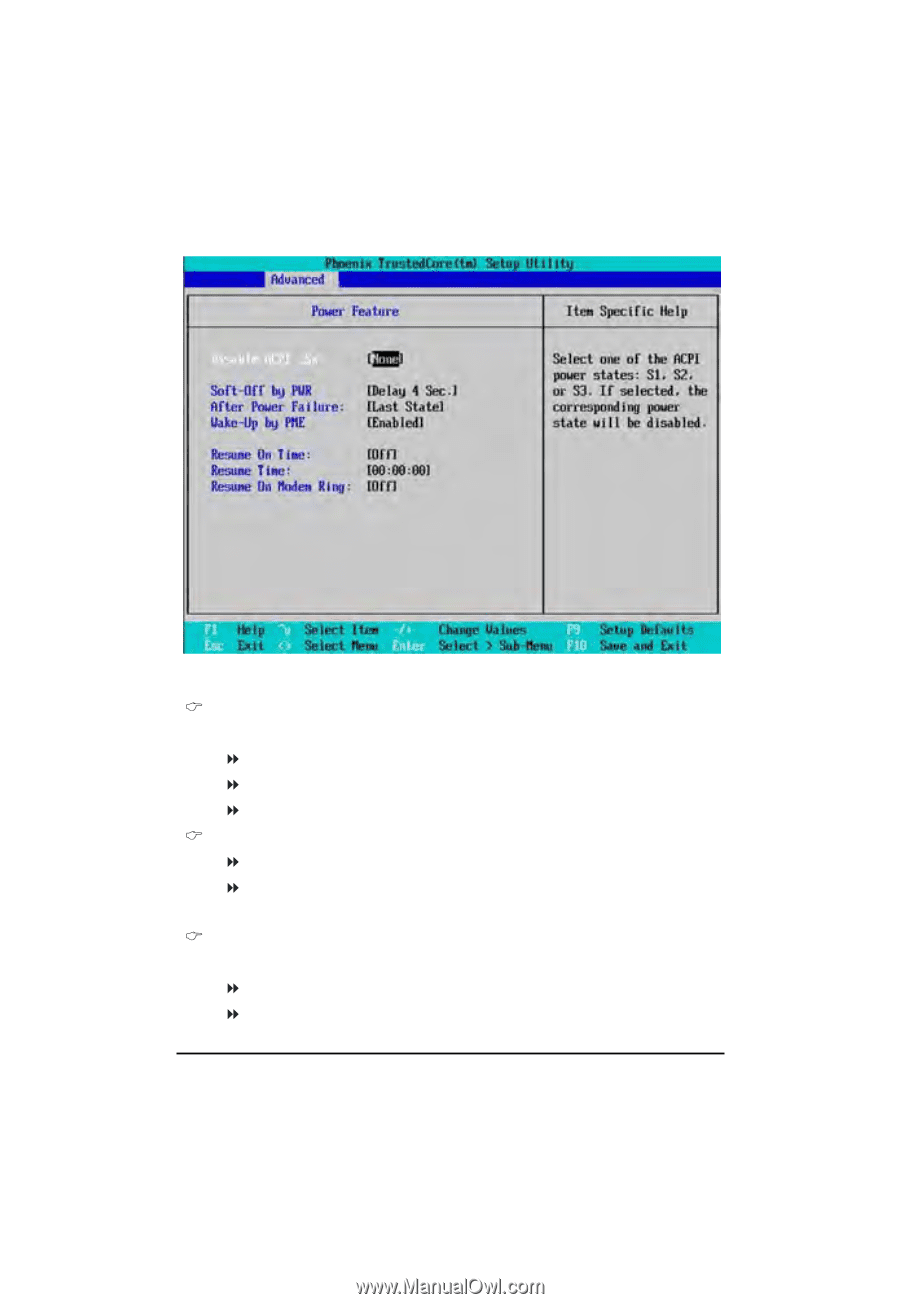
45
BIOS Setup
Power Feature
Figure 2-6: Power Feature
Disable ACPI Six
Set the ACPI power state for your system.
None
Disable this function. (Default setting)
S1
Set ACPI suspend type to S1 (Power On Suspend).
S3
Set ACPI suspend type to S3(Suspend To RAM).
Soft-Off by PWR
Instant-Off
Press power button then Power off instantly.
Delay 4 Sec.
Press power button 4 sec. to Power off. Enter suspend if button is pressed
less than 4 sec. (Default setting)
After Power Failure
This option provides user to set the mode of operation if an AC / power loss occurs.
Stay Off
Do not power on system when AC power is back.
Last State
Set system to the last sate when AC power is removed. Do not power on
system when AC power is back.
(Default setting)