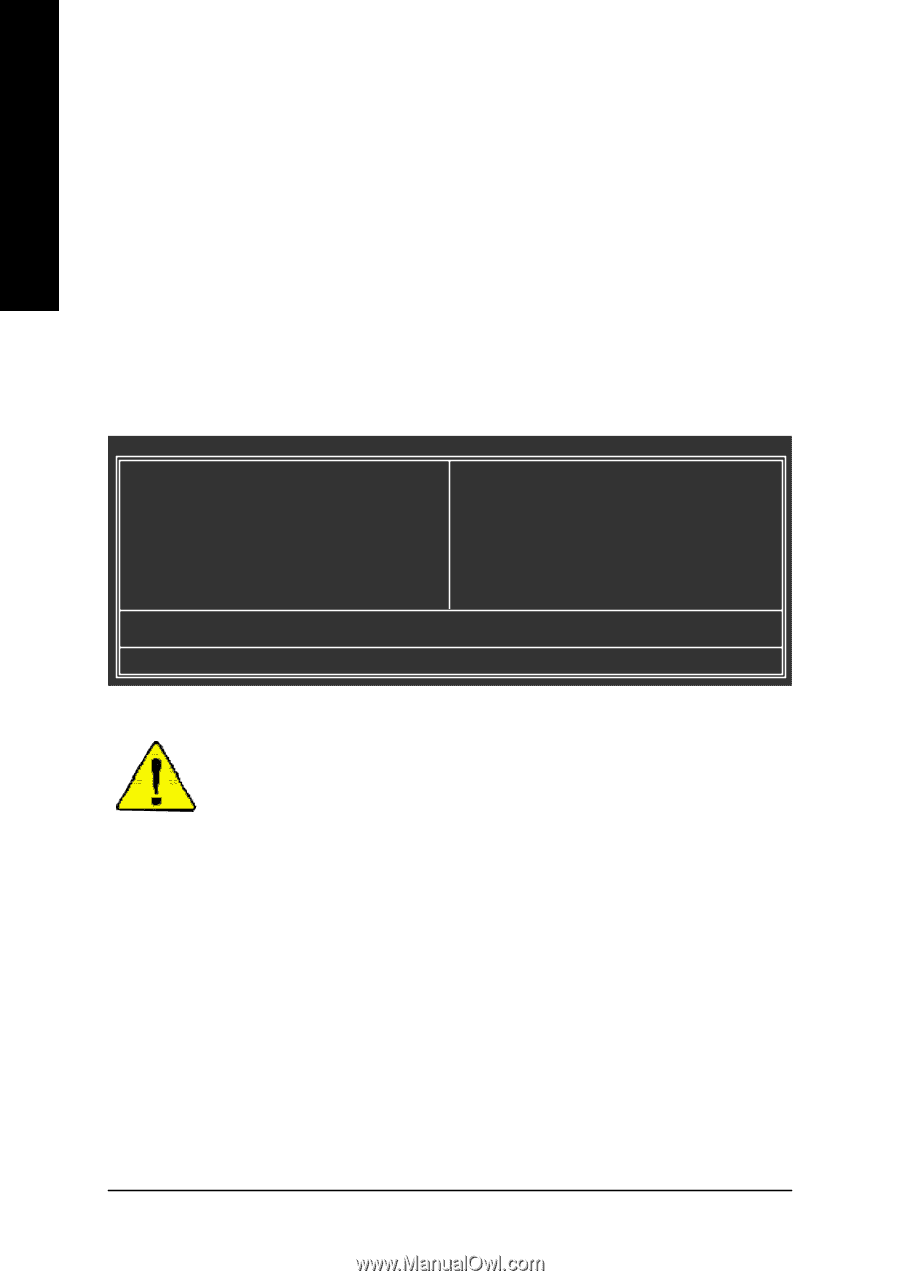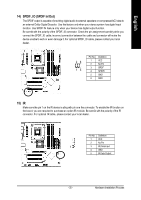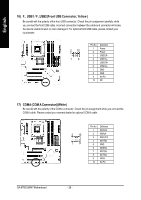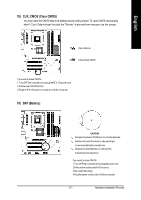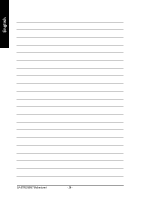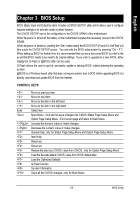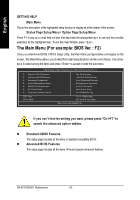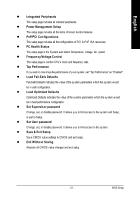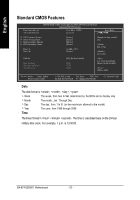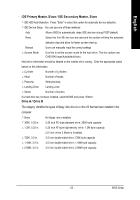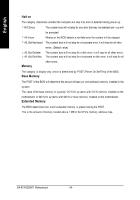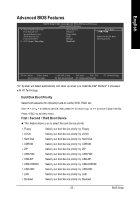Gigabyte GA-8TRS350MT User Manual - Page 34
The Main Menu For example: BIOS Ver. : F2 - windows 7
 |
View all Gigabyte GA-8TRS350MT manuals
Add to My Manuals
Save this manual to your list of manuals |
Page 34 highlights
English GETTIN G HELP Main Menu The on-line description of the highlighted setup function is displayed at the bottom of the screen. Status Page Setup Menu / Option Page Setup Menu Press F1 to pop up a small help window that describes the appropriate keys to use and the possible selections for the highlighted item. To exit the Help Window press . The Main Menu (For example: BIOS Ver. : F2) Once you enterAward BIOS CMOS Setup Utility, the Main Menu (as figure below) will appear on the screen. The Main Menu allows you to select from eight setupfunctions and two exit choices. Use arrow keys to select among the items and press to accept or enter the sub-menu. CMOS Setup Utility -Co py right (C) 1984 -2004 Aw ard Software } Stan dard CM OS Features } Advanced BI OS Features } Inte grated Periphe rals } Powe r Manag ement Setup } PnP/PCI Con figurations } PC H ealth Status } Frequ ency /Voltage Con trol ESC: Quit F8: Q- Flash Top Perform ance Load Fail-Sa fe Defa ults Load Optimized Defa ults Set Supervis or Pass word Set U ser Pass word Save & Exit Setup Exit Without Saving higf: Selec t Item F10: Save & Exit Setup Time, Date, Har d Disk Ty pe... If you can't find the set ting you want, p lease press "Ctrl+F1" to search th e advanced optio n widden. l Standard CMOS Features This setup page includes all the items in standard compatible BIOS. l Advanced BI OS Features This setup page includes all the items of Award special enhanced features. GA-8TRS350MT Motherboard - 30 -