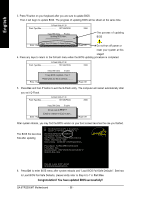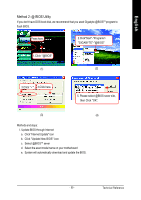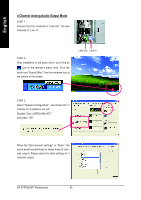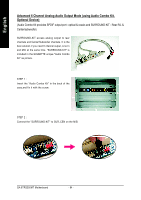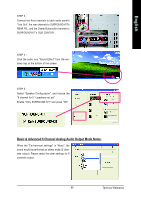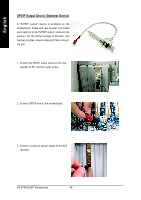Gigabyte GA-8TRS350MT User Manual - Page 65
/ 6-Channel Audio Function Introduction - sound driver
 |
View all Gigabyte GA-8TRS350MT manuals
Add to My Manuals
Save this manual to your list of manuals |
Page 65 highlights
English 2- / 4- / 6-Channel Audio Function Introduction The installation of Windows 2K/XP is very simple. Please follow next step to install the function! Stereo Speakers Connection and Settings: We recommend that you use the speaker with amplifier to acqiire the best sound effect if the stereo output is applied. STEP 1: Connect the stereo speakers or earphone to "Line Out". STEP 2 : After installation of the audio driver, you'll find an icon on the taskbar's status area. Click the audio icon "Sound Effect" from the windows tray at the bottom of the screen. Line Out STEP 3: Select "Speaker Configuration", and choose the "2 channel for stereo speakers out put". - 61 - Technical Reference
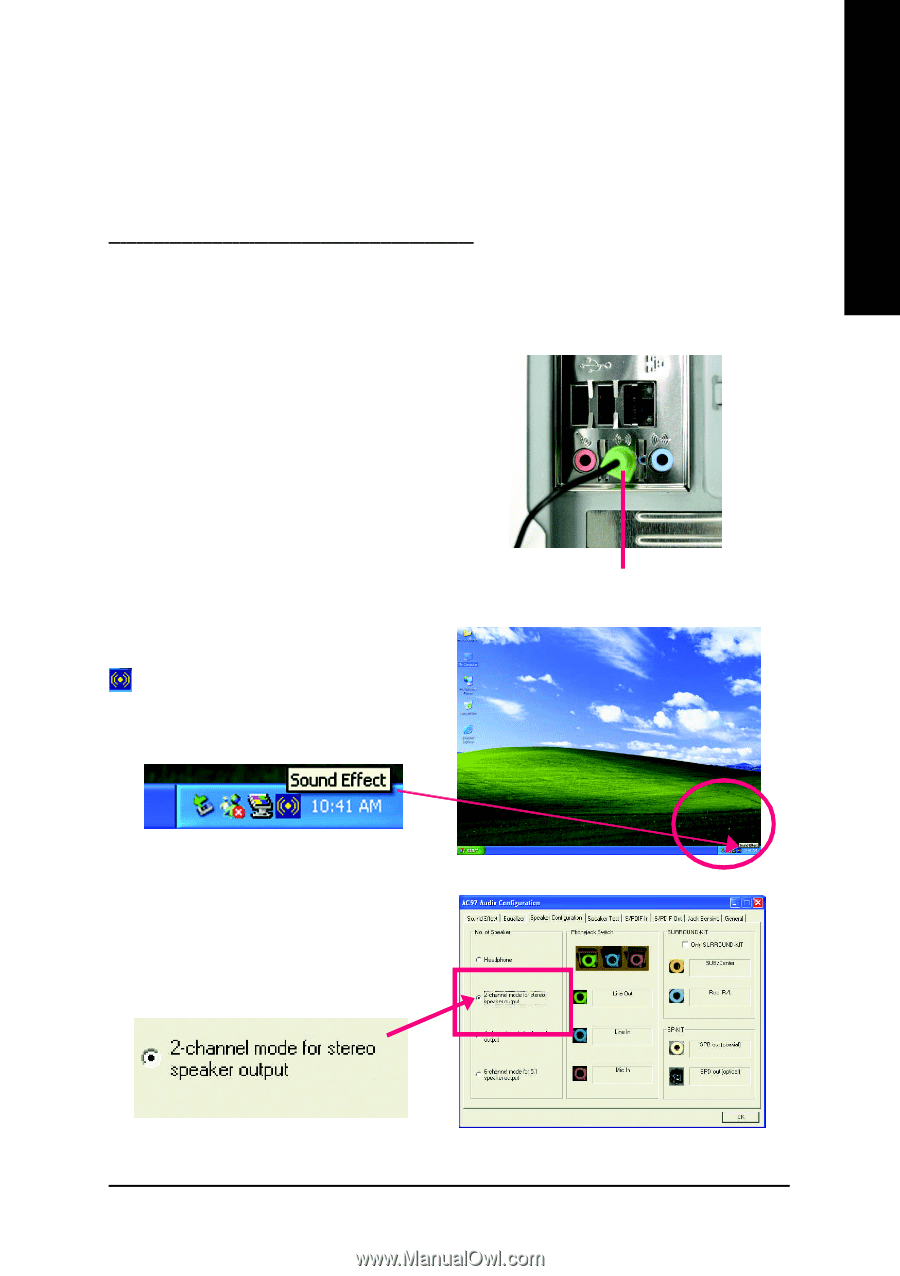
Technical Reference
- 61 -
English
2- / 4- / 6-Channel Audio Function Introduction
S
t
e
r
e
o
S
p
e
a
k
e
r
s
C
o
n
n
e
c
t
i
o
n
a
n
d
S
e
t
t
i
n
g
s
:
We recommend that you use the speaker with amplifier to acqiire the best sound effect if the stereo
output is applied.
STEP 1:
Connect the stereo speakers or earphone to "Line
Out".
The installation of Windows 2K/XP is very simple. Please follow next step to install the function!
Line Out
STEP 3:
Select "Speaker Configuration", and choose the
"2 channel for stereo speakers out put".
STEP 2 :
After installation of the audio driver, you'll find an
icon on the taskbar's status area. Click the
audio icon "Sound Effect" from the windows tray at
the bottom of the screen.