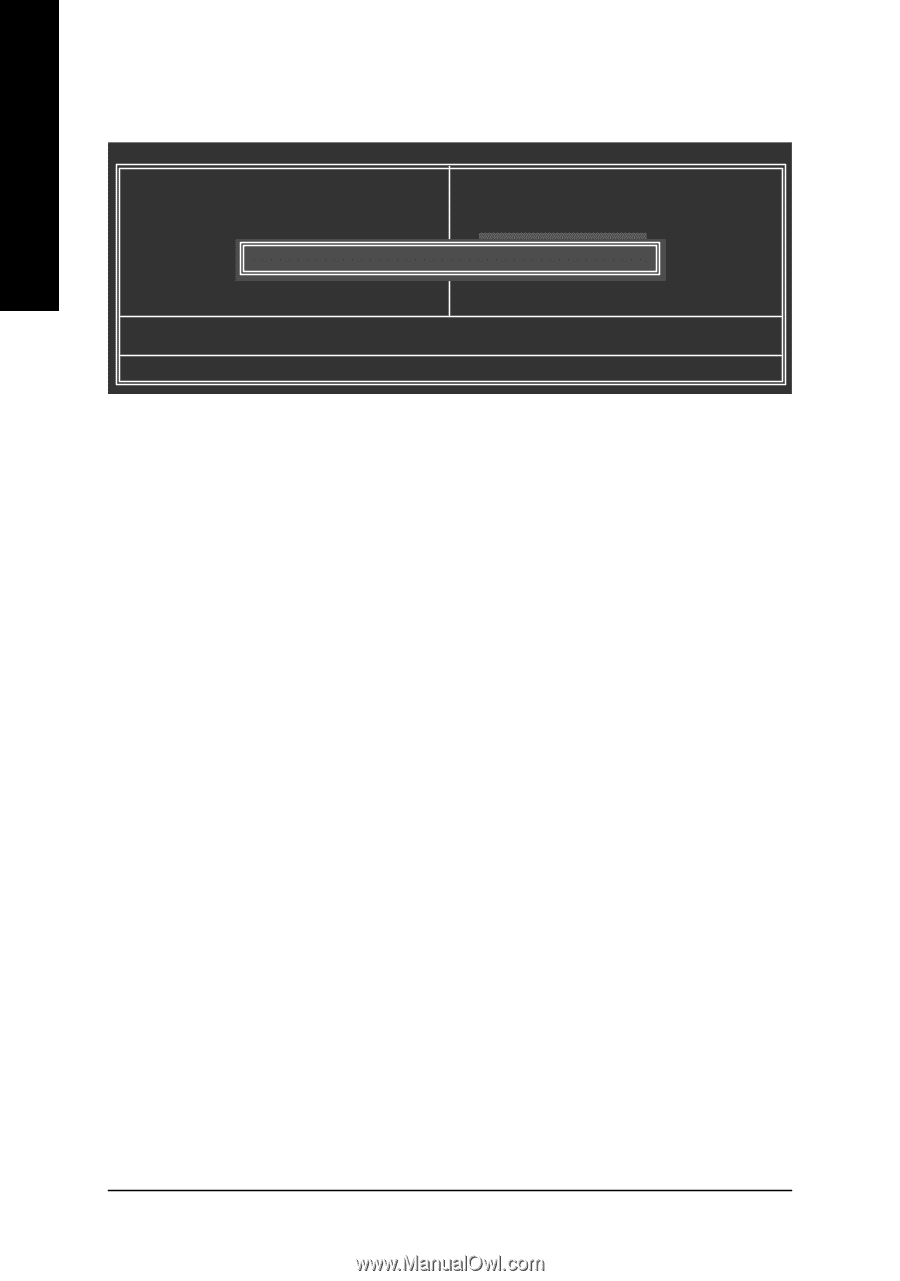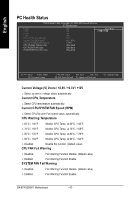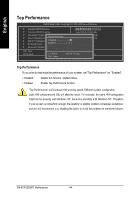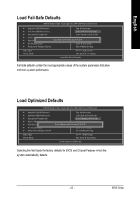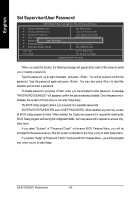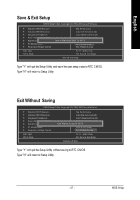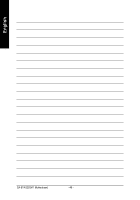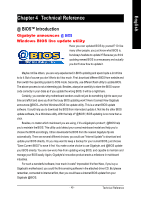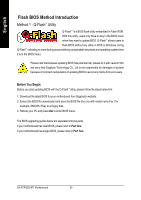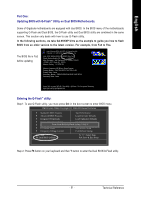Gigabyte GA-8TRS350MT User Manual - Page 50
Set Supervisor/User Password
 |
View all Gigabyte GA-8TRS350MT manuals
Add to My Manuals
Save this manual to your list of manuals |
Page 50 highlights
English Set Supervisor/User Password CMOS Setup Utility -Co py right (C) 1984 -2004 Aw ard Software } Stan dard CM OS Features } Advanced BI OS Features } Inte grated Periphe rals } Powe r Manag ement Setup } PnP/PCI Con figuratioEnsnte r Passw ord: } PC H ealth Status } Frequ ency /Voltage Con trol Top Perform ance Load Fail-Sa fe Defa ults Load Optimized Defa ults Set Supervis or Pass word Set U ser Pass word Save & Exit Setup Exit Without Saving ESC: Quit F8: Q- Flash higf: Selec t Item F10: Save & Exit Setup Chang e/Set/Dis able Pas sword When you select this function, the folowing message will appear at the center of the screen to assist you in creating a password. Type the password, up to eight characters, and press . You will be asked to confirm the password. Type the password again and press . You may also press to abort the selection and not enter a password. To disable password, just press when you are prompted to enter password. A message "PASSWORD DISABLED" will appearto confirm the passwordbeing disabled. Once thepassword is disabled, the system will boot and you can enter Setup freely. The BIOS Setup program allows you to specify two separate passwords: SUPERVISOR PASSWORD and a USER PASSWORD. When disabled, anyone may access all BIOS Setup program function. When enabled, the Supervisor password is required for entering the BIOS Setup program and having full configuration fields, the User password is required to access only basic items. If y ou select "System" at "Password Check" in A dvance BIOS Features Menu, you will be prompted for the password every time the system is rebooted or any time you try to enter Setup Menu. If youselect "Setup" at "Password Check" inAdvance BIOS Features Menu, you will be prompted only when you try to enter Setup. GA-8TRS350MT Motherboard - 46 -