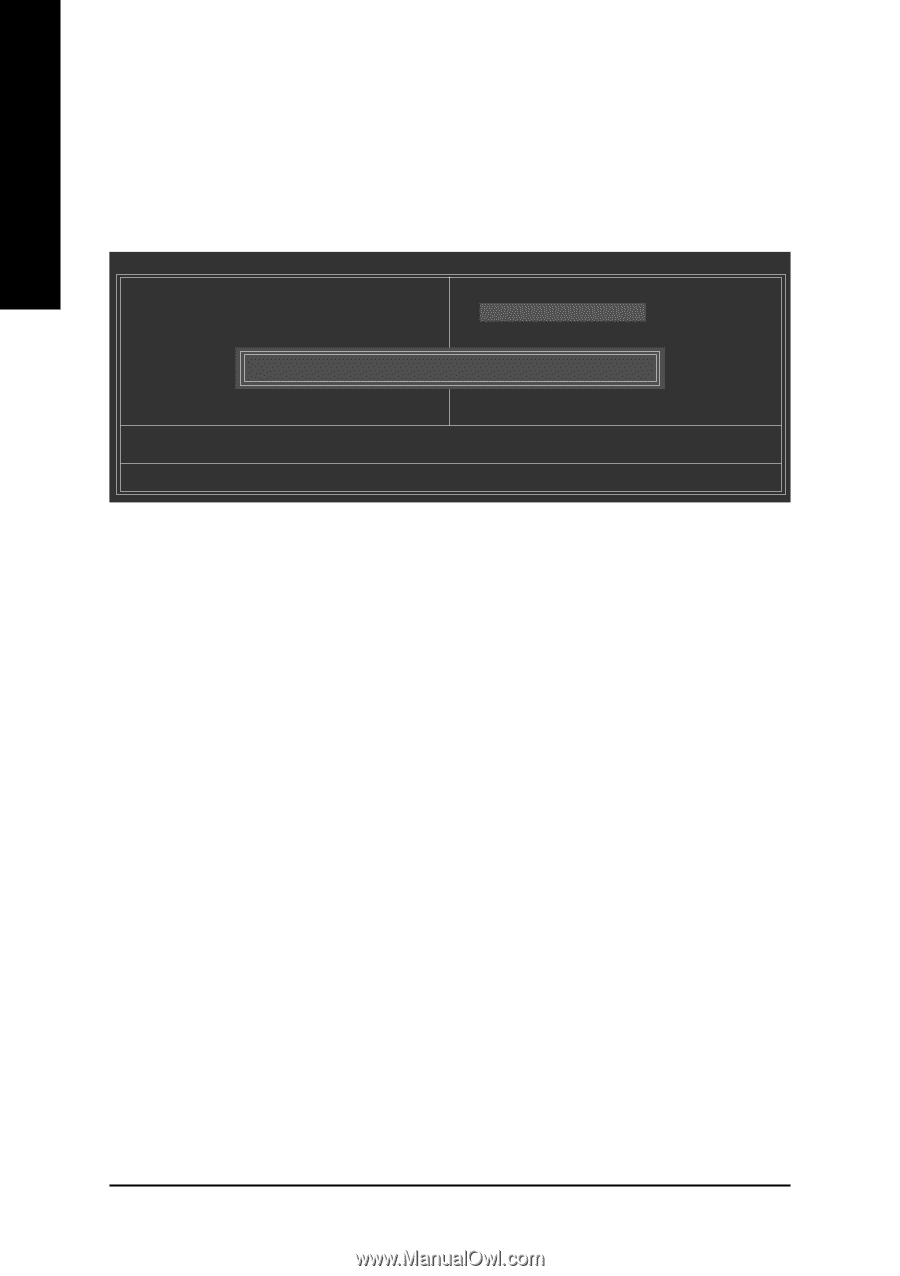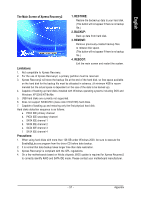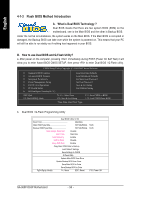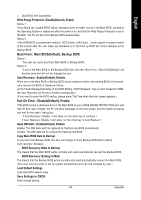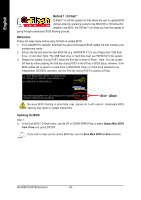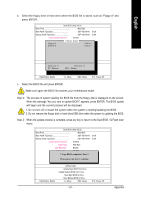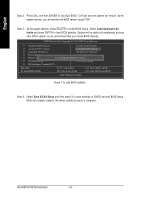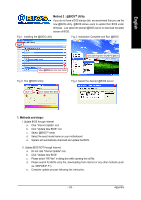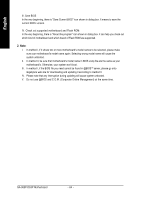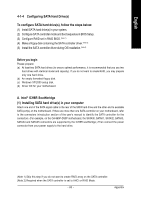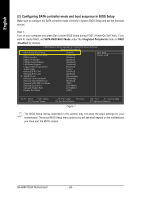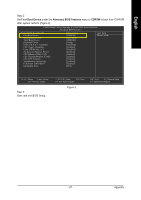Gigabyte GA-965P-DS3P Manual - Page 62
after BIOS update, so we recommend that you reload BIOS defaults.
 |
View all Gigabyte GA-965P-DS3P manuals
Add to My Manuals
Save this manual to your list of manuals |
Page 62 highlights
English Step 4: Press ESC and then ENTER to exit Dual BIOS / Q-Flash and the system will restart. As the system reboots, you will see the new BIOS version during POST. Step 5: As the system reboots, press DELETE to enter BIOS Setup. Select Load Optimized Defaults and press ENTER to load BIOS defaults. System will re-detect all peripherals devices after BIOS update, so we recommend that you reload BIOS defaults. CMOS Setup Utility-Copyright (C) 1984-2007 Award Software Standard CMOS Features Load Fail-Safe Defaults Advanced BIOS Features Load Optimized Defaults Integrated Peripherals Set Supervisor Password Power Management Setup PnP/PCI Configurations Set User Password Load Optimized DefaultSs a(vYe/N&)?EYxit Setup PC Health Status Exit Without Saving MB Intelligent Tweaker(M.I.T.) ESC: Quit F8: Dual BIOS/Q-Flash : Select Item F10: Save & Exit Setup F11: Save CMOS to BIOS F12: Load CMOS from BIOS Load Optimized Defaults Press Y to load BIOS defaults Step 6: Select Save & Exit Setup and then press Y to save settings to CMOS and exit BIOS Setup. When the system restarts, the whole update process is complete. GA-965P-DS3P Motherboard - 62 -