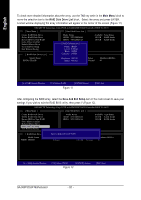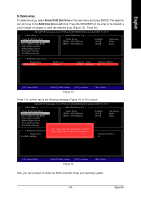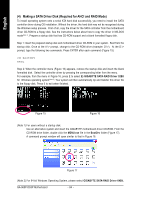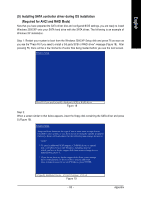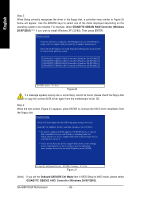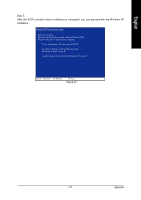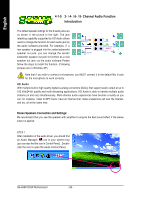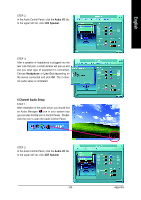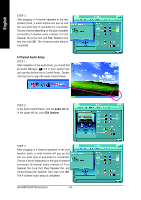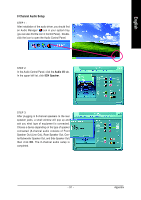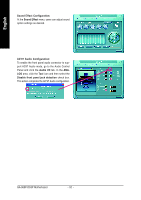Gigabyte GA-965P-DS3P Manual - Page 87
Appendix, Step 5, After the SATA controller driver installation is completed, you can proceed
 |
View all Gigabyte GA-965P-DS3P manuals
Add to My Manuals
Save this manual to your list of manuals |
Page 87 highlights
English Step 5: After the SATA controller driver installation is completed, you can proceed with the Windows XP installation. WindowsXP Professional Setup Welcome to Setup. This port of the Setup program prepares Microsoft(R) Windows (R) XP to run on your computer. To set up Windows XP now, press ENTER. To repair a Windows XP installation using Recovery Console, press R. To quit Setup without installing Windows XP, press F3. Enter= Continue R=Repair F3=Exit Figure 22 - 87 - Appendix

Appendix
- 87 -
English
Step 5:
After the SATA controller driver installation is completed, you can proceed with the Windows XP
installation.
Figure 22
WindowsXP Professional
Setup
Enter= Continue
R=Repair
F3=Exit
Welcome to Setup.
This port of the Setup program prepares Microsoft(R)
Windows (R) XP
to run on your computer.
To set up Windows XP now, press ENTER.
To repair a Windows XP installation using
Recovery Console, press R.
To quit Setup without installing Windows XP, press F3.