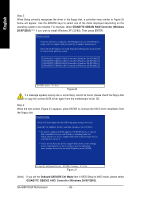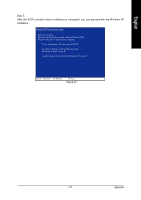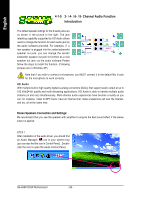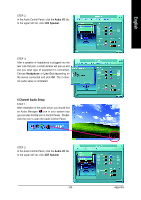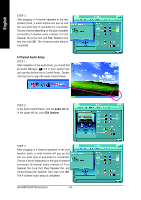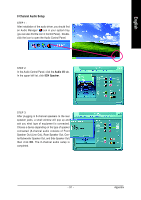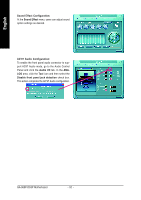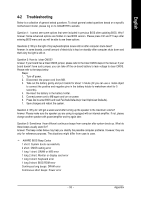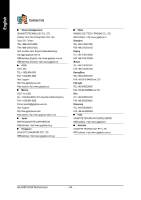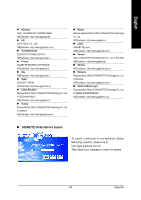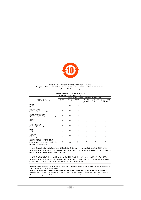Gigabyte GA-965P-DS3P Manual - Page 91
Audio I/O, 8CH Speaker
 |
View all Gigabyte GA-965P-DS3P manuals
Add to My Manuals
Save this manual to your list of manuals |
Page 91 highlights
8 Channel Audio Setup STEP 1 : After installation of the audio driver, you should find an Audio Manager icon in your system tray (you can also find the icon in Control Panel). Doubleclick the icon to open the Audio Control Panel. STEP 2: In the Audio Control Panel, click the Audio I/O tab. In the upper left list, click 8CH Speaker. STEP 3: After plugging in 8-channel speakers to the rear speaker jacks, a small window will pop up and ask you what type of equipment is connected. Choose a device depending on the type of speaker connected (8-channel audio consists of Front Speaker Out (Line Out), Rear Speaker Out, Center/Subwoofer Speaker Out, and Side Speaker Out) then click OK. The 8-channel audio setup is completed. - 91 - Appendix English
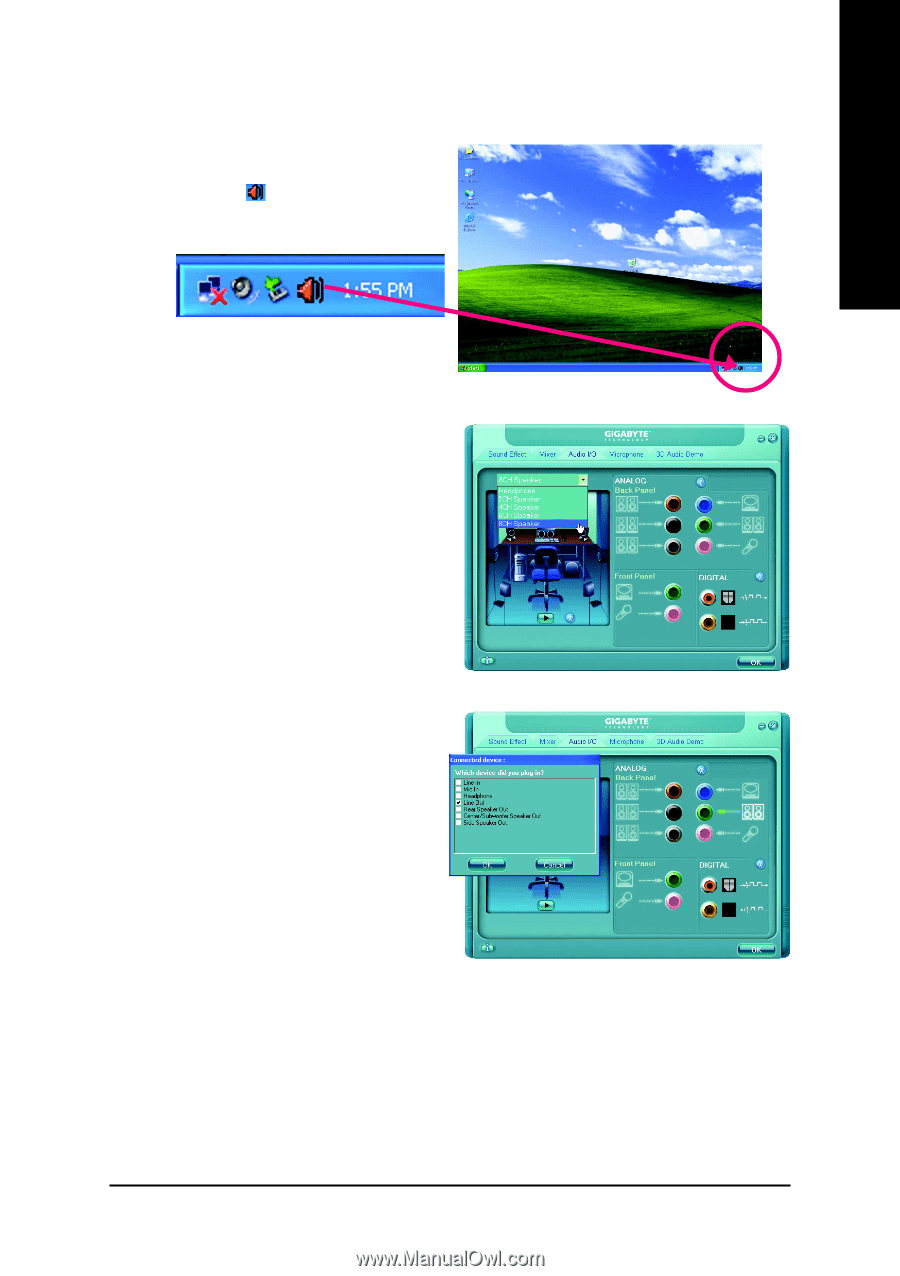
Appendix
- 91 -
English
STEP 2:
In the Audio Control Panel, click the
Audio I/O
tab.
In the upper left list, click
8CH Speaker
.
STEP 3:
After plugging in 8-channel speakers to the rear
speaker jacks, a small window will pop up and
ask you what type of equipment is connected.
Choose a device depending on the type of speaker
connected (8-channel audio consists of Front
Speaker Out (Line Out), Rear Speaker Out, Cen-
ter/Subwoofer Speaker Out, and Side Speaker Out)
then click
OK
. The 8-channel audio setup is
completed.
8 Channel Audio Setup
STEP 1 :
After installation of the audio driver, you should find
an Audio Manager
icon in your system tray
(you can also find the icon in Control Panel).
Double-
click the icon to open the Audio Control Panel.