HTC One SV User manual - Page 154
Editing your photos, Deleting an album from HTC Sync Manager, Syncing music with the computer
 |
View all HTC One SV manuals
Add to My Manuals
Save this manual to your list of manuals |
Page 154 highlights
154 HTC Sync Manager Editing your photos You can do basic photo edits such as cropping and rotating. 1. On the ALBUMS screen, open the album that contains the photos you want to edit. 2. Hold down the CTRL key while clicking each photo you want to edit. 3. Click . A screen then opens, showing a thumbnail strip of all your selected photos. 4. On the thumbnail strip, click the first photo, and then choose what you want to do with the photo. See photo information Rotate Crop Click to see information such as resolution, file format, and more. Click or . 1. Click , and then resize or drag the crop box to the part of the photo you want to crop. You can also click Custom, and then select a preset photo size. 2. Click Apply. 5. Move to the next photo. You'll be asked to save your changes to the current photo. 6. Click OK to save and edit the next photo. Deleting an album from HTC Sync Manager To delete an album on HTC Sync Manager, you must remove its folder path from Settings. Do not remove an album from the Music or Gallery screen because this will delete the folder from your computer. 1. Click > Settings. 2. Click the folder that you want to delete, and then click Remove. Syncing music with the computer You can set up HTC Sync Manager to sync music files and playlists between HTC One SV and your computer. 1. Connect HTC One SV to your computer. 2. On the Choose a connection type screen of HTC One SV, select HTC Sync Manager. 3. In HTC Sync Manager, click Music > SYNC SETTINGS.
-
 1
1 -
 2
2 -
 3
3 -
 4
4 -
 5
5 -
 6
6 -
 7
7 -
 8
8 -
 9
9 -
 10
10 -
 11
11 -
 12
12 -
 13
13 -
 14
14 -
 15
15 -
 16
16 -
 17
17 -
 18
18 -
 19
19 -
 20
20 -
 21
21 -
 22
22 -
 23
23 -
 24
24 -
 25
25 -
 26
26 -
 27
27 -
 28
28 -
 29
29 -
 30
30 -
 31
31 -
 32
32 -
 33
33 -
 34
34 -
 35
35 -
 36
36 -
 37
37 -
 38
38 -
 39
39 -
 40
40 -
 41
41 -
 42
42 -
 43
43 -
 44
44 -
 45
45 -
 46
46 -
 47
47 -
 48
48 -
 49
49 -
 50
50 -
 51
51 -
 52
52 -
 53
53 -
 54
54 -
 55
55 -
 56
56 -
 57
57 -
 58
58 -
 59
59 -
 60
60 -
 61
61 -
 62
62 -
 63
63 -
 64
64 -
 65
65 -
 66
66 -
 67
67 -
 68
68 -
 69
69 -
 70
70 -
 71
71 -
 72
72 -
 73
73 -
 74
74 -
 75
75 -
 76
76 -
 77
77 -
 78
78 -
 79
79 -
 80
80 -
 81
81 -
 82
82 -
 83
83 -
 84
84 -
 85
85 -
 86
86 -
 87
87 -
 88
88 -
 89
89 -
 90
90 -
 91
91 -
 92
92 -
 93
93 -
 94
94 -
 95
95 -
 96
96 -
 97
97 -
 98
98 -
 99
99 -
 100
100 -
 101
101 -
 102
102 -
 103
103 -
 104
104 -
 105
105 -
 106
106 -
 107
107 -
 108
108 -
 109
109 -
 110
110 -
 111
111 -
 112
112 -
 113
113 -
 114
114 -
 115
115 -
 116
116 -
 117
117 -
 118
118 -
 119
119 -
 120
120 -
 121
121 -
 122
122 -
 123
123 -
 124
124 -
 125
125 -
 126
126 -
 127
127 -
 128
128 -
 129
129 -
 130
130 -
 131
131 -
 132
132 -
 133
133 -
 134
134 -
 135
135 -
 136
136 -
 137
137 -
 138
138 -
 139
139 -
 140
140 -
 141
141 -
 142
142 -
 143
143 -
 144
144 -
 145
145 -
 146
146 -
 147
147 -
 148
148 -
 149
149 -
 150
150 -
 151
151 -
 152
152 -
 153
153 -
 154
154 -
 155
155 -
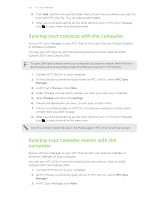 156
156 -
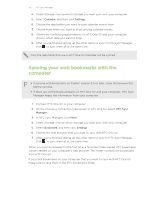 157
157 -
 158
158 -
 159
159 -
 160
160 -
 161
161 -
 162
162 -
 163
163 -
 164
164 -
 165
165 -
 166
166 -
 167
167 -
 168
168 -
 169
169 -
 170
170 -
 171
171 -
 172
172 -
 173
173 -
 174
174 -
 175
175 -
 176
176 -
 177
177 -
 178
178 -
 179
179 -
 180
180 -
 181
181 -
 182
182 -
 183
183 -
 184
184 -
 185
185 -
 186
186 -
 187
187 -
 188
188 -
 189
189 -
 190
190 -
 191
191 -
 192
192
 |
 |

