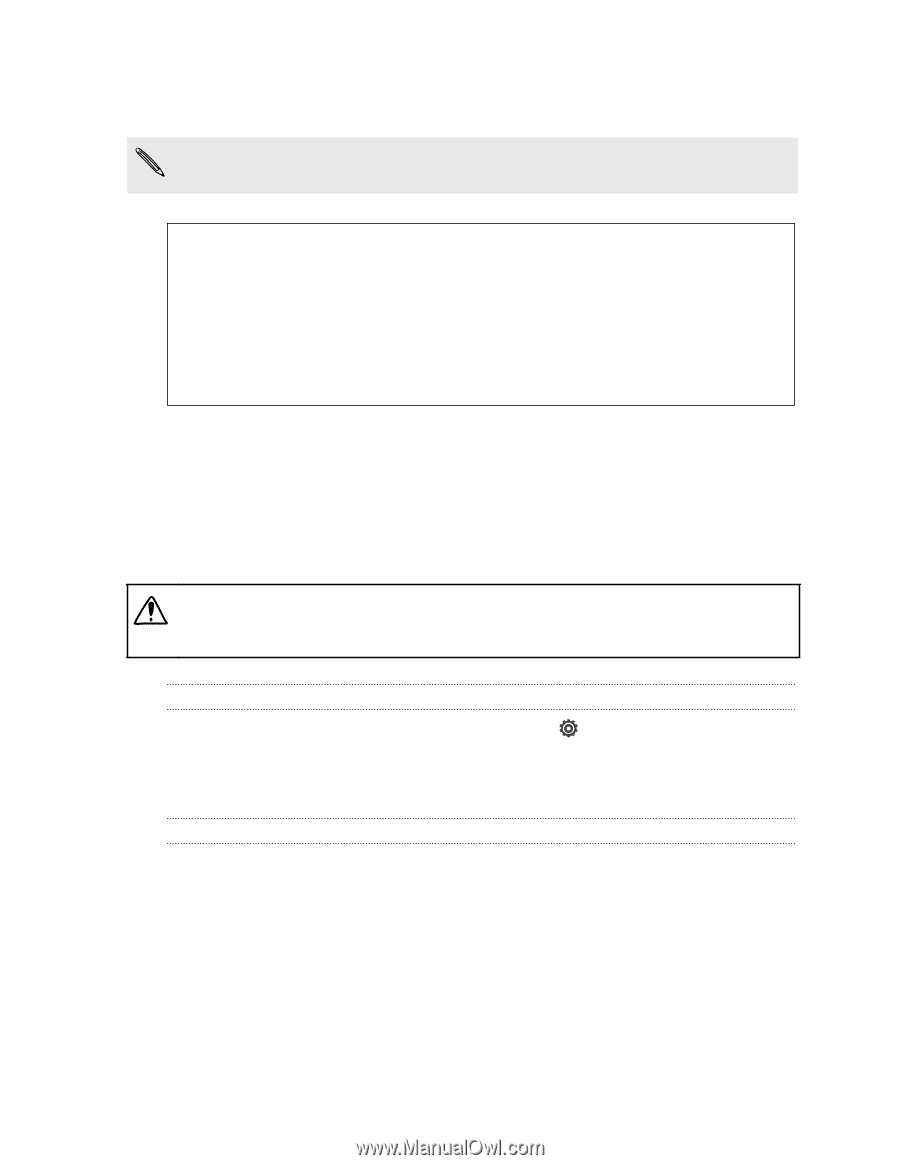HTC One SV User manual - Page 184
HTC One SV not responding?, Resetting HTC One SV, Performing a factory reset from settings - hard reset
 |
View all HTC One SV manuals
Add to My Manuals
Save this manual to your list of manuals |
Page 184 highlights
184 Other essentials 3. Press and hold the POWER button, and then tap Restart. 4. When asked to confirm, tap Restart. If these steps don't work, you can remove and reinstall the battery, and then turn HTC One SV on to restart it. HTC One SV not responding? If HTC One SV does not respond when you touch the screen or press the buttons, you can still restart it. Press and hold the POWER button for at least 10 seconds, and then release it. HTC One SV then restarts. Resetting HTC One SV If you're passing HTC One SV on to someone else or HTC One SV has a persistent problem that cannot be solved, you can perform a factory reset (also called a hard reset). Factory reset will permanently delete all your data and customized settings, and will remove any applications you've downloaded and installed. Be sure to back up any data and files you want to keep before you do a factory reset. Performing a factory reset from settings 1. Slide the Notifications panel open, and then tap . 2. Tap Storage > Factory data reset. 3. Tap Reset phone, and then tap Erase everything. Performing a factory reset using hardware buttons If you can't turn HTC One SV on or access settings, you can still perform a factory reset by using the hardware buttons on HTC One SV. 1. Remove the battery, wait for a few seconds, then reinsert the battery. 2. Press and hold the VOLUME DOWN button, and then press and hold the POWER button. 3. Wait for the screen with the three Android images to appear, and then release the POWER and VOLUME DOWN buttons. 4. Press VOLUME DOWN to select FACTORY RESET, and then press the POWER button.