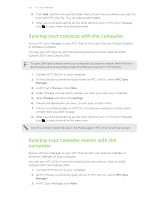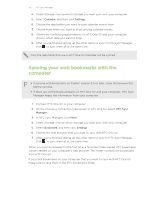HTC One SV User manual - Page 161
Connecting to a different Wi‑Fi network, Connecting to a Wi‑Fi network using enhanced security - rooting
 |
View all HTC One SV manuals
Add to My Manuals
Save this manual to your list of manuals |
Page 161 highlights
161 Internet connections Connecting to a different Wi-Fi network 1. Slide the Notifications panel open, and then tap . 2. Tap Wi-Fi. Detected Wi-Fi networks are displayed. To manually scan for available Wi-Fi networks, tap > Scan. 3. Tap a Wi-Fi network to connect to it. Connecting to a Wi-Fi network using enhanced security You may need to install a network certificate (*.p12) to HTC One SV before you can connect to a Wi-Fi network with EAP-TLS authentication protocol. 1. Save the certificate file to the root folder of the storage card. 2. Slide the Notifications panel open, and then tap > Security. 3. Tap Install from storage. 4. Select the network certificate needed to connect to the EAP-TLS network. 5. Turn on Wi-Fi and connect to a wireless network. Connecting to a virtual private network (VPN) Add virtual private networks (VPNs) so you can connect and access resources inside a secured local network, such as your corporate network. Depending on the type of VPN you're using at work, you may be asked to enter your login credentials and install security certificates before you can connect to your company's local network. You can get this information from your network administrator. Also, HTC One SV must first establish a Wi-Fi or data connection before you can start a VPN connection. Adding a VPN connection You must first set a lock screen PIN or password before you can use credential storage and set up the VPN. 1. Slide the Notifications panel open, and then tap . 2. Under Wireless & Networks, tap More. 3. Tap VPN > Add VPN network.