HTC One SV User manual - Page 155
Syncing photos and videos with the computer, Syncing documents with the computer
 |
View all HTC One SV manuals
Add to My Manuals
Save this manual to your list of manuals |
Page 155 highlights
155 HTC Sync Manager 4. Select Sync Music. 5. You can choose to: Import new music from device Import new music found on HTC One SV to HTC Sync Manager. Sync music to device Sync music from your computer to HTC One SV. Choose to sync All music or only Selected playlists. 6. If there are conflicting playlists on HTC One SV and your computer, choose which playlist to keep. 7. After you've finished setting up the other items to sync in HTC Sync Manager, click to sync them all at the same time. Syncing photos and videos with the computer 1. Connect HTC One SV to your computer. 2. On the Choose a connection type screen of HTC One SV, select HTC Sync Manager. 3. In HTC Sync Manager, click Gallery > SYNC SETTINGS. 4. Select Sync Gallery. 5. You can choose to: Import new photos and videos from device Import new photos and videos from HTC One SV to HTC Sync Manager. Sync albums to device Sync Gallery albums from HTC Sync Manager to HTC One SV. Choose to sync All albums or only Selected albums. 6. After you've finished setting up the other items to sync in HTC Sync Manager, click to sync them all at the same time. Syncing documents with the computer 1. Connect HTC One SV to your computer. 2. On the Choose a connection type screen of HTC One SV, select HTC Sync Manager. 3. In HTC Sync Manager, click More. 4. Under Storage, choose which storage you want sync with your computer. 5. Select Document, and then click Settings.
-
 1
1 -
 2
2 -
 3
3 -
 4
4 -
 5
5 -
 6
6 -
 7
7 -
 8
8 -
 9
9 -
 10
10 -
 11
11 -
 12
12 -
 13
13 -
 14
14 -
 15
15 -
 16
16 -
 17
17 -
 18
18 -
 19
19 -
 20
20 -
 21
21 -
 22
22 -
 23
23 -
 24
24 -
 25
25 -
 26
26 -
 27
27 -
 28
28 -
 29
29 -
 30
30 -
 31
31 -
 32
32 -
 33
33 -
 34
34 -
 35
35 -
 36
36 -
 37
37 -
 38
38 -
 39
39 -
 40
40 -
 41
41 -
 42
42 -
 43
43 -
 44
44 -
 45
45 -
 46
46 -
 47
47 -
 48
48 -
 49
49 -
 50
50 -
 51
51 -
 52
52 -
 53
53 -
 54
54 -
 55
55 -
 56
56 -
 57
57 -
 58
58 -
 59
59 -
 60
60 -
 61
61 -
 62
62 -
 63
63 -
 64
64 -
 65
65 -
 66
66 -
 67
67 -
 68
68 -
 69
69 -
 70
70 -
 71
71 -
 72
72 -
 73
73 -
 74
74 -
 75
75 -
 76
76 -
 77
77 -
 78
78 -
 79
79 -
 80
80 -
 81
81 -
 82
82 -
 83
83 -
 84
84 -
 85
85 -
 86
86 -
 87
87 -
 88
88 -
 89
89 -
 90
90 -
 91
91 -
 92
92 -
 93
93 -
 94
94 -
 95
95 -
 96
96 -
 97
97 -
 98
98 -
 99
99 -
 100
100 -
 101
101 -
 102
102 -
 103
103 -
 104
104 -
 105
105 -
 106
106 -
 107
107 -
 108
108 -
 109
109 -
 110
110 -
 111
111 -
 112
112 -
 113
113 -
 114
114 -
 115
115 -
 116
116 -
 117
117 -
 118
118 -
 119
119 -
 120
120 -
 121
121 -
 122
122 -
 123
123 -
 124
124 -
 125
125 -
 126
126 -
 127
127 -
 128
128 -
 129
129 -
 130
130 -
 131
131 -
 132
132 -
 133
133 -
 134
134 -
 135
135 -
 136
136 -
 137
137 -
 138
138 -
 139
139 -
 140
140 -
 141
141 -
 142
142 -
 143
143 -
 144
144 -
 145
145 -
 146
146 -
 147
147 -
 148
148 -
 149
149 -
 150
150 -
 151
151 -
 152
152 -
 153
153 -
 154
154 -
 155
155 -
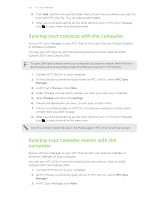 156
156 -
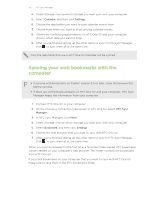 157
157 -
 158
158 -
 159
159 -
 160
160 -
 161
161 -
 162
162 -
 163
163 -
 164
164 -
 165
165 -
 166
166 -
 167
167 -
 168
168 -
 169
169 -
 170
170 -
 171
171 -
 172
172 -
 173
173 -
 174
174 -
 175
175 -
 176
176 -
 177
177 -
 178
178 -
 179
179 -
 180
180 -
 181
181 -
 182
182 -
 183
183 -
 184
184 -
 185
185 -
 186
186 -
 187
187 -
 188
188 -
 189
189 -
 190
190 -
 191
191 -
 192
192
 |
 |

