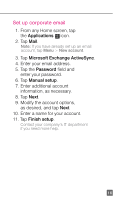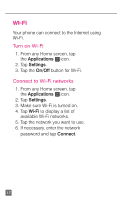HTC One X Quick Start Guide - Page 24
Use Visual Voicemail
 |
View all HTC One X manuals
Add to My Manuals
Save this manual to your list of manuals |
Page 24 highlights
Use Visual Voicemail Visual Voicemail allows you to view a list of your voicemail messages and play them in any order. To set up Visual Voicemail: 1. From any Home screen, tap the Applications icon. 2. Tap Visual Voicemail. 3. Tap Next to activate Visual Voicemail. 4. Tap Done. To check Visual Voicemail: 1. From any Home screen, tap the Applications icon. 2. Tap Visual Voicemail. 3. Tap the voicemail message you want to play. 4. Tap the Play icon. To delete Visual Voicemail messages: 1. From any Home screen, tap the Applications icon. 2. Tap Visual Voicemail. 3. Tap the voicemail message you want to delete. 4. Tap the Delete icon. 5. Tap OK. 12

12
Use Visual Voicemail
Visual Voicemail allows you to view a list of
your voicemail messages and play them in any
order.
To set up Visual Voicemail:
1. From any Home screen, tap
the
Applications
icon.
2. Tap
Visual Voicemail
.
3. Tap
Next
to activate Visual Voicemail.
4. Tap
Done
.
To check Visual Voicemail:
1. From any Home screen, tap
the
Applications
icon.
2. Tap
Visual Voicemail
.
3. Tap the voicemail message
you want to play.
4. Tap the
Play
icon.
To delete Visual Voicemail messages:
1. From any Home screen, tap
the
Applications
icon.
2. Tap
Visual Voicemail
.
3. Tap the voicemail message
you want to delete.
4. Tap the
Delete
icon.
5. Tap
OK
.