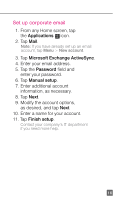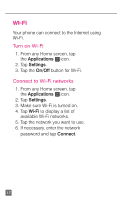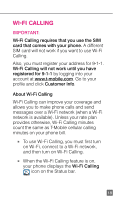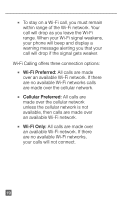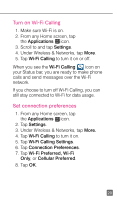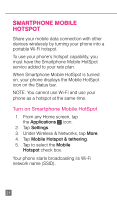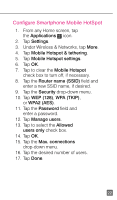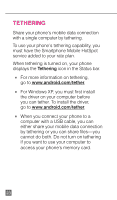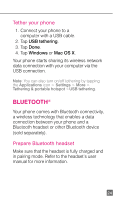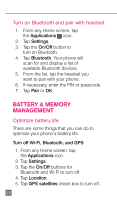HTC One X Quick Start Guide - Page 32
Turn on Wi-Fi Calling, Set connection preferences
 |
View all HTC One X manuals
Add to My Manuals
Save this manual to your list of manuals |
Page 32 highlights
Turn on Wi-Fi Calling 1. Make sure Wi-Fi is on. 2. From any Home screen, tap the Applications icon. 3. Scroll to and tap Settings. 4. Under Wireless & Networks, tap More. 5. Tap Wi-Fi Calling to turn it on or off. When you see the Wi-Fi Calling icon on your Status bar, you are ready to make phone calls and send messages over the Wi-Fi network. If you choose to turn off Wi-Fi Calling, you can still stay connected to Wi-Fi for data usage. Set connection preferences 1. From any Home screen, tap the Applications icon. 2. Tap Settings. 3. Under Wireless & Networks, tap More. 4. Tap Wi-Fi Calling to turn it on. 5. Tap Wi-Fi Calling Settings. 6. Tap Connection Preferences. 7. Tap Wi-Fi Preferred, Wi-Fi Only, or Cellular Preferred. 8. Tap OK. 20

20
Turn on Wi-Fi Calling
1. Make sure Wi-Fi is on.
2. From any Home screen, tap
the
Applications
icon.
3. Scroll to and tap
Settings
.
4. Under Wireless & Networks, tap
More
.
5. Tap
Wi-Fi Calling
to turn it on or off.
When you see the
Wi-Fi Calling
icon on
your Status bar, you are ready to make phone
calls and send messages over the Wi-Fi
network.
If you choose to turn off Wi-Fi Calling, you can
still stay connected to Wi-Fi for data usage.
Set connection preferences
1. From any Home screen, tap
the
Applications
icon.
2. Tap
Settings
.
3. Under Wireless & Networks, tap
More.
4. Tap
Wi-Fi Calling
to turn it on.
5. Tap
Wi-Fi Calling Settings
.
6. Tap
Connection Preferences
.
7. Tap
Wi-Fi Preferred, Wi-Fi
Only
,
or
Cellular Preferred
.
8. Tap
OK
.