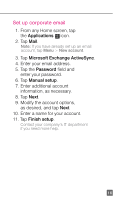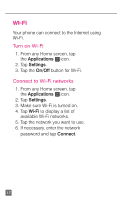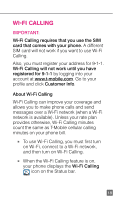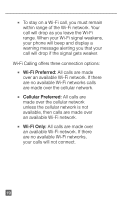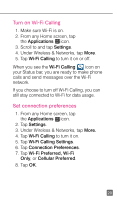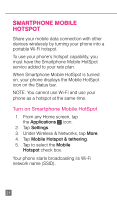HTC One X Quick Start Guide - Page 28
Set up corporate email - manual
 |
View all HTC One X manuals
Add to My Manuals
Save this manual to your list of manuals |
Page 28 highlights
Set up corporate email 1. From any Home screen, tap the Applications icon. 2. Tap Mail. Note: If you have already set up an email account, tap Menu > New account. 3. Tap Microsoft Exchange ActiveSync. 4. Enter your email address. 5. Tap the Password field and enter your password. 6. Tap Manual setup. 7. Enter additional account information, as necessary. 8. Tap Next. 9. Modify the account options, as desired, and tap Next. 10. Enter a name for your account. 11. Tap Finish setup. Contact your company's IT department if you need more help. 16

16
Set up corporate email
1. From any Home screen, tap
the
Applications
icon.
2. Tap
Mail
.
Note:
If you have already set up an email
account, tap
Menu
>
New account
.
3. Tap
Microsoft Exchange ActiveSync
.
4. Enter your email address.
5. Tap the
Password
field and
enter your password.
6. Tap
Manual setup
.
7. Enter additional account
information, as necessary.
8. Tap
Next
.
9. Modify the account options,
as desired, and tap
Next
.
10. Enter a name for your account.
11. Tap
Finish setup
.
Contact your company’s IT department
if you need more help.