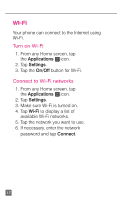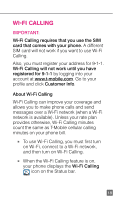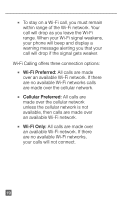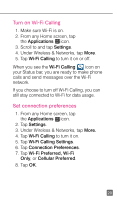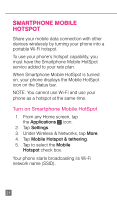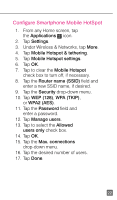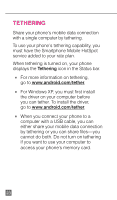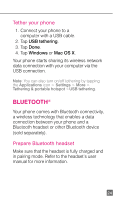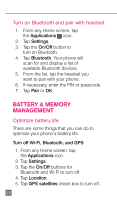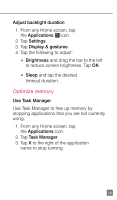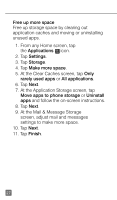HTC One X Quick Start Guide - Page 34
Configure Smartphone Mobile HotSpot
 |
View all HTC One X manuals
Add to My Manuals
Save this manual to your list of manuals |
Page 34 highlights
Configure Smartphone Mobile HotSpot 1. From any Home screen, tap the Applications icon. 2. Tap Settings. 3. Under Wireless & Networks, tap More. 4. Tap Mobile Hotspot & tethering. 5. Tap Mobile Hotspot settings. 6. Tap OK. 7. Tap to clear the Mobile Hotspot check box to turn off, if necessary. 8. Tap the Router name (SSID) field and enter a new SSID name, if desired. 9. Tap the Security drop-down menu. 10. Tap WEP (128), WPA (TKIP), or WPA2 (AES). 11. Tap the Password field and enter a password. 12. Tap Manage users. 13. Tap to select the Allowed users only check box. 14. Tap OK. 15. Tap the Max. connections drop-down menu. 16. Tap the desired number of users. 17. Tap Done. 22
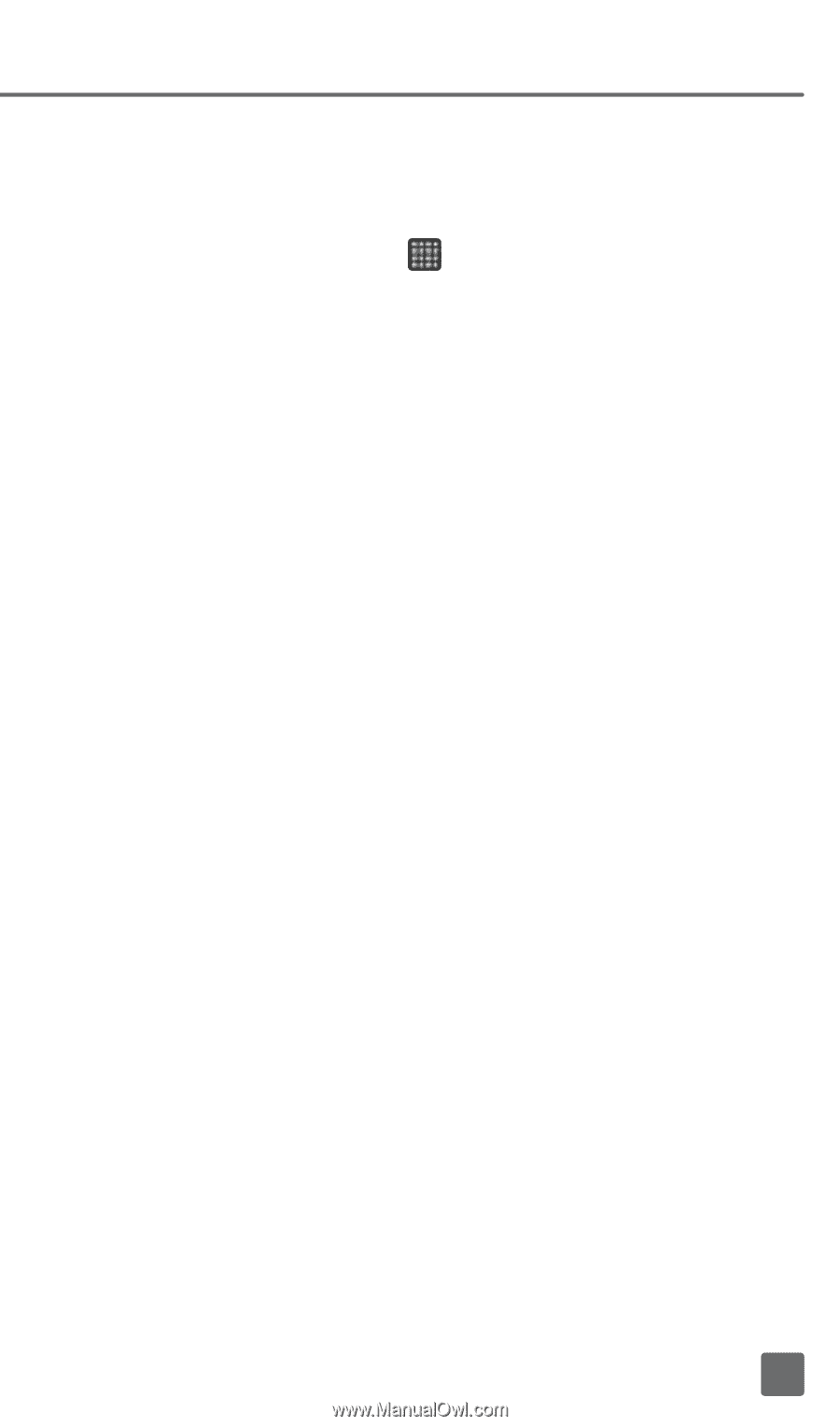
22
Configure Smartphone Mobile HotSpot
1.
From any Home screen, tap
the
Applications
icon.
2. Tap
Settings
.
3.
Under Wireless & Networks, tap
More
.
4. Tap
Mobile Hotspot & tethering
.
5. Tap
Mobile Hotspot settings
.
6. Tap
OK
.
7.
Tap to clear the
Mobile Hotspot
check box to turn off, if necessary.
8. Tap the
Router name (SSID)
field and
enter a new SSID name, if desired.
9. Tap the
Security
drop-down menu.
10. Tap
WEP (128)
,
WPA (TKIP)
,
or
WPA2 (AES)
.
11. Tap the
Password
field and
enter a password.
12. Tap
Manage users
.
13. Tap to select the
Allowed
users only
check box.
14. Tap
OK
.
15. Tap the
Max. connections
drop-down menu.
16. Tap the desired number of users.
17. Tap
Done
.