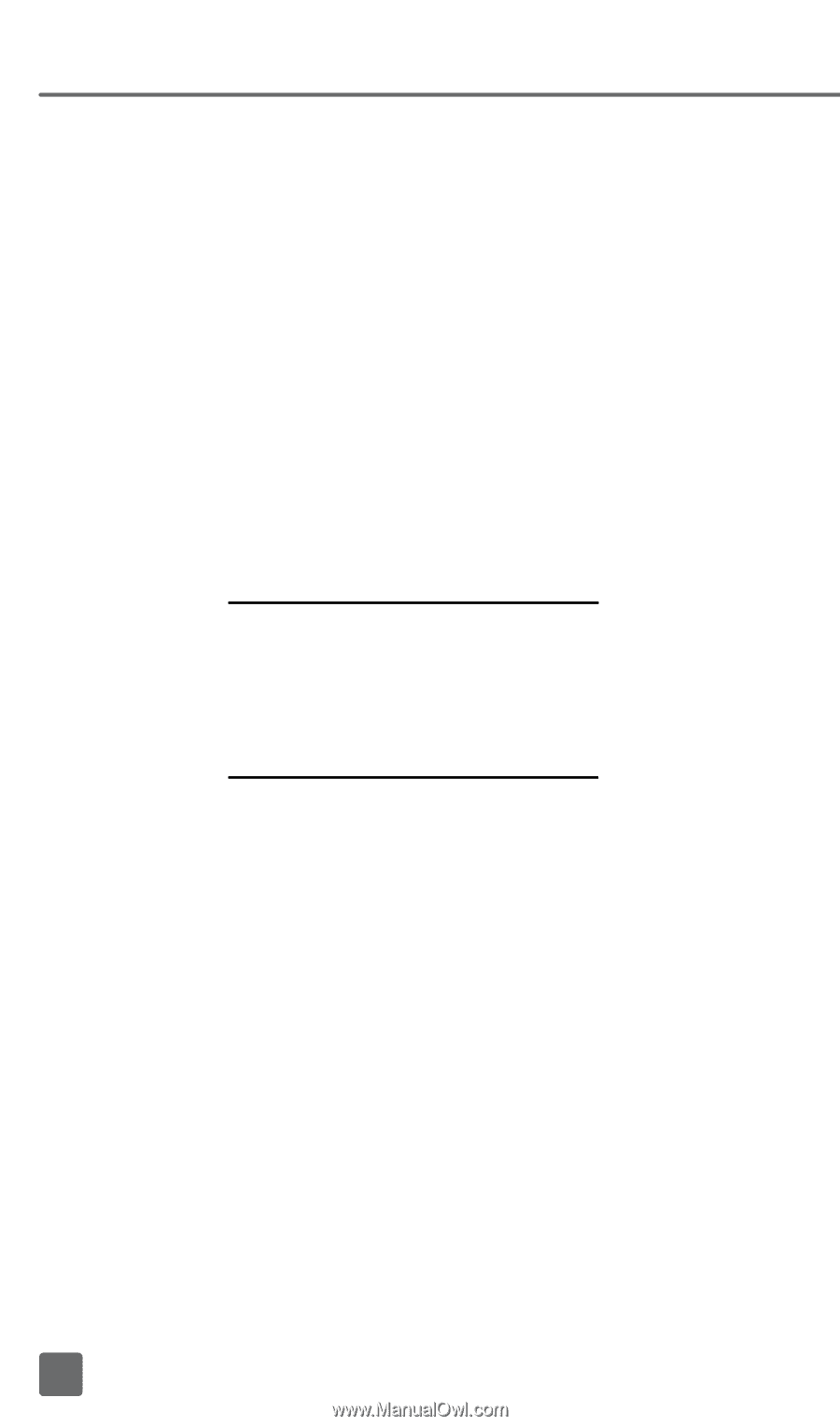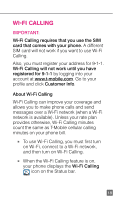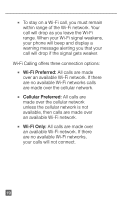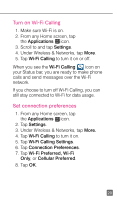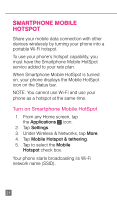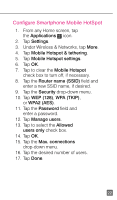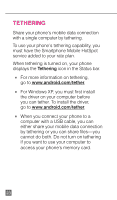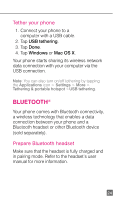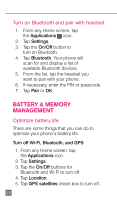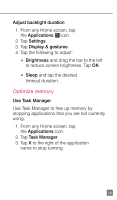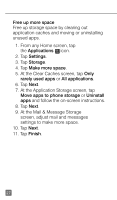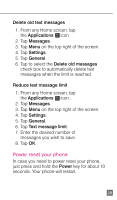HTC One X Quick Start Guide - Page 35
Tethering - windows driver
 |
View all HTC One X manuals
Add to My Manuals
Save this manual to your list of manuals |
Page 35 highlights
Tethering Share your phone's mobile data connection with a single computer by tethering. To use your phone's tethering capability, you must have the Smartphone Mobile HotSpot service added to your rate plan. When tethering is turned on, your phone displays the Tethering icon in the Status bar. n For more information on tethering, go to www.android.com/tether. n For Windows XP, you must first install the driver on your computer before you can tether. To install the driver, go to www.android.com/tether. n When you connect your phone to a computer with a USB cable, you can either share your mobile data connection by tethering or you can share files-you cannot do both. Do not turn on tethering if you want to use your computer to access your phone's memory card. 23