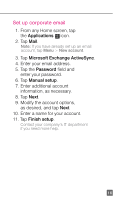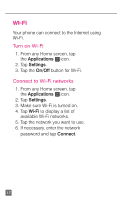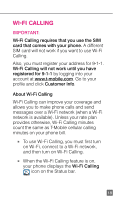HTC One X Quick Start Guide - Page 25
Contacts
 |
View all HTC One X manuals
Add to My Manuals
Save this manual to your list of manuals |
Page 25 highlights
To reply to Visual Voicemail messages: 1. From any Home screen, tap the Applications icon. 2. Tap Visual Voicemail. 3. Tap the voicemail message you want to reply to and tap the Phone icon. Contacts Add new contact 1. From any Home screen, tap the Phone icon. 2. Enter the contact's phone number. 3. Tap Save to People. 4. Tap Create new contact. 5. Read the message about saving the contact and tap OK. 6. Enter the contact's information. 7. Tap Save. Call contact from the contacts list 1. From any Home screen, tap the Phone icon. 2. Tap People at the bottom of the screen. 3. Tap the contact. 4. Tap the contact's phone number. If there are multiple numbers, tap the desired number to call. 13

13
To reply to Visual Voicemail messages:
1. From any Home screen, tap
the
Applications
icon.
2. Tap
Visual Voicemail
.
3. Tap the voicemail message you want
to reply to and tap the
Phone
icon.
CONTACTS
Add new contact
1. From any Home screen,
tap the
Phone
icon.
2. Enter the contact’s phone number.
3. Tap
Save to People
.
4. Tap
Create new contact
.
5. Read the message about saving
the contact and tap
OK
.
6. Enter the contact’s information.
7. Tap
Save
.
Call contact from the contacts list
1. From any Home screen, tap
the
Phone
icon.
2. Tap
People
at the bottom of the screen.
3. Tap the contact.
4. Tap the contact’s phone number.
If there are multiple numbers, tap
the desired number to call.