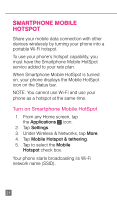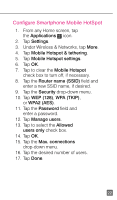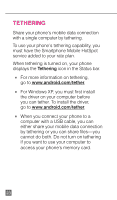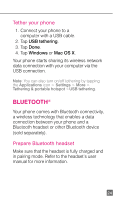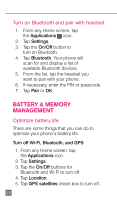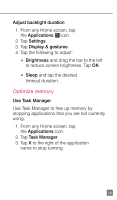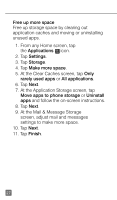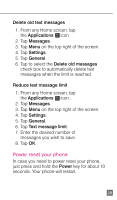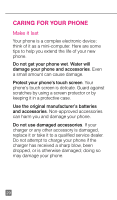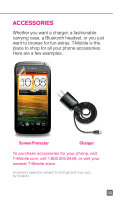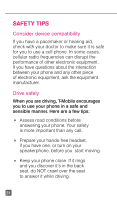HTC One X Quick Start Guide - Page 38
Optimize memory - backlight
 |
View all HTC One X manuals
Add to My Manuals
Save this manual to your list of manuals |
Page 38 highlights
Adjust backlight duration 1. From any Home screen, tap the Applications icon. 2. Tap Settings. 3. Tap Display & gestures. 4. Tap the following to adjust: n Brightness and drag the bar to the left to reduce screen brightness. Tap OK. n Sleep and tap the desired timeout duration. Optimize memory Use Task Manager Use Task Manager to free up memory by stopping applications that you are not currently using. 1. From any Home screen, tap the Applications icon. 2. Tap Task Manager. 3. Tap X to the right of the application name to stop running. 26

26
Adjust backlight duration
1. From any Home screen, tap
the
Applications
icon.
2. Tap
Settings
.
3. Tap
Display & gestures
.
4. Tap the following to adjust:
n
Brightness
and drag the bar to the left
to reduce screen brightness. Tap
OK
.
n
Sleep
and tap the desired
timeout duration.
Optimize memory
Use Task Manager
Use Task Manager to free up memory by
stopping applications that you are not currently
using.
1. From any Home screen, tap
the
Applications
icon.
2. Tap
Task Manager
.
3. Tap
X
to the right of the application
name to stop running.