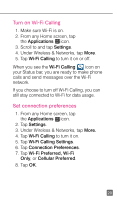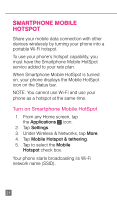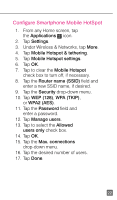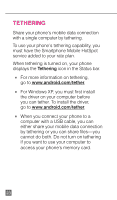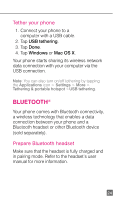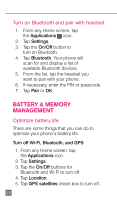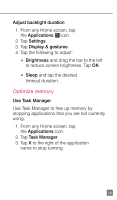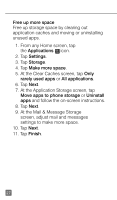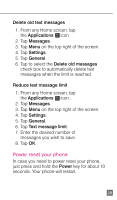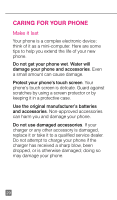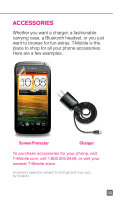HTC One X Quick Start Guide - Page 37
Battery & Memory, Management
 |
View all HTC One X manuals
Add to My Manuals
Save this manual to your list of manuals |
Page 37 highlights
Turn on Bluetooth and pair with headset 1. From any Home screen, tap the Applications icon. 2. Tap Settings. 3. Tap the On/Off button to turn on Bluetooth. 4. Tap Bluetooth. Your phone will scan for and display a list of available Bluetooth devices. 5. From the list, tap the headset you want to pair with your phone. 6. If necessary, enter the PIN or passcode. 7. Tap Pair or OK. battery & memory management Optimize battery life There are some things that you can do to optimize your phone's battery life. Turn off Wi-Fi, Bluetooth, and GPS 1. From any Home screen, tap the Applications icon. 2. Tap Settings. 3. Tap the On/Off buttons for Bluetooth and Wi-Fi to turn off. 4. Tap Location. 5. Tap GPS satellites check box to turn off. 25

25
Turn on Bluetooth and pair with headset
1.
From any Home screen, tap
the
Applications
icon.
2. Tap
Settings
.
3. Tap the
On/Off
button to
turn on Bluetooth.
4. Tap
Bluetooth
. Your phone will
scan for and display a list of
available Bluetooth devices.
5.
From the list, tap the headset you
want to pair with your phone.
6.
If necessary, enter the PIN or passcode.
7. Tap
Pair
or
OK
.
BATTERY & MEMORY
MANAGEMENT
Optimize battery life
There are some things that you can do to
optimize your phone’s battery life.
Turn off Wi-Fi, Bluetooth, and GPS
1. From any Home screen, tap
the
Applications
icon.
2. Tap
Settings
.
3. Tap the
On/Off
buttons for
Bluetooth and Wi-Fi to turn off.
4. Tap
Location
.
5. Tap
GPS satellites
check box to turn off.