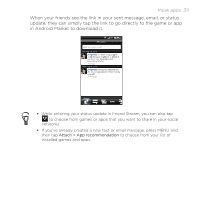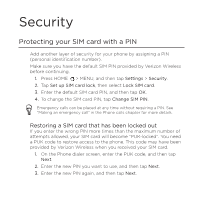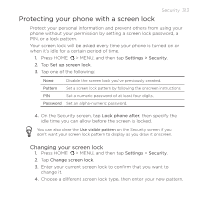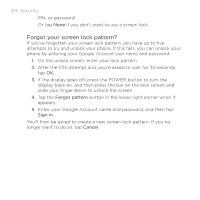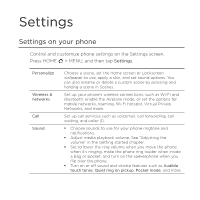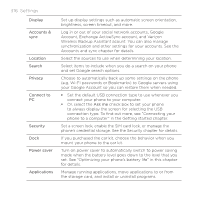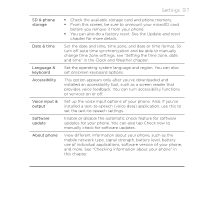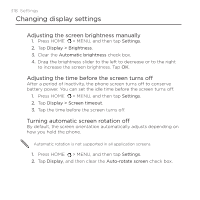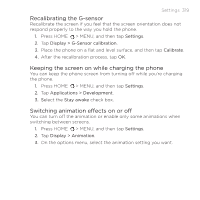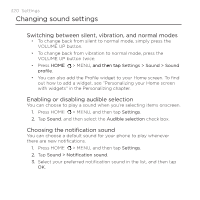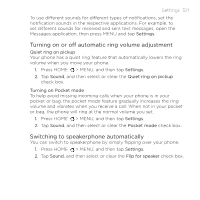HTC ThunderBolt Verizon Thunderbolt Quick Start Guide and User Manual - Page 316
²16 Settings, Display, Accounts &, Location, Search, Privacy, Connect to, Ask me, Security
 |
View all HTC ThunderBolt manuals
Add to My Manuals
Save this manual to your list of manuals |
Page 316 highlights
316 Settings Display Accounts & sync Location Search Privacy Connect to PC Security Dock Power saver Applications Set up display settings such as automatic screen orientation, brightness, screen timeout, and more. Log in or out of your social network accounts, Google Account, Exchange ActiveSync account, and Verizon Wireless Backup Assistant acount. You can also manage synchronization and other settings for your accounts. See the Accounts and sync chapter for details. Select the sources to use when determining your location. Select items to include when you do a search on your phone and set Google search options. Choose to automatically back up some settings on the phone (e.g. Wi-Fi passwords or Bookmarks) to Google servers using your Google Account so you can restore them when needed. Set the default USB connection type to use whenever you connect your phone to your computer. Or, select the Ask me check box to set your phone to always display the screen for selecting the USB connection type. To find out more, see "Connecting your phone to a computer" in the Getting started chapter. Set a screen lock, enable the SIM card lock, or manage the phone's credential storage. See the Security chapter for details. If you purchased the car kit, choose the behavior when you mount your phone to the car kit. Turn on power saver to automatically switch to power saving mode when the battery level goes down to the level that you set. See "Optimizing your phone's battery life" in this chapter for details. Manage running applications, move applications to or from the storage card, and install or uninstall programs.