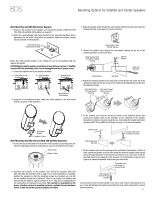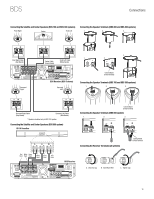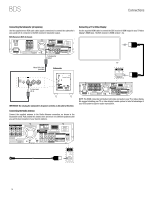Harman Kardon BDS 2 SO Owners Manual - Page 18
Preparing the Remote Control
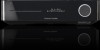 |
View all Harman Kardon BDS 2 SO manuals
Add to My Manuals
Save this manual to your list of manuals |
Page 18 highlights
BDS Preparing the Remote Control Preparing the Remote Control Installing the Batteries Your BDS system remote control uses three AAA batteries (supplied). Insert the batteries as shown in the illustration, making sure to observe the correct polarity. 1. 2. 3. EJECT SYSTEM DEVICE DISC RADIO SETTINGS REPEAT iPOD A - B AUX DISPLAY 1 2 3 4 5 6 7 8 9 CLEAR 0 FIND HOME SURROUND OPTIONS OK EXIT TOP MENU POP-UP EJECT SYSTEM DEVICE DISC RADIO SETTINGS REPEAT iPOD A - B AUX DISPLAY 1 2 3 4 5 6 7 8 9 CLEAR 0 FIND HOME SURROUND OPTIONS OK EXIT TOP MENU POP-UP EJECT SYSTEM DEVICE DISC RADIO SETTINGS REPEAT iPOD A - B AUX DISPLAY 1 2 3 4 5 6 7 8 9 CLEAR 0 FIND HOME SURROUND OPTIONS OK EXIT TOP MENU POP-UP + + VOLUME MUTE CHANNEL - - PROGRAM BOOKMARK THUMBNAIL ZOOM + + VOLUME MUTE CHANNEL - - PROGRAM BOOKMARK THUMBNAIL ZOOM -+- + + VOLUME MUTE CHANNEL - - PROGRAM BOOKMARK THUMBNAIL ZOOM + -+ Using the Remote When using the remote, remember to aim it toward the receiver's front panel. Make sure that no objects, such as furniture, block the remote's view of the receiver. Bright lights, fluorescent lights, and plasma-video displays may interfere with the function of the remote. s The remote has a range of about 20 feet (6.1m), depending on the lighting conditions. s You can use the remote at an angle of up to 30° to either side of the BDS receiver. If the remote seems to operate intermittently, or if pressing a button on the remote does not cause one of the buttons to light up, make sure that the batteries are inserted correctly. If the remote still operates intermittently, replace all three batteries with new ones. Programming the Remote In addition to controlling the BDS receiver, you can program the remote to control one auxiliary (Aux) component. The remote is also capable of learning codes directly from other remotes. This ability allows you to combine learned commands with programmed codes, making the remote capable of controlling more than one Aux component. Typical Aux components would be your TV, a satellite receiver or a cable receiver. The remote will control the Aux component(s) only when the Aux source button has been pressed. Pressing any other source button will put the remote back into the BDS receiver control mode. To program the remote to control an Aux component: 1. Look up the codes for the product type (e.g. TV, cable TV box) and the brand name of your source in the Aux Component Remote-Control Code List, on page 30. 2. Turn your auxiliary component on. 3. Press and hold the Aux button for three seconds as it turns red, goes dark and turns red again. Then release the button. NOTE: The remote will remain in the programming mode for 20 seconds. You must perform Step 4 within 20 seconds. 4. Aim the remote toward the component you just turned on and enter a code number from Step 1, above. If the component turns off, check that its own remote-control buttons control the component as expected. If they do, press the Aux button again to save the code. The button will flash three times and the remote will exit the programming mode. 5. If any of the buttons do not work as expected, or if the device does not turn off when you enter the code number, repeat Step 4 with another code number from the list for that manufacturer. 6. If you run out of codes, you can search through all of the codes in the remote's library for that product type. 18 a) Press and hold the Aux button for three seconds. The button will turn red, go dark and turn red again. Then release the button. b) For a conventional US TV, enter "0999"; for a conventional EU TV, enter "1999"; for an HDTV, enter "2999"; for a US cable box, enter "3999"; for an EU cable box, enter "4999"; for a US satellite tuner, enter "5999"; for an EU satellite tuner, enter "6999." c) Aim the remote control toward the component and press the remote's Cursor Up button. Each press of the button sends the "Power" signal for one setup code number. Holding down the Cursor Up button quickly scans through all of the setup code numbers. d) Release the Cursor Up button as soon as the component turns off. If you pass the correct setup code number, you can return to it by pressing the Cursor Down button, one setup code number at a time, until the component turns back on. e) Check that the other remote-control buttons control the component as expected. If they do, press the Aux source selector button again to save the code. The button will flash three times, and the remote will exit the programming mode. f) If the remote does not operate as expected, repeat Steps c - e. Note that some components may not respond to all of the above commands and may support only some of the commands listed. To teach individual button codes to the remote: You can teach codes from other component remotes onto the BDS receiver remote buttons shown shaded in the following illustration: = Learning Capable EJECT SYSTEM DEVICE DISC RADIO SETTINGS REPEAT iPOD A - B AUX DISPLAY 1 2 3 4 5 6 7 8 9 CLEAR 0 FIND HOME SURROUND OPTIONS OK EXIT TOP MENU POP-UP + + VOLUME MUTE CHANNEL - - PROGRAM BOOKMARK THUMBNAIL ZOOM 1. Place the BDS remote and the remote from which you want it to learn codes headto-head about 1 inch (2.5cm) apart, with their IR transmitter windows facing each other. 2. Press and hold the Settings button on the BDS receiver remote for more than three seconds. The remote's Aux button will light up. 3. Press the button on the BDS receiver remote to which you want to teach the command. The Learn mode will remain active for 20 seconds after the button is pushed. 4. Press the button on the other remote that you want to "teach" to the BDS receiver remote. When the IR code has been received and stored, the Aux button's LED will flash three times, and the BDS receiver remote will remain in the learning mode, ready to learn another code. If no IR code is received within 20 seconds, the Aux LED will flash rapidly several times, and the remote will exit the learning mode. To resume programming, return to Step 2. 5. Repeat Step 3 and Step 4 for each command you want to teach the BDS receiver remote. NOTE: If the Aux button's LED goes out at any time, you will need to begin again from Step 2.