Harman Kardon BDS 2 SO Owners Manual - Page 22
Using the Receiver - bds 2 software
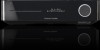 |
View all Harman Kardon BDS 2 SO manuals
Add to My Manuals
Save this manual to your list of manuals |
Page 22 highlights
BDS Setting Up the Receiver and Using the Receiver 4. Use the left and right arrow buttons to adjust the "L" bar until it shows the distance you measured to the front left speaker (the arrowheads indicate which speaker is being adjusted). 5. Press the Exit button twice to return to the speaker setup screen (the front left and front right speakers will still be highlighted). 6. Press the Cursor Down button. The subwoofer will be highlighted. Press the OK button. The Level and Distance screen will appear. 7. Repeat Steps 2 - 6 for the subwoofer. If you have a BDS 800, BDS 700 or BDS 600 system, repeat Steps 2 - 6 again for the center speaker, and if you have a BDS 800 or BDS 700 system, repeat Steps 2 - 6 again for the surround left and surround right speakers. 8. When you have entered the distances to all of your system's speakers, press the Exit button repeatedly until the harman kardon logo screen appears. NOTE: Leave all the speaker levels set at "0" for now. You will be able to adjust the individual speaker levels once your system is set up and you're playing music or films. See Adjusting Individual Speaker Volumes, on this page. Information Menu Information Software Version: BDS V1.04.06 MAC Address: 00 -1B -44 -12 -1D Select to browse system information To select a source from the list, use the remote control's Cursor Up/Down buttons to highlight the desired source, then press the OK button to select it. To use the Playlist function, see Using Playlists, on page 28. You can also select a source directly by pressing its button (Radio, Aux, etc). Adjusting Individual Speaker Volumes You can adjust the volumes of the system's individual speakers while you're listening to music or watching films. 1. Press the Settings button. The Settings menu will appear. 2. Select the Audio option. The Audio menu will appear. 3. Select Speaker Settings, then select Configuration, and then select your system's speaker configuration. After you select your system's configuration, the speaker setup screen will appear (BDS 800 5.1 system screen shown). Audio Settings Tone Controls Audio Out to TV Speaker Settings L Center R Ls Rs SUB L (0.0 dB, 3 ft) R (0.0 dB, 3 ft) 4. The front left and front right speakers will be highlighted. To adjust either of them, press the OK button. To adjust a different speaker, use the cursor buttons to highlight it and press the OK button. The Level and Distance selection screen will appear. The Information menu will display the receiver's software/firmware version number and the receiver's factory-assigned network MAC address. This screen is for information only and has no user adjustments. Using the Receiver NOTE: Before using your new BDS system, be sure to set the speaker distances, as explained in Audio Settings: Speaker Settings, on page 21. Home Menu Press the Home button to display the Home Menu screen: Home Menu Blu-ray Disc USB FM Radio Playlist Settings Type:Disc Size:23684.875M FS:UDF 1 / 5 HOME Exit OPTIONS Option The available sources are listed on the left. If a disc has been inserted into the receiver's built-in disc slot, it will appear on the list as either "CDDA" (CD), "DVD Video" (DVD) or "Blu-ray Disc." NOTE: Audio sources connected to the receiver's rear-panel digital and line inputs will not appear on the list. Audio Settings Tone Controls Audio Out to TV Speaker Settings L Ls Center R Level Rs SW1Distance L (0.0 dB, 3 ft) R (0.0 dB, 3 ft) 5. Make sure that Level is highlighted, and press the OK button. The Volume adjustment bars will appear. Audio Settings Tone Controls Audio Out to TV Speaker Settings L (0.0 dB, 10 ft) R (0.0 dB, 8 ft) L C Ls L 10 R 8 SW1 R Rs 22















