Harman Kardon BDS 2 SO Owners Manual - Page 25
Listening to Your iPod/iPhone - song
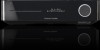 |
View all Harman Kardon BDS 2 SO manuals
Add to My Manuals
Save this manual to your list of manuals |
Page 25 highlights
BDS Using the Disc Player and Listening to Your iPod/iPhone Programmed Play: This option lets you create a programmed playlist for a disc. The program function works for CDs, DVDs and some Blu-ray Disc recordings (not all Blu-ray Disc recordings allow programmed play). 1. Press the Program button. The Program screen will appear. Page: 1/ Program CD 1 Track: 10 2 Track: 05 3 -- -- -- -4 -- -- -- -5 -- -- -- -- Play Track Total: 15 6 -- -- -- -7 -- -- -- -8 -- -- -- -9 -- -- -- -10 -- -- -- -- 11 -- -- -- -12 -- -- -- -13 -- -- -- -14 -- -- -- -15 -- -- -- -- CLEAR Clear EXIT Stop 2. Press the OK button and use the Navigation Up/Down buttons to select the title on the disc (Blu-ray Disc/DVD) or track (CD) for your first program entry. 3. Press the right Navigation button and use the Navigation Up/Down buttons to select the chapter for your first program entry (Blu-ray Disc/DVD only). 4. Repeat Steps 2 - 3 for every entry in your programmed list. 5. When you're finished programming your list, press the Play button to play the list. The programmed list will remain active until the list has completed playing. Pressing the Stop button twice or ejecting the disc deletes the programmed list. BD-Live Interactivity BD-Live interactivity is available on select Blu-ray Disc recordings. When you select the BD-Live features from a disc's menu, you may be able to download additional content or other information via the Internet (through the Network connection). If you have difficulty accessing the Internet while using a BD-Live disc, press the Settings button and navigate to the Network Setup menu. Select "Test Connection." If the BDS receiver is able to access the Internet, then the computer server the BD-Live disc is trying to access may be at fault. Check the disc jacket for more information or contact the content provider. If the "Test Connection" function fails, contact your Internet service provider (ISP) to obtain the correct settings for the BDS receiver's IP Configuration menu. If the problem persists, contact your ISP for further assistance. Playing Music CDs When the BDS is playing a music CD, the top bar shows the current playback-mode icon, the type of disc, the track currently playing, the number of total tracks on the disc and the time display. Playback Disc Mode Type Current Track Total Tracks Time Display CDDA T 1 / 15 00 : 32 : 37 TRACK Listening to Your iPod/iPhone Playing iPod Content Insert your iPod or iPhone into The Bridge IIIP dock and press the BDS remote control's iPod button. If the Home screen is displayed, highlight iPod and press the OK button. The iPod Now Playing screen will appear on the TV. NOTE: The BDS receiver will not play video content stored on the iPod or iPhone. In addition to playing the iPod through the system, pressing the iPod button places the remote in the iPod control mode. Use the following remote control buttons to browse and select content on your iPod and to control your iPod during playback: Cursor and OK Buttons: Use these buttons to navigate and select items from the iPod menus. Exit Button: Pressing this button while playing content displays the iPod menu. Pressing this button while a menu is displayed exits that menu and displays the previous screen. Previous/Step Button: Press this button once to skip to the beginning of the current track. Press the button twice to skip to the beginning of the previous track. Next/Step Button: Press this button to skip to the beginning of the next track. Search/Slow Reverse Button: Press this button to search backward through the current track. Search/Slow Forward Button: Press this button to search forward through the current track. Stop Button: Press this button to stop playback. Play Button: Press this button to play the item appearing on the receiver's display. Pause Button: Press this button to pause the item that is playing. Pressing this button while the iPod is paused will resume play. Channel +/- Buttons: Pressing the Channel + button moves up ten items in the open menu. Pressing the Channel - button moves down ten items in the active menu. Use these buttons to navigate through long menu lists quickly. Home Button: Pressing the Home button will switch the display to the Home screen while you continue to hear the iPod content through the BDS system. To display the iPod Now Playing screen again, press the Exit or Cursor Left button. Red Button: Pressing the red button will toggle between the following modes: Random play (albums), Random play (songs), Random off. Repeat Button: Pressing the Repeat button will cycle the iPod between Repeat Song, Repeat All, Repeat Off. Receiver Information Display When songs are playing, the display's top line will scroll "Artist ," "Song ." The display's bottom line will show the time according to the iPod time display. When the iPod is in the menu mode, the receiver's display will mimic the behavior of the menu that is active on the iPod screen. 25















