Harman Kardon BDS 2 SO Owners Manual - Page 23
Using the Receiver and Using the Disc Player
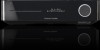 |
View all Harman Kardon BDS 2 SO manuals
Add to My Manuals
Save this manual to your list of manuals |
Page 23 highlights
BDS Using the Receiver and Using the Disc Player 6. Select the speaker you want to adjust, and use the left and right arrow buttons to adjust its volume. You can vary the volume from +10dB to -10dB, in 1dB increments. 7. Press the Exit button twice to return to the speaker setup screen (the front left and front right speakers will still be highlighted). To adjust the volume of a different speaker, use the cursor buttons to highlight it and press the OK button. Repeat Steps 5 - 6 for that speaker. 8. When you are finished adjusting the volumes of all of your system's speakers, press the Exit button repeatedly until the harman kardon logo screen appears. Notes on Setting Speaker Volumes in 5.1-Channel Systems: While setting your system's individual speaker volume levels is ultimately up to your personal taste, here are some ideas you may find helpful: s For films and video-music programs, your overall goal should be to create an enveloping, realistic sound field that draws you into the film or music program without drawing your attention away from the action on the screen. s For multichannel music recordings, some music producers will create a sound field that places the musicians all around you; others will create a sound field that places the musicians in front of you, with more subtle ambience in the surround speakers (as you would experience in a concert hall). s In most 5.1-channel films, the surround channels are not intended to be as loud or as active as the front channels. Adjusting the surround speakers so they are always as loud as the front channels could make dialogue difficult to understand and will make some sound effects sound unrealistically loud. Notes on Setting Subwoofer Volume: s Sometimes the ideal subwoofer volume setting for music is too loud for films, while the ideal setting for films is too quiet for music. When setting the subwoofer volume, listen to both music and films with strong bass content and find a "middle ground" volume level that works for both. s If your subwoofer always seems too loud or too quiet, you may want to place it in a different location. Placing the subwoofer in a corner will always tend to increase its bass output, while placing it away from any walls or corners will always tend to lessen its bass output. IMPORTANT: Do not turn the receiver's volume up to or past the point where the audio from the speakers becomes distorted. Doing so can damage the speakers. Surround-Sound Modes Your BDS receiver can decode and play audio programs in these native audio formats: s Dolby Digital s Dolby Digital Plus s Dolby TrueHD s DTS Digital s DTS-HD High Resolution Audio s DTS-HD Master Audio™ s PCM s WMA (DRM-free version only): WMA9, CBR @192kbps, VBR @ 355kbps s MP3: 32kbps - 320kbps bitrates, including variable bitrate encoding The audio formats available for any particular program depend on the program and on how you have configured your BDS receiver in the Audio Settings menu: Available Audio Formats 2.1-Channel Programs 2.0- and 2.1Channel Setup Configuration Dolby Virtual Speaker Wide (default)/Dolby Virtual Speaker Reference/Stereo 3.1-Channel Programs Dolby Virtual Speaker Wide (default)/Dolby Virtual Speaker Reference/Stereo 4.1-/5.1-/6.1Channel Programs Dolby Virtual Speaker Wide (default)/Dolby Virtual Speaker Reference/Stereo 3.1-Channel Setup 5.1-Channel Setup Configuration Configuration Dolby PLII Movie (default)/Dolby PLII Music/Dolby Virtual Speaker Wide/Dolby Virtual Speaker Reference/Stereo Original (default)/ Dolby PLII Movie/ Dolby PLII Music/ Dolby Virtual Speaker Wide/Dolby Virtual Speaker Reference/Stereo Original (default)/ Dolby Virtual Speaker Wide/Dolby Virtual Speaker Reference Original (default)/ Dolby PLII Movie/ Dolby PLII Music/ Dolby Virtual Speaker Wide/Dolby Virtual Speaker Reference/Stereo Dolby Virtual Speaker Wide (default)/Dolby Virtual Speaker Reference/Stereo Original (default)/ Dolby Virtual Speaker Wide/ Dolby Virtual Speaker Reference To switch between the available surround-sound modes for the program currently playing, press the Surround button. Each press of the Surround button will change to the next available mode in line. A pop-up display will appear on the TV, showing the modes as you cycle through them. Listening Through Headphones Your BDS receiver's headphone connection accepts a standard 3.5mm stereo headphone plug. When you insert the headphone plug into the connector, the receiver's speaker outputs will mute; the HDMI audio output will not mute. When headphones are connected to the receiver's Headphone connector, pressing the remote's Surround button cycles between these two modes: s HARMAN Headphone, which virtualizes a multichannel surround soundtrack down to two channels. This mode retains the soundtrack's original directional cues, allowing you to enjoy an enveloping surround-sound experience on any ordinary pair of stereo headphones. s Headphone Bypass, which downmixes surround-sound programs into normal stereo. This mode does not retain any multichannel directional cues that may be in the original surround-sound program. Using the Disc Player Disc Handling Precautions s To keep the disc clean, handle the disc by its edge. Do not touch the surface. s Do not stick paper or tape on the disc. If there is glue (or a similar substance) on the disc, remove the substance completely before using the disc. s Do not expose the disc to direct sunlight or heat sources such as hot air ducts, or leave it in a car parked in direct sunlight as there can be a considerable rise in temperature inside the car. s After playing, store the disc in its case. s Do not write on the label side with a ball-point pen or other sharp writing utensils. s Be careful not to drop or bend the disc. 23















