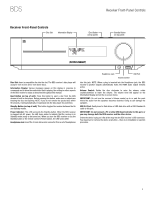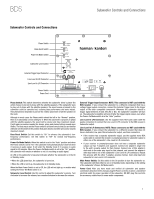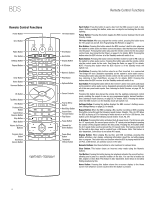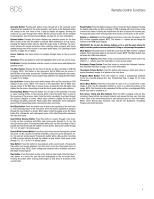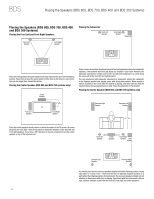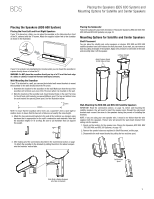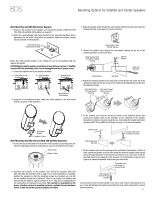Harman Kardon BDS 2 SO Owners Manual - Page 8
Remote Control Functions - 2 1 channel blu ray
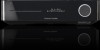 |
View all Harman Kardon BDS 2 SO manuals
Add to My Manuals
Save this manual to your list of manuals |
Page 8 highlights
BDS Remote Control Functions Remote Control Functions Power Button Eject Button EJECT POWER TV Radio Button Disc Button Settings Button Repeat Button Clear Button Home Button Surround Button DISC RADIO SETTINGS REPEAT iPOD A - B AUX DISPLAY 1 2 3 4 5 6 7 8 9 CLEAR 0 FIND HOME SURROUND OPTIONS OK Button Top Menu Button Exit Button Previous/Step Button Search/Slow Reverse Button Stop Button Mute Button Volume Up/Down Buttons Program (Red) Button Bookmark (Green) Button OK EXIT TOP MENU POP-UP + + VOLUME MUTE CHANNEL - - PROGRAM BOOKMARK THUMBNAIL ZOOM TV Power Button iPod Button Aux Button Display Button A-B Button Numeric Buttons Find Button Options Button Cursor Controls Pop-Up Menu Button Next/Step Button Search/Slow Forward Button Play Button Pause Button Channel Up/ Down Buttons Zoom (Blue) Button Thumbnail (Yellow) Button Eject Button: Press this button to eject a disc from the BDS receiver's built-in disc player. Before pressing this button, make sure no objects are blocking the disc slot opening. Power Button: Pressing this button toggles the BDS receiver between the On and Standby modes. TV Power Button: After you program the remote control, pressing this button turns the TV's power on and off. See Programming the Remote, on page 18. Disc Button: Pressing this button selects the BDS receiver's built-in disc player as the system's active audio and video source and plays a disc that has been inserted into the player. Pressing this button also puts the remote control into the disc player control mode. See Using the Disc Player, on page 23, for details. NOTE: Pressing this button when the BDS receiver is in the Standby mode will switch it on. Radio Button: Pressing this button selects the BDS receiver's built-in FM radio as the system's active audio source. Pressing this button also puts the remote control into the control mode for the radio. See Using the Radio, on page 26, for details. NOTE: Pressing this button when the BDS receiver is in the Standby mode will switch it on. iPod Button: Pressing this button selects an iPod inserted in a connected The Bridge IIIP dock (available separately) as the system's active audio source. Pressing this button also puts the remote control into the control mode for the iPod. See Listening to Your iPod/iPhone, on page 25, for details. NOTE: Pressing this button when the BDS receiver is in the Standby mode will switch it on. Aux Button: Pressing this button selects the receiver's active rear-panel audio input as the system's active audio source. Repeatedly pressing the button cycles through all of the rear-panel audio inputs. See Listening to Audio Sources, on page 26, for details. Pressing this button also places the remote into the auxiliary-component control mode, enabling the remote to use any pre-programmed and/or learned functions. See Listening to Audio Sources, on page 26, for details. NOTE: Pressing this button when the BDS receiver is in the Standby mode will switch it on. Settings Button: Pressing this button displays the BDS receiver's Settings menu. See Settings Menus, on page 20, for details. Repeat Button: When the BDS is playing a Blu-ray Disc recording or DVD, pressing this button cycles through the following repeat modes: Chapter, Title, All, Off. When the BDS is playing a CD or listening to media stored on an iPod or USB device, this button cycles through the following repeat modes: Track, All, Off. A-B Button: Pressing this button activates the A-B repeat mode. The first press sets the "A" repeat point; the second press sets the "B" repeat point and begins repeating the section of the program between the two points. Pressing the A-B button while the A-B repeat mode is active cancels the A-B repeat mode. This feature works both for the built-in disc player and for content from a USB device. Note: This feature is disc-dependent. Some discs do not allow A-B repeat. Display Button: When playing Blu-ray Disc and DVD recordings, pressing this button activates a bar display containing information about the currently-playing disc or program. The button does not function when the BDS is playing material from an iPod, a USB device, an auxiliary source or the radio. Numeric Buttons: Use these buttons to enter numbers for various items. Clear Button: This button clears an incorrect entry made using the Numeric buttons. Find Button: Pressing this button during disc playback activates the search function, allowing you to jump to a specific location on the disc. You can find a location by title, chapter or time. Note: This feature is disc-dependent. Some discs do not allow finding locations by title. Home Button: Pressing this button returns the on-screen display to the Home screen from whatever screen is active when the button is pressed. 8