Harman Kardon BDS 2 SO Owners Manual - Page 28
Playing Files from USB Devices and CD Data Discs, and Using Playlists
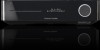 |
View all Harman Kardon BDS 2 SO manuals
Add to My Manuals
Save this manual to your list of manuals |
Page 28 highlights
BDS Playing Files from USB Devices and CD Data Discs, and Using Playlists Selecting a music file plays the file. If there are other music files in the folder that follow the selected file, the receiver will play them in the order they appear on the on-screen display. The following screen will appear while music files play: 1 / 10 00 : 02 : 37 Type: Total Time: Title: Artist: Album: Genre: MP3 03:29 Beanwater Junction, Part 1 Jugalbandi Night Crazy Progressive If a selected MP3 file has an album cover-art ID3 tag, the art will be displayed on the screen. Use the Play, Pause, Stop, Prev/Step, Next/Step, Search Down/Slow and Search Up/Slow buttons to control music-file playback. See Remote Control Functions, on page 8, for more information about the functions of these buttons. When the BDS is playing music files from a USB device or CD data disc, the Repeat and Options functions are slightly different than they are when playing Blu-ray Disc recordings, DVDs and music CDs: Repeat Button: Pressing this button cycles through the following repeat modes: 1 (song), All (folder), Off. The active repeat mode is indicated in the screen's top bar. Options Button: Pressing this button displays any available options for the song currently playing: s File: Select a song to play. s Time: Display the track's elapsed time or the track's time remaining. s Play Mode: Plays songs in their normal order, in random order (until you press the Stop button) or in shuffle order (plays each song in the folder one time in random order, then returns to the directory). s Bitrate: Shows the bitrate of the song currently playing. s Advance: Performs a rapid audible search forward through the song. s Replay: Each press of the OK button jumps back ten seconds during play. s Transition: Select from various types of image-to-image transitions (fade, wipe, etc). While playing music files from a USB device or data CD, you can also view photos that are on the same media. Press the Home button while the music file is playing, navigate to a folder containing photo files, and select a photo file to begin a slide show. Playing Videos In the top directory, select "Video." Select a folder containing video files and highlight a video file in the active folder. The video will automatically play. If there are other video files in the folder, the BDS receiver will play each one in the order they appear on the on-screen menu. Use the Play, Pause, Stop, Prev/Step, Next/Step, Search Down/Slow and Search Up/Slow buttons to control music file playback. See Remote Control Functions, on page 8, for more information about the functions of these buttons. When the BDS is playing video files from a USB device or CD data disc, the Repeat and Options functions are slightly different from playing Blu-ray Disc recordings and DVDs: Repeat Button: Pressing this button cycles through the following repeat modes: 1 (current video), All (folder), Off. Options Button: Pressing this button displays any available options for the song currently playing: s File: Select a file to play. s Title: Select a title to play (if available). s Chapter: Select a chapter to play (if available). s Time: Display the elapsed time or the time remaining. s Play Mode: Plays videos in their normal order, in random order (until you press the Stop button) or in shuffle order (plays each video in the folder one time in random order, then returns to the directory). s Audio: Select audio options (if available). Using Playlists Because USB devices and CD data discs can contain large numbers of playable files, you can create a playlist for each that will make it easier for you to access selected files. To Create a Playlist: NOTE: The procedure is the same for a CD data disc playlist and a USB playlist. 1. Press the Home button. The Home menu will appear. 2. Select CD data disc or USB. The Photo, Music and Video folders will appear. 3. Select the type of file you want to create the playlist for. You can create a playlist for each type of file. 4. As you search through the directory structure, when you see a file you want to include in the playlist for that file type, highlight it and press the Options button. The playlist options box will appear. 5. To add the item to the playlist, select "Add to playlist." 6. Repeat Steps 4 - 5 for all items you want to add to the playlist. To create a playlist for a different file type, repeat Steps 1 - 6, but in Step 3, select a different file type. To Play a Playlist: 1. Press the Home button. The Home menu will appear. 2. Select Playlist. The Photo/Music/Video screen will appear. 3. Select the file type of the playlist you want to play. The playlist will open. 4. Select the first item in the playlist and press the Play button. The playlist will play. To repeat the playlist, press the Repeat button. You can repeat one item ("1") or the entire playlist ("All"). USB .. Dodgers Sweep Yanks in '63 Koufax's Perfect Game Gagne Saves 84th Game Krik Gibson's Homer Bums Champs in 1955 01 / 7 HOME Exit Type:MPEG OPTIONS Option 28















