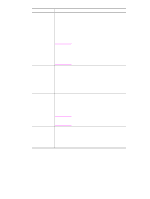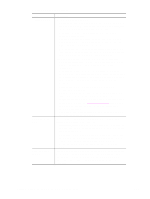HP 1320 HP LaserJet 1320nw - User Guide - Page 15
Network configuration General and wireless network settings
 |
UPC - 829160406831
View all HP 1320 manuals
Add to My Manuals
Save this manual to your list of manuals |
Page 15 highlights
Network configuration page Note The printer includes an internal component that provides networking capability for both wired and wireless connectivity. This section contains a procedure for printing a network configuration page, as well as a description of the general network and wireless network fields that display on the page. Printing a network configuration page When the printer is in the Ready state, press and hold the Go button for 5 seconds. or Press the Reset button on the back of the printer. General and wireless network settings All of the settings on the network configuration page should match the settings of the network with which you are trying to connect. If any values are different, you might not be able to connect to the network. The following sections describe the various fields on the network configuration page. General network settings Field Status Network Connection Type Description Status of the printer: ● Initializing: the network is initializing. ● Ready: the device is ready to receive or transmit data. Network mode of the printer: ● Wired: the printer is connected by Ethernet cable to an IEEE 802.3 network ● Wireless printer can connect wirelessly to 802.11b or 802.11g ● Disabled: Both network connection types are disabled. Note Only one connection type can be active at a time. Hardware Address The Media Access Control (MAC) address that uniquely identifies the printer. This is a unique 12-digit identification number assigned to networking hardware for identification, like a digital fingerprint. No two pieces of hardware have the same MAC address. Note Some ISPs require that you register the MAC address of the Network Card or LAN Adapter that was connected to your cable or DSL modem during installation. ENWW Network configuration page 9