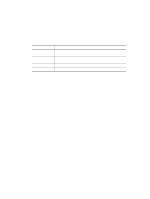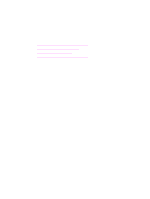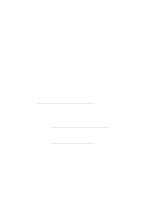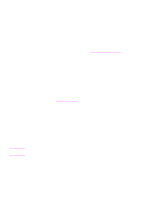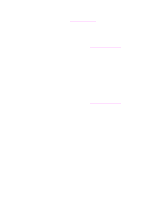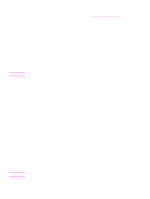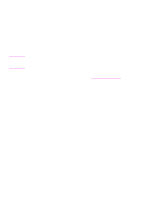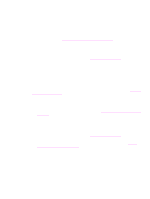HP 1320 HP LaserJet 1320nw - User Guide - Page 32
Verification fails at end of installation, Possible problem, To print a configuration Address
 |
UPC - 829160406831
View all HP 1320 manuals
Add to My Manuals
Save this manual to your list of manuals |
Page 32 highlights
Verification fails at end of installation Possible problem: You are using advanced forms of encryption, such as dynamic encryption, WPA, or WPA-PSK. These encryption methods must be entered through the embedded Web server. For more information, see Embedded Web server. In dynamic encryption, each device has a different key and all keys change frequently. Dynamic encryption is much harder for an intruder to circumvent, since the keys are likely to change before the intruder can reverse engineer them. Possible problem: Your SSID or WEP key might be incorrectly set. 1 Print a network configuration page. To print a configuration page, when the printer is in the Ready state, press and hold the Go button for 5 seconds. For more information, see Network configuration page. 2 Make sure the network SSID and WEP key shown on the configuration page match those used on your wireless network. 3 If one or both are incorrect, enter either the URL or device IP address from the configuration page into the Address field on your Web browser. 4 The printer EWS Home page appears. 5 Select the Networking tab. 6 At the Network Settings page, select the Wireless tab. 7 Enter the correct values in the appropriate sections (Network Name and Encryption). 8 Click Apply. Possible problem: Your network uses multiple WEP keys, and you have chosen the wrong key for transmitting. 1 Print a network configuration page. To print a configuration page, when the printer is in the Ready state, press and hold the Go button for 5 seconds. For more information, see Network configuration page. 2 Enter either the URL or device IP address from the network configuration page into the Address field on your Web browser. The EWS Home page appears, showing the printer device information. 3 From the Navigation menu, click Select Language. 4 From the drop-down box, select a language for the Web interface. 5 Click the Networking tab. The Network Settings page appears. The General tab is open. 6 Click the Wireless tab. 7 Scroll down to the Encryption section where you can add Static (WEP) encryption parameters. 8 Select Enabled. 9 Under Static (WEP), enter the WEP keys used by your network. In static encryption, the same key is used for all devices on the network and the key remains the same for long periods of time. 10 Choose the key to be used to encrypt transmitted data. (The installer defaults to Key 1.) 11 Click Apply. 12 If the installation has terminated, restart the printer software CD-ROM. Possible problem: You are using advanced authentication protocols that are not supported by the installation software, such as LEAP, PEAP, EAP-MD5, EAP-TLS, or EAP-TTLS. 26 Chapter 3 Problem solving ENWW