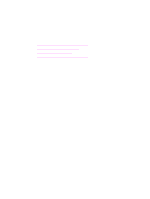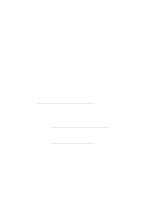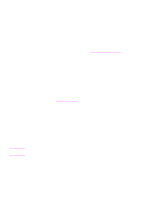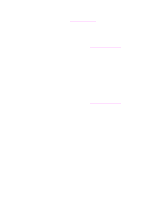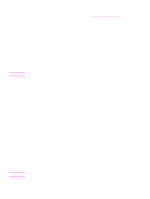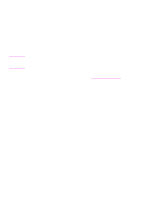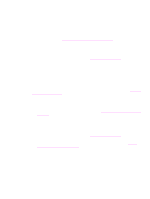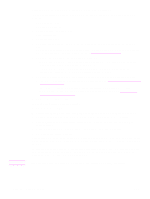HP 1320 HP LaserJet 1320nw - User Guide - Page 34
To print a configuration Address, Networking, Wireless, Apply, Communication mode: Ad Hoc
 |
UPC - 829160406831
View all HP 1320 manuals
Add to My Manuals
Save this manual to your list of manuals |
Page 34 highlights
Note 7 Select OK. 8 Open the configuration utility for your wireless network adapter. 9 Write down the existing wireless profile settings. 10 Create a new wireless profile with the following values: • Communication mode: Ad Hoc • Network name (SSID): hpsetup • Encryption: disabled (This is the default configuration for your printer's internal networking component.) 11 Activate the profile. When the configuration change is complete, the computer is ready to communicate on the printer's network. (The computer is no longer part of its original network.) Unless you change your computer settings, the computer will continue to communicate with your existing wireless network. However, the wireless device that you need to configure is on its own network (called hpsetup). To configure that device, you need to temporarily change your computer to the printer's network. 12 Print a network configuration page and obtain the IP address of the printer. To print a configuration page, when the printer is in the Ready state, press and hold the Go button for 5 seconds. For more information, see Network configuration page. 13 Open your Web browser on your computer. 14 Type either the URL or device IP address from the network configuration page into the Address field in your browser. The EWS Home page appears. 15 Select the Networking tab. 16 From the Network Settings page, select the Wireless tab. 17 Scroll to the appropriate section and enter the profile values you recorded in step 9. 18 Click Apply. 19 Exit the EWS by closing your browser. 20 Open the configuration utility for your wireless network adapter. 21 Restore the previous wireless profile settings. 22 Wait 60 seconds and then print a network configuration page. The Wireless light should be on. 23 Open your Web browser on your computer. 24 Enter either the URL or device IP address from the network configuration page into the Address field in your browser. If the EWS Home page appears, your printer is properly configured. 25 Exit the EWS by closing your browser. 26 Insert the printer software installation CD into your computer's CD-ROM drive. 27 Run the installation software again. 28 Chapter 3 Problem solving ENWW