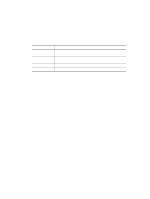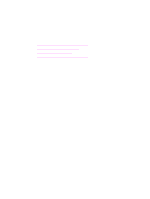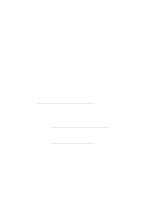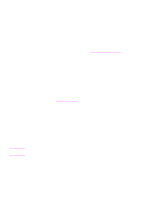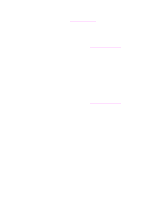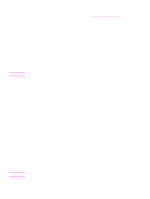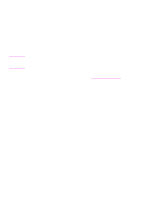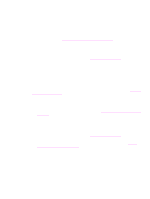HP 1320 HP LaserJet 1320nw - User Guide - Page 31
Printer not found screen appears during installation - print blank pages
 |
UPC - 829160406831
View all HP 1320 manuals
Add to My Manuals
Save this manual to your list of manuals |
Page 31 highlights
Note Printer not found screen appears during installation 1 Verify that the printer is turned on. 2 Verify that you have an active network connection. • Look at the light on the network connector. If the light is on, the printer is connected to a wired network. If the light is off, check the cable connections from the printer to the gateway, router, or hub to ensure connections are secure. • Verify that the printer is connected to the network with the cable that is packaged with the printer. • If the connections are secure, recycle the power on your printer. 3 Print a configuration page and check the signal strength. To print a configuration page, when the printer is in the Ready state, press and hold the Go button for 5 seconds. For more information, see Network configuration page. 4 Verify that the printer's internal networking component is set to its factory default settings. If the print server was previously configured, it might need to be reset to the factory default settings. • Communication mode: ad-hoc (peer-to-peer) • Network name (SSID): hpsetup • Encryption: disabled You can check the print server's configuration by printing a network configuration page. To reset the printer to the factory settings, when the printer is turned off, press and hold the Reset button on the back of the printer. Turn on the printer, and continue to hold the Reset button until the printer is in the Ready state. 5 Move the printer and the computer closer together. If the distance between your computer and the printer is significant, try reducing the distance. If possible, provide a clear path between the computer and print server, and minimize sources of radio interference. For more information, see Radio signal is weak. Unable to determine or verify network name during installation Setup has either detected multiple networks or has been unable to read or verify the network name from the access point. In the Select Network Name screen, do one of the following: • If the wireless access point or router was turned on after the printer was turned on, you should turn the printer off and then on again to allow the printer to find the SSID. • Enter a new SSID entry. If you choose to enter the wireless Network Name (SSID), also select the Communication Mode (Ad-Hoc or Infrastructure). • Select an existing network name from the list. Up to 12 SSIDs, detected at the time the internal networking component booted up, might be listed. The SSID entry is case-sensitive and can be up to 32 alphanumeric characters long, including spaces. You cannot leave the network name field blank. ENWW Solving problems that occur during installation 25