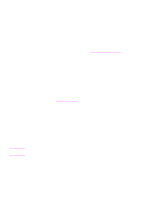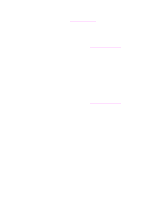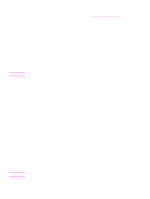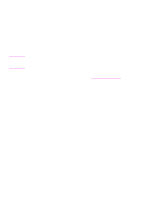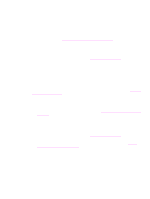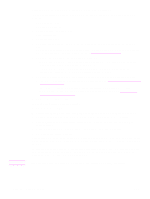HP 1320 HP LaserJet 1320nw - User Guide - Page 36
Printer cannot find your computer, Computer is unable to discover device, Solving ad-hoc mode problems
 |
UPC - 829160406831
View all HP 1320 manuals
Add to My Manuals
Save this manual to your list of manuals |
Page 36 highlights
Printer cannot find your computer 1 Verify you have a functioning wireless network by using another wireless device. 2 Verify the printer is operational. 3 Verify the IP address and subnet mask of your printer and computer are similar (on the same network). 4 Verify the encryption settings on your access point. The same encryption key and settings must be used on both the access point and the printer. For more information, see Solving problems that occur during installation. Computer is unable to discover device 1 Print a configuration page and verify you are connecting to the correct wireless network. To print a configuration page, when the printer is in the Ready state, press and hold the Go button for 5 seconds. For more information, see Network configuration page. 2 If you have a firewall, grant access permission to the printer. 3 Try temporarily disabling the firewall to determine whether the firewall is preventing the printer from accessing your computer. Solving ad-hoc mode problems This section contains solutions to problems that might occur if the printer is connecting to a wireless network that communicates using the ad-hoc mode. For more information, see Channels and communication modes. Printer cannot find your computer 1 Verify you have a functioning wireless ad-hoc network by using another wireless device. 2 Verify the printer is operational. For more information, see Solving problems that occur during installation. 3 Verify the IP address and subnet mask of your printer and computer are similar (on the same network). 4 Verify your computer's wireless adapter is broadcasting its network name (SSID), which can be found on the network configuration page. To print a configuration page, when the printer is in the Ready state, press and hold the Go button for 5 seconds. For more information, see Network configuration page. 5 Verify the encryption settings on your access point. The same encryption key and settings must be used on both the access point and the printer. For more information, see Solving problems that occur during installation. 6 Check for firmware updates for your wireless adapter on the manufacturer's web site. • Update the firmware. • Run the printer software setup program again. 30 Chapter 3 Problem solving ENWW