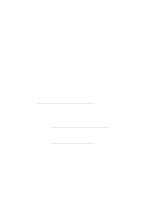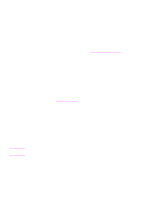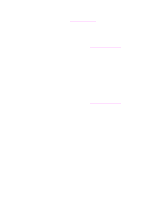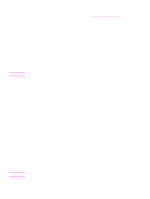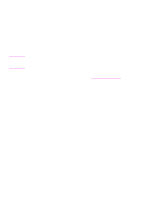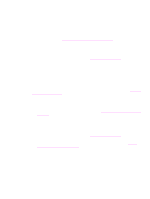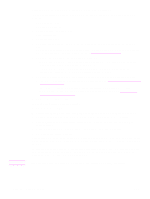HP 1320 HP LaserJet 1320nw - User Guide - Page 35
Installation software does not install correctly, Solving infrastructure mode problems
 |
UPC - 829160406831
View all HP 1320 manuals
Add to My Manuals
Save this manual to your list of manuals |
Page 35 highlights
Installation software does not install correctly During a normal installation of the printer software, the following actions occur: ● The printer CD-ROM runs automatically ● The software installs ● Files are copied to your hard drive ● You are requested to plug in the printer ● You are requested to restart your computer ● The registration process runs If any of these actions did not occur, there might be a problem with the installation. To check the installation on a PC, verify the following: ● Open the Printers dialog box and check to see that the printer is listed. ● Look at the Task Tray for a printer icon. This indicates that the printer is ready. If nothing happens when you insert the CD-ROM into the computer's CD-ROM drive, do the following: 1 From the Windows Start menu, choose Run. 2 In the Run box, enter d:\setup.exe (if your CD-ROM drive is not assigned to drive letter d, use the appropriate drive letter), and then click OK. If the minimum system checks screen appears, your system does not meet the minimum requirements to install the software. Click Details to view the specific problem. Correct the problem before attempting to install the software. Solving infrastructure mode problems This section contains solutions to problems that might occur if the printer is connecting to a wireless network that communicates using the infrastructure mode. For more information, see Channels and communication modes. The printer cannot find the WLAN 1 Verify your access point is broadcasting its network name (SSID). • See your access point User Guide and check the access point settings. • Turn on options such as broadcast network name, and turn off silent broadcast. 2 Cycle power on the access point. Then run the printer software setup program again. 3 Move the access point and the printer closer together. Then run the printer software setup program again. For more information, see Radio signal is weak. 4 Check for firmware updates for your access point on the manufacturer's web site. • Update the firmware on the access point. • Run the printer software setup program again. ENWW Solving infrastructure mode problems 29