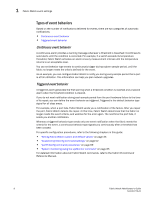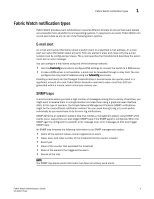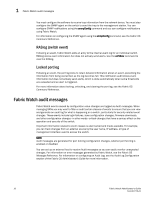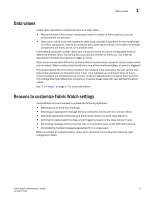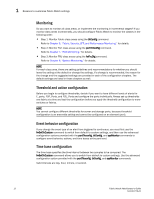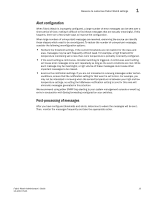HP 1606 Fabric Watch Administrator's Guide v6.4.0 (53-1001770-01, June 2010) - Page 33
Alert configuration, Post-processing of messages
 |
View all HP 1606 manuals
Add to My Manuals
Save this manual to your list of manuals |
Page 33 highlights
Reasons to customize Fabric Watch settings 1 Alert configuration When Fabric Watch is improperly configured, a large number of error messages can be sent over a short period of time, making it difficult to find those messages that are actually meaningful. If this happens, there are a few simple ways to improve the configuration. When large numbers of unimportant messages are received, examining the source can identify those classes which need to be reconfigured. To reduce the number of unimportant messages, consider the following reconfiguration options: • Recheck the threshold settings. If the current thresholds are not realistic for the class and area, messages may be sent frequently without need. For example, a high threshold for temperature monitoring set to less than room temperature is probably incorrectly configured. • If the event setting is continuous, consider switching to triggered. A continuous event setting will cause error messages to be sent repeatedly as long as the event conditions are met. While each message may be meaningful, a high volume of these messages could cause other important messages to be missed. • Examine the notification settings. If you are not interested in receiving messages under certain conditions, ensure that the notification setting for that event is set to zero. For example, you may not be interested in knowing when the sensed temperature is between your high and low temperature settings, so setting the InBetween notification setting to zero for this area will eliminate messages generated in this situation. We recommend using either SNMP trap alerting to your system management console or event log entry in conjunction with Syslog forwarding configured on your switches. Post-processing of messages After you have configured thresholds and alerts, determine to where the messages will be sent. Then, monitor the messages frequently and take the appropriate action. Fabric Watch Administrator's Guide 13 53-1001770-01