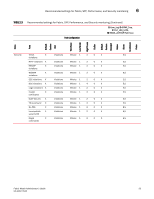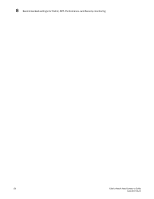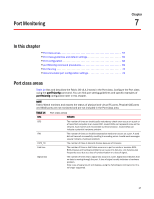HP 1606 Fabric Watch Administrator's Guide v6.4.0 (53-1001770-01, June 2010) - Page 72
Customizing thConfig command settings, Using the nosave command, thConfig command restriction
 |
View all HP 1606 manuals
Add to My Manuals
Save this manual to your list of manuals |
Page 72 highlights
6 Customizing thConfig command settings TABLE 12 Class name Configuration options for thConfig command (Continued) Valid area types Threshold Threshold Configuration recommendation action EE (End-to-end Performance) RXF - Receive areas TXP - Transmit areas Default or Custom1 Default or Custom2 It is recommended that you leave the entire Performance Monitor Class and End-to-End Performance Monitor Class area settings in their default state (no alerts). 1To change the default, provide an integer value. 2Valid custom action setting values include snmp, raslog, portlog, email, or none. Customizing thConfig command settings Perform the following steps to customize thConfig settings. Refer to the Fabric OS Command Reference Manual for more information. 1. Connect to the switch and log in as admin. 2. Enter the thconfig command to display the list of operands. switch:admin > thconfig thconfig --show [] [-area ] [-current]|[-thresh_level|-action_level ] thconfig --set -area [-timebase ] [-highth -value -trigger above|below -action [snmp],[raslog],[portlog],[email]|none] [-lowth -value -trigger above|below -action [snmp],[raslog],[portlog],[email]|none] [-buffer ] [-nosave] thconfig --apply [ -area -thresh_level -action_level thconfig --cancel [ -area -thresh_level -action_level thconfig --show [][-area_only] Applying the configuration changes Using the nosave command The nosave command prevents the configuration changes from being saved persistently. This option allows you to make and view changes without overwriting the saved configuration. thConfig command restriction The Fabric and Security classes are not supported in Access Gateway mode. 52 Fabric Watch Administrator's Guide 53-1001770-01