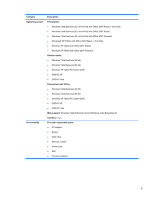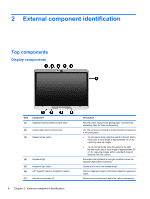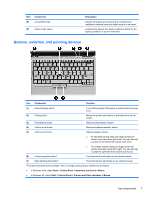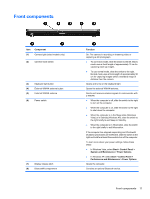HP 2710p HP Compaq 2710p Notebook PC - Maintenance and Service Guide - Page 17
Buttons, switches, and pointing devices, Top components - tablet notebook
 |
UPC - 884420088295
View all HP 2710p manuals
Add to My Manuals
Save this manual to your list of manuals |
Page 17 highlights
Item (8) Component Convertible hinge (9) Ambient light sensor Description Swivels the display and converts the computer from traditional notebook mode into tablet mode or vice versa. Automatically adjusts the display brightness based on the lighting conditions in your environment. Buttons, switches, and pointing devices Item Component Function (1) Internal display switch Turns off the display if the display is closed while the power is on. (2) Pointing stick* (3) Presentation button (4) Volume mute button (5) Volume scroll zone (6) Left pointing stick button* (7) Right pointing stick button* Moves the pointer and selects or activates items on the screen. Starts the presentation feature. Mutes and restores speaker sound. Adjusts speaker volume: ● To decrease volume, slide your finger across the volume scroll zone from right to left. You can also tap or press the left half of the volume scroll zone. ● To increase volume, slide your finger across the volume scroll zone from left to right. You can also tap or press the right half of the volume scroll zone. Functions like the left button on an external mouse. Functions like the right button on an external mouse. *This table describes factory settings. View or change pointing device preferences as follows: ● In Windows Vista, select Start > Control Panel > Hardware and Sound > Mouse. ● In Windows XP, select Start > Control Panel > Printers and Other Hardware > Mouse. Top components 7