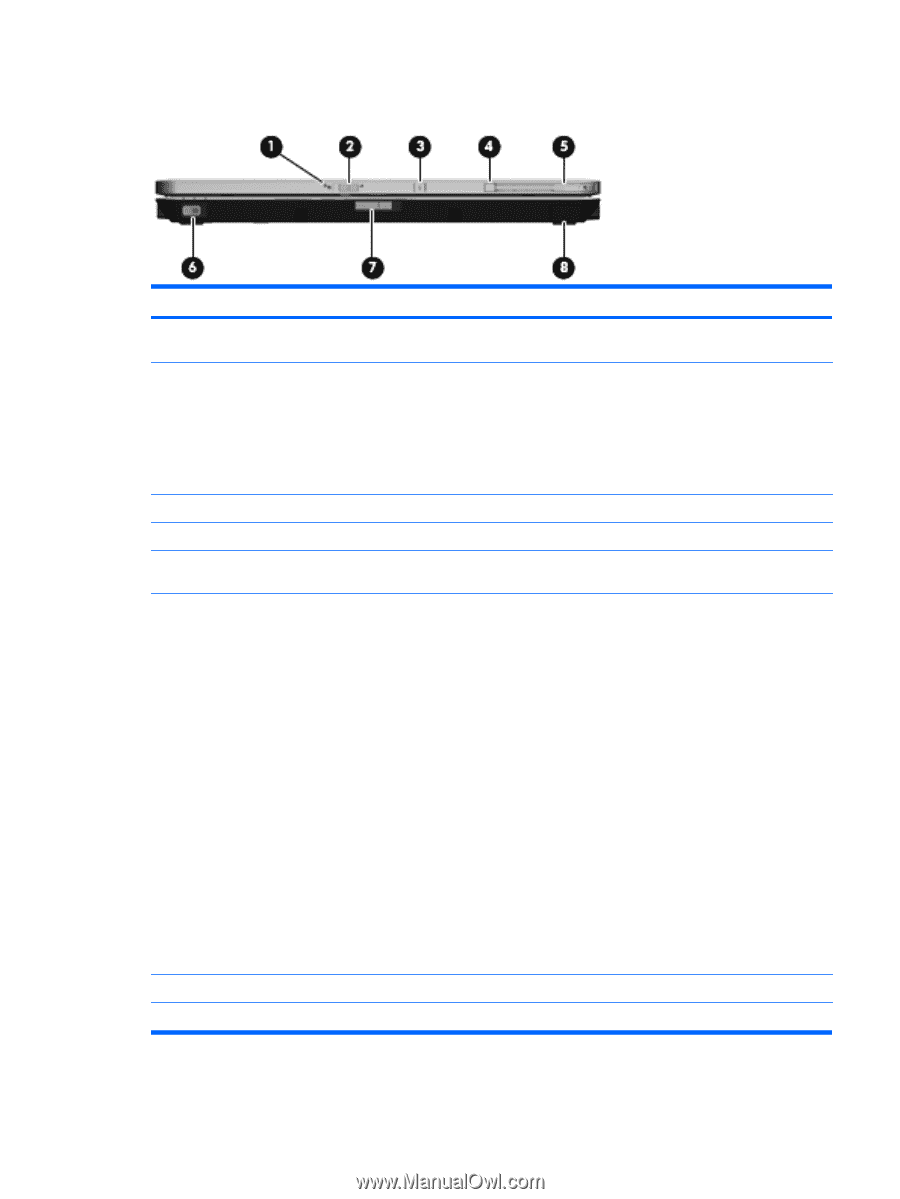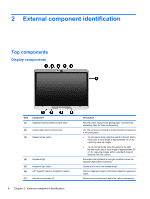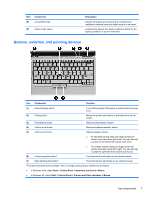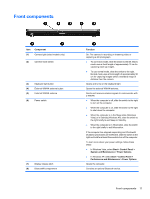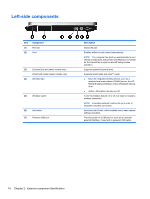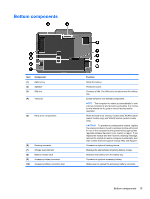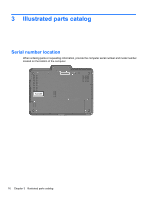HP 2710p HP Compaq 2710p Notebook PC - Maintenance and Service Guide - Page 21
Front components
 |
UPC - 884420088295
View all HP 2710p manuals
Add to My Manuals
Save this manual to your list of manuals |
Page 21 highlights
Front components Item (1) Component Camera light (select models only) (2) Camera mode switch (3) Keyboard light button (4) External WWAN antenna button (5) External WWAN antenna (6) Power switch (7) Display release latch (8) Bluetooth® compartment Function On: The camera is recording or streaming video or capturing a still photograph. ● To use macro mode, slide the switch to the left. Macro mode uses a focal length of approximately 10 cm for capturing close-up images. ● To use normal mode, slide the switch to the right. Normal mode uses a focal length of approximately 50 cm for capturing images within a standard range of distance from the camera. Opens and turns on the keyboard light. Opens the external WWAN antenna. Sends and receives wireless signals to communicate with a WWAN. ● When the computer is off, slide the switch to the right to turn on the computer. ● When the computer is on, slide the switch to the right to shut down the computer. ● When the computer is in the Sleep state (Windows Vista) or in Standby (Windows XP), slide the switch to the right briefly to exit Sleep or Standby. ● When the computer is in Hibernation, slide the switch to the right briefly to exit Hibernation. If the computer has stopped responding and Windows® shutdown procedures are ineffective, slide the switch to the right and hold for at least 5 seconds to turn off the computer. To learn more about your power settings, follow these steps: ● In Windows Vista, select Start > Control Panel > System and Maintenance > Power Options. ● In Windows XP, select Start > Control Panel > Performance and Maintenance > Power Options. Opens the computer. Contains an optional Bluetooth device. Front components 11