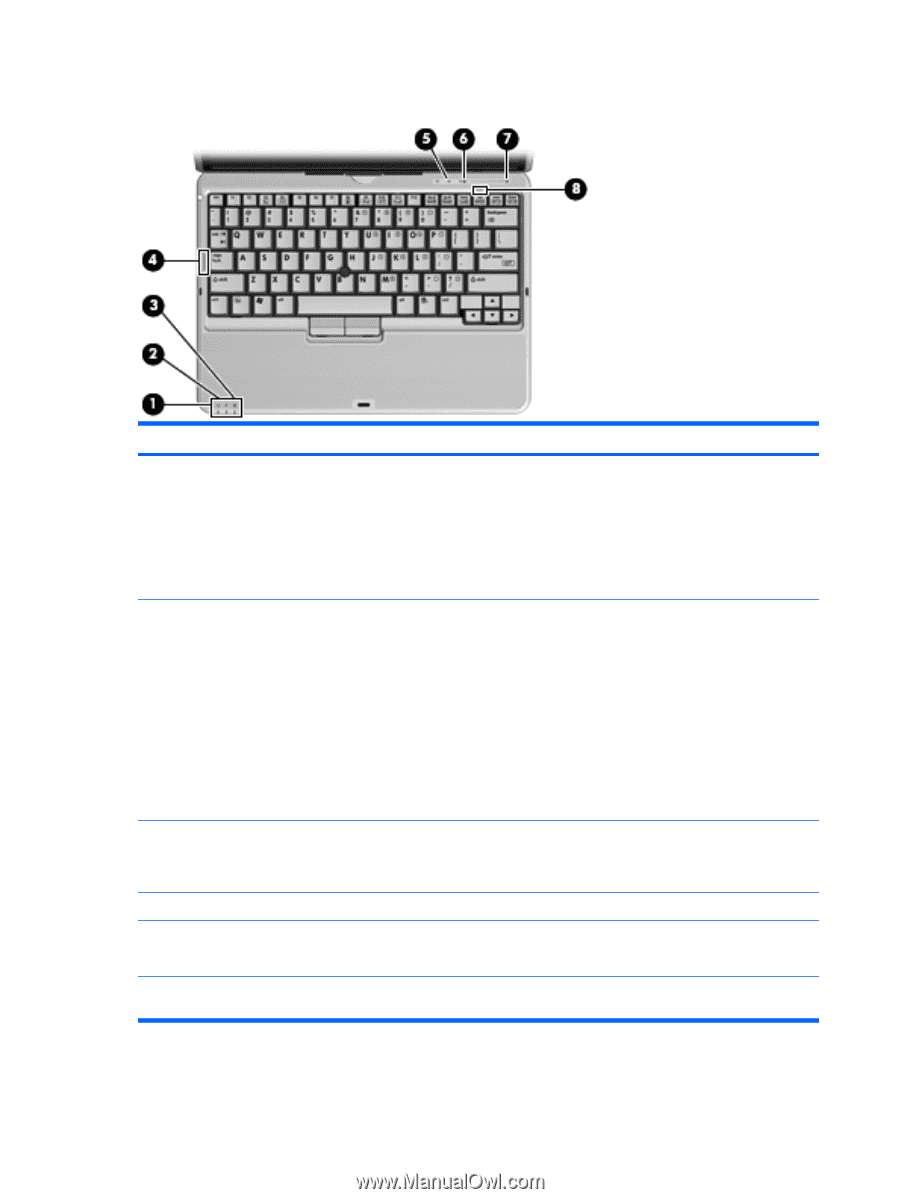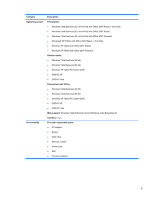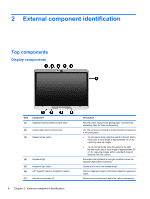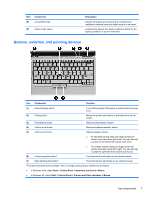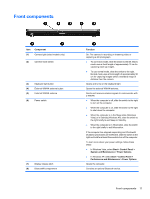HP 2710p HP Compaq 2710p Notebook PC - Maintenance and Service Guide - Page 18
Lights, External component identification
 |
UPC - 884420088295
View all HP 2710p manuals
Add to My Manuals
Save this manual to your list of manuals |
Page 18 highlights
Lights Item (1) Component Power light (2) Battery light (3) Drive light (4) Caps lock light (5) Volume mute light (6) Volume down light Function ● On: The computer is on. ● Blinking: The computer is in the Sleep state (Windows Vista) or in Standby (Windows XP). ● Blinking rapidly: An AC adapter with a higher power rating should be connected. ● Off: The computer is off or in Hibernation. ● Amber: A battery is charging. ● Green: A battery is close to full charge capacity. ● Blinking amber: A battery that is the only available power source has reached a low battery level. When the battery reaches a critical battery level, the battery light begins blinking rapidly. ● Off: If the computer is plugged into an external power source, the light turns off when all batteries in the computer are fully charged. If the computer is not plugged into an external power source, the light stays off until the battery reaches a low battery level. ● Blinking green: The hard drive is being accessed. ● Amber: HP 3D DriveGuard has temporarily parked the internal hard drive. On: Caps lock is on. ● Off: Computer sound is on. ● On: Computer sound is off. Blinking: The volume scroll zone is being used to decrease speaker volume. 8 Chapter 2 External component identification