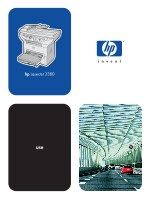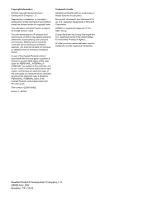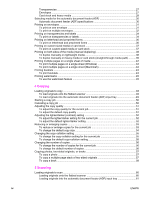HP 3380 HP LaserJet 3380 All-in-One - User Guide
HP 3380 - LaserJet All-in-One B/W Laser Manual
 |
View all HP 3380 manuals
Add to My Manuals
Save this manual to your list of manuals |
HP 3380 manual content summary:
- HP 3380 | HP LaserJet 3380 All-in-One - User Guide - Page 1
hp LaserJet 3380 use - HP 3380 | HP LaserJet 3380 All-in-One - User Guide - Page 2
- HP 3380 | HP LaserJet 3380 All-in-One - User Guide - Page 3
hp LaserJet 3380 all-in-one User Guide - HP 3380 | HP LaserJet 3380 All-in-One - User Guide - Page 4
accompanying such products and services. Nothing herein should be construed as constituting an additional warranty. HP shall not be liable for technical or editorial errors or omissions contained herein. A user of the Hewlett-Packard product associated with this user guide is granted a license to - HP 3380 | HP LaserJet 3380 All-in-One - User Guide - Page 5
...3 Identifying the hardware components 4 HP LaserJet 3380 all-in-one hardware components 4 Identifying the device control panel components 5 Device control panel components 5 Identifying the software components 6 Print-media specifications ...7 Supported media weights and sizes 7 2 Changing - HP 3380 | HP LaserJet 3380 All-in-One - User Guide - Page 6
originals, or books 57 To copy a photo ...57 To copy a multiple-page stack of two-sided originals 57 To copy a book ...58 5 Scanning Loading originals to scan ...60 Loading originals onto the flatbed scanner 60 Loading originals into the automatic document feeder (ADF) input tray 61 iv ENWW - HP 3380 | HP LaserJet 3380 All-in-One - User Guide - Page 7
63 Programming the device Scan-to button 63 Scanning to e-mail ...63 Scanning to a folder (Windows only 63 Canceling a scan job ...65 Scanning a photo or a book ...66 Scanning a photo ...66 Scanning a book ...66 Scanning by using hp LaserJet Scan software (Windows 68 Scanning to e-mail ...68 To - HP 3380 | HP LaserJet 3380 All-in-One - User Guide - Page 8
error messages appear 102 Printer not responding/error writing to LPT1 102 Cannot access port (in use by another application 102 Paper-handling problems exist 103 Print is skewed (crooked 103 More than one sheet feeds at one print cartridge 120 Is the print cartridge low on toner 120 vi ENWW - HP 3380 | HP LaserJet 3380 All-in-One - User Guide - Page 9
The scanner did nothing ...131 Is the original loaded correctly 131 Scan quality is unacceptable 132 Preventing problems ...132 Blank pages ...132 Too light or dark ...133 Unwanted lines ...133 Black dots or streaks ...133 Unclear text ...133 Appendix A Specifications HP LaserJet 3380 all-in-one - HP 3380 | HP LaserJet 3380 All-in-One - User Guide - Page 10
154 Appendix C HP limited warranty statement HP LaserJet 3380 all-in-one ONE-YEAR LIMITED WARRANTY 155 Appendix D HP parts and accessories Ordering HP parts and accessories 158 HP parts and accessories charts 158 HP LaserJet print cartridges 160 HP policy on non-HP print cartridges 160 To - HP 3380 | HP LaserJet 3380 All-in-One - User Guide - Page 11
Glossary Index ENWW ix - HP 3380 | HP LaserJet 3380 All-in-One - User Guide - Page 12
x ENWW - HP 3380 | HP LaserJet 3380 All-in-One - User Guide - Page 13
topics to acquaint yourself with your new HP LaserJet 3380 all-in-one: ● Identifying the HP LaserJet 3380 all-in-one ● Device features ● Identifying the hardware components ● Identifying the device control panel components ● Identifying the software components ● Print-media specifications ENWW 1 - HP 3380 | HP LaserJet 3380 All-in-One - User Guide - Page 14
Identifying the HP LaserJet 3380 all-in-one Use the following illustration to make sure that the package contents are complete. Package contents Note 1 Print cartridge 2 Power cord 3 Getting started guide and support flyer 4 CD-ROM containing device software and electronic user guide 5 250-sheet - HP 3380 | HP LaserJet 3380 All-in-One - User Guide - Page 15
Device features Speed Paper handling Memory Connectivity Print Fax Copy Scan ● Prints and copies up to 20 pages per minute (ppm), and first page out in 8 seconds ● A legal-size flatbed scanner, a 50-page automatic document feeder (ADF), a 250-sheet media input tray, and a 10-sheet priority input - HP 3380 | HP LaserJet 3380 All-in-One - User Guide - Page 16
Use the following illustrations to identify the hardware components. HP LaserJet 3380 all-in-one hardware components 1 Automatic document feeder (ADF) input tray 2 Flatbed scanner lid 3 Device control panel 4 Output bin 5 Print cartridge door 6 Priority input tray 7 Media input tray 8 Left side - HP 3380 | HP LaserJet 3380 All-in-One - User Guide - Page 17
receive faxes and to change commonly used fax settings. See the fax guide for information about using the fax controls. 2 Alphanumeric buttons. Use instructions about copying, see Copying. 5 Scan controls. Use these controls to scan to e-mail or a folder. For instructions about scanning, see Scanning - HP 3380 | HP LaserJet 3380 All-in-One - User Guide - Page 18
. See the start guide for more information. The following software items are included with the device: ● HP toolbox ● HP LaserJet Scan ● TWAIN or WIA Scan Driver ● HP LaserJet Fax ● Readiris OCR (not installed with other software; separate installation is required) ● Printer drivers (PCL 6, PCL 5e - HP 3380 | HP LaserJet 3380 All-in-One - User Guide - Page 19
is of good quality and is free of cuts, nicks, tears, spots, loose particles, dust, wrinkles, curls, or bent edges. The printer supports a wide range of standard and ). Use only transparencies designed for use with HP LaserJet printers. Supported media weights and sizes Note Media input tray - HP 3380 | HP LaserJet 3380 All-in-One - User Guide - Page 20
Priority input tray paper sizes Priority input tray Minimum-size paper Dimensions 76 by 127 mm (3 by 5 in) Maximum-size paper 216 by 356 mm (8.5 by 14 in) Minimum-size glossy paper 76 by 127 mm (3 by 5 in) Maximum-size glossy 216 by 356 mm paper (8.5 by 14 in) Minimum-size transparencies - HP 3380 | HP LaserJet 3380 All-in-One - User Guide - Page 21
review the information in this chapter. Settings that are established in the software program take precedence over printer-driver settings. Printer-driver settings override the HP faxes that have been received to the X computer. Configure the scan to e-mail or a folder setting. X Change the copy - HP 3380 | HP LaserJet 3380 All-in-One - User Guide - Page 22
Windows 98, Windows Millennium Edition (Me), Windows 2000, and Windows XP ● Mac OS X v10.1 and v10.2 The transmission control protocol/Internet protocol (TCP/IP) must be installed in the operating system for the HP toolbox to function. Supported browsers To use the HP toolbox, you must have one of - HP 3380 | HP LaserJet 3380 All-in-One - User Guide - Page 23
Scan to... tab ● Troubleshooting tab ● Documentation tab Other links Each page in the HP toolbox contains links to the HP website for device registration and device support settings available for the device. This page also displays any accessories that have been installed, such as DIMMs. The View - HP 3380 | HP LaserJet 3380 All-in-One - User Guide - Page 24
device troubleshooting information, such as how to clear a media jam; how to resolve print-quality problems; and how to resolve fax, copy, or scan problems. Documentation tab The Documentation tab contains links to the following information sources: ● User Guide. The user guide contains information - HP 3380 | HP LaserJet 3380 All-in-One - User Guide - Page 25
and clears the fax header name and phone number. (See the fax guide for information about how to add your information to the fax header.) This procedure clears fax numbers and names that are associated with one-touch keys and speed-dial codes, and deletes any pages that are stored - HP 3380 | HP LaserJet 3380 All-in-One - User Guide - Page 26
the factory-set defaults 1. Press MENU/ENTER. 2. Use the < or the > button to select Service, and then press MENU/ENTER. 3. Use the < or the > button to select Restore defaults, device control panel buttons. 14 Chapter 2 Changing the settings by using the hp toolbox or the device control panel ENWW - HP 3380 | HP LaserJet 3380 All-in-One - User Guide - Page 27
. To change the alarm volume The alarm sounds when the device is presenting an alert or critical error message. The alarm duration length is either one or three seconds, depending on the type of error. 1. Press MENU/ENTER. 2. Use the < or the > button to select Common settings, and then press MENU - HP 3380 | HP LaserJet 3380 All-in-One - User Guide - Page 28
save your selection. The factory-set default for the device control panel key-press volume is Soft. 16 Chapter 2 Changing the settings by using the hp toolbox or the device control panel ENWW - HP 3380 | HP LaserJet 3380 All-in-One - User Guide - Page 29
the following information to perform printing tasks with the device control panel. ● Printing by using manual feed ● Stopping or canceling a print job ● Printer drivers ● Understanding print-quality settings ● Optimizing print quality for media types ● Device media specifications ● Guidelines for - HP 3380 | HP LaserJet 3380 All-in-One - User Guide - Page 30
properties or printer setup (printer driver) in the software program. 2. On the Paper tab or the Paper/Quality tab (the Paper Type/Quality tab for some Macintosh drivers), select Manual Feed from the Source is: or Paper Source drop-down list. (For instructions about opening the printer driver from - HP 3380 | HP LaserJet 3380 All-in-One - User Guide - Page 31
one Software program: Typically, a dialog box appears briefly on the computer screen, allowing you to cancel the print job. ● Windows print queue: If a print job is waiting in a print queue (computer memory) or print spooler, delete the job there. Go to the Printer screen in Windows 98, Windows - HP 3380 | HP LaserJet 3380 All-in-One - User Guide - Page 32
the device software, you selected one of the following printer drivers: PCL 6 driver (default driver): Use the PCL 6 driver to take full advantage of the device features. Unless complete backward compatibility with previous printer control language (PCL) drivers or older printers is necessary - HP 3380 | HP LaserJet 3380 All-in-One - User Guide - Page 33
OS X: 1. Open a document in a text-editing software program. 2. Select File, and then select Print. Custom option in the Saved Settings section. To change settings for a print job (Windows) On the File menu, click Print. In the Print dialog box, click Properties methods. ENWW Printer drivers 21 - HP 3380 | HP LaserJet 3380 All-in-One - User Guide - Page 34
on the printer driver that you are Toner): Text is printed with less toner the current software program, instructions, see Changing print settings for more information. For Windows 98, Windows 2000, and Windows Me: 1. In the Windows system tray, click Start, select Settings, and then click Printers - HP 3380 | HP LaserJet 3380 All-in-One - User Guide - Page 35
will outlast the mechanical parts in the print cartridge. If print quality begins to degrade under these circumstances, you will need to install a new print cartridge, even if toner remains in the cartridge. Not all device features are available for all printer drivers or operating systems. See - HP 3380 | HP LaserJet 3380 All-in-One - User Guide - Page 36
Media-type settings control the temperature of the device fuser. You can change the settings for the media that feature on the Paper tab or the Paper/Quality tab in the device properties (printer driver). For more information, see Changing print settings. Printing speeds might vary depending on - HP 3380 | HP LaserJet 3380 All-in-One - User Guide - Page 37
and in the HP LaserJet Printer Family Print Media Guide. (See Ordering HP parts and accessories for more information about ordering the guidelines.) Always test media before you purchase a large quantity. Using media that does not meet Hewlett-Packard specifications might cause problems for the - HP 3380 | HP LaserJet 3380 All-in-One - User Guide - Page 38
paper is of good quality and free of cuts, nicks, tears, spots inks that are compatible with the device temperature (200° C or 392° F for 0.1 second). Common media problems table Symptom Problem with media Solution Poor print quality or toner adhesion, or problems curl, or problems with Too - HP 3380 | HP LaserJet 3380 All-in-One - User Guide - Page 39
less than 6 mm (0.25 inch) curl and should not contain air. Envelopes that trap air might cause problems. ● Condition: Make sure that the envelopes are not wrinkled, nicked, or otherwise damaged. ● Sizes: Supported envelope sizes range from 90 by 160 mm (3.5 by 6.3 inches) to 178 by 254 mm (7 by 10 - HP 3380 | HP LaserJet 3380 All-in-One - User Guide - Page 40
flaps Envelopes with a peel-off adhesive strip or with more than one flap that folds over to seal must use adhesives that are compatible with lb). Media that is too heavy might cause misfeeds, stacking problems, media jams, poor toner fusing, poor print quality, or excessive mechanical wear. You might - HP 3380 | HP LaserJet 3380 All-in-One - User Guide - Page 41
● Condition: Make sure that the card stock is not wrinkled, nicked, or otherwise damaged. ● Sizes: Use card stock that is within the following size ranges only: ● Minimum: 76 by 127 mm (3 by 5 inches) ● Maximum: 216 by 356 mm (8.5 by 14 inches) Card stock guidelines ● If the card stock curls or jams - HP 3380 | HP LaserJet 3380 All-in-One - User Guide - Page 42
: 127 by 127 mm (5 by 5 inches) ● Maximum: 215.9 by 381 mm (8.5 by 15 inches) Use the flatbed scanner for faxing, copying, and scanning if the media is fragile, thin, or thick. The flatbed scanner provides the best fax, copy, and scan quality. The ADF is recommended for paper faxing, copying, and - HP 3380 | HP LaserJet 3380 All-in-One - User Guide - Page 43
input tray for printing on one envelope. Use the media input tray for printing on multiple envelopes. 1. To prevent the envelope from curling as it exits the printer, open the straight-through output door. 2. Before loading the envelope, slide the media guides outward so that they are slightly - HP 3380 | HP LaserJet 3380 All-in-One - User Guide - Page 44
4. Adjust the media guides to the width of the envelope. Note Note 5. For Windows printer drivers, on the Paper tab or the Paper/Quality tab, select Envelope from the Type is: drop-down list. For Macintosh printer drivers, on the Paper/Quality tab or the Paper tab (the Paper Type/Quality tab for - HP 3380 | HP LaserJet 3380 All-in-One - User Guide - Page 45
, feed that edge into the device first, with the side to be printed on facing up. 4. Adjust the media guides to the length and width of the envelopes. Note 5. For Windows printer drivers, on the Paper tab or the Paper/Quality tab, select Envelope from the Type is: drop-down list. For Macintosh - HP 3380 | HP LaserJet 3380 All-in-One - User Guide - Page 46
that are recommended for use in laser printers, such as HP transparency film and HP laser-quality labels. See Device media in the device settings (printer driver) as instructed in the following procedure. The device adjusts the fuser temperature according to the guides. 34 Chapter 3 Printing ENWW - HP 3380 | HP LaserJet 3380 All-in-One - User Guide - Page 47
Note 4. For Windows printer drivers, on the Paper tab or the Paper/Quality tab, select the correct media type from the Type is: drop-down list. For Macintosh printer drivers, on the Paper/Quality tab or the Paper tab (the Paper Type/Quality tab for some Macintosh drivers), select the correct media - HP 3380 | HP LaserJet 3380 All-in-One - User Guide - Page 48
Only use letterhead or preprinted forms that are recommended for use in laser printers, such as HP laser-quality letterhead and preprinted forms. See Device media specifications for more information. Use these instructions to print documents on letterhead or preprinted forms. Note To print on - HP 3380 | HP LaserJet 3380 All-in-One - User Guide - Page 49
media guides to fit the media. Note 3. For Windows printer drivers, on printer drivers or operating systems. See the device properties (driver) online Help for information about the available features for the driver. 4. If printing on card stock, do one of the following: For Windows printer drivers - HP 3380 | HP LaserJet 3380 All-in-One - User Guide - Page 50
and maintenance for instructions. To duplex manually on lightweight media 1. Make sure that the straight-through output door is closed. Note 2. In the software program, open the device properties (printer driver). For instructions, see To change settings for a print job (Windows) or To change - HP 3380 | HP LaserJet 3380 All-in-One - User Guide - Page 51
output door on the back of the device. 2. In the software program, open the device properties (printer driver). For instructions, see To change settings for a print job (Windows) or To change settings for a print job (Macintosh). ENWW Printing on both sides of the media (manual duplexing) 39 - HP 3380 | HP LaserJet 3380 All-in-One - User Guide - Page 52
or unavailable, open the device properties (printer driver). For instructions, see To change default settings across all programs (Windows) or To change default settings across all programs (Macintosh). On the Device Settings tab or the Configure tab, select Allow Manual Duplexing, and then click OK - HP 3380 | HP LaserJet 3380 All-in-One - User Guide - Page 53
7. Replace the priority input tray. 8. Click OK (on the computer screen), and then wait for side two to print. ENWW Printing on both sides of the media (manual duplexing) 41 - HP 3380 | HP LaserJet 3380 All-in-One - User Guide - Page 54
single sheet of media. If you choose to print more than one page per sheet, the pages appear smaller and are arranged on Windows. To print multiple pages on a single sheet (Windows) 1. In the software program, open the device properties (printer driver). See Changing print settings for instructions - HP 3380 | HP LaserJet 3380 All-in-One - User Guide - Page 55
, and make sure that the straight-through output door is closed. Note 2. In the software program, open the device properties (printer driver). For instructions, see To change settings for a print job (Windows) or To change settings for a print job (Macintosh). 3. On the Finishing tab (the Paper - HP 3380 | HP LaserJet 3380 All-in-One - User Guide - Page 56
7. Gather the printed pages, turn the printed side down, and straighten the stack of media. 8. Place the pages from side one in the input tray again. Side one should be facing down with the bottom edge feeding into the device first. 9. Click OK (on the computer screen), and then wait for side two - HP 3380 | HP LaserJet 3380 All-in-One - User Guide - Page 57
Printing watermarks Note Printing watermarks is not supported for Macintosh OS X. You can use the watermark feature 1. In the software program, open the device properties (printer driver). See Changing print settings for instructions. 2. On the Effects tab (Windows) or the Watermark/Overlay screen - HP 3380 | HP LaserJet 3380 All-in-One - User Guide - Page 58
46 Chapter 3 Printing ENWW - HP 3380 | HP LaserJet 3380 All-in-One - User Guide - Page 59
4 Copying Note Use these instructions to perform copying tasks with your device: ● Loading originals to copy ● Starting a copy job ● that are described in this chapter also can be performed by using the HP toolbox. For instructions about using the HP toolbox, see Using the hp toolbox. ENWW 47 - HP 3380 | HP LaserJet 3380 All-in-One - User Guide - Page 60
Loading originals to copy Use these instructions to load originals into your device for copying. For the best quality copies, use the flatbed scanner. See Selecting media for the automatic document feeder (ADF) for information about choosing original documents for copying. To load originals onto the - HP 3380 | HP LaserJet 3380 All-in-One - User Guide - Page 61
by 15 inches). 1. Make sure that the flatbed scanner contains no media. 2. Close the flatbed scanner cover and put the top end of the original media ADF until the media does not move any farther. 4. Adjust the media guides until they are snug against the media. CAUTION 5. The document is now - HP 3380 | HP LaserJet 3380 All-in-One - User Guide - Page 62
with your device, use the following instructions. 1. Load your original document onto the flatbed scanner face-down (one page at a time) with the on the flatbed scanner, the device automatically scans from the ADF regardless of whether an original has been placed on the flatbed scanner. Canceling a - HP 3380 | HP LaserJet 3380 All-in-One - User Guide - Page 63
Best Photo setting for the highest photo quality. If you want to conserve toner, and the copy quality is not as important, select Draft. Note To remains active for about two minutes after the copy job has been completed. During this time, Settings=Custom appears on the device control panel - HP 3380 | HP LaserJet 3380 All-in-One - User Guide - Page 64
to save the selection without starting the job. The change in the setting remains active for about two minutes after the copy job has been completed. During this time, Settings=Custom appears on the device control panel display. To adjust the default lighter/darker setting 1. On the device control - HP 3380 | HP LaserJet 3380 All-in-One - User Guide - Page 65
the Fit to page setting, copy from the flatbed scanner only. When using the 2 pages/sheet or 4 instructions. The change in the setting remains active for about two minutes after the copy job has been completed part of your copy might be cut off. For instructions, see Changing the default media - HP 3380 | HP LaserJet 3380 All-in-One - User Guide - Page 66
Note To change the default copy size The default copy size is the size to which copies are normally reduced or enlarged. If you keep the factory-default size setting of Original=100%, all copies will be the same size as the original document. 1. Press MENU/ENTER. 2. Use the < or the > button to - HP 3380 | HP LaserJet 3380 All-in-One - User Guide - Page 67
makes only one copy and a message appears notifying you of the change. If that happens, use one of the the device software. For instructions about changing settings from the device software, see about two minutes after the copy job has been completed. During this time, Settings=Custom appears on - HP 3380 | HP LaserJet 3380 All-in-One - User Guide - Page 68
. 2. Press START/COPY to begin copying your job. The change in the setting remains active for about two minutes after the copy job has been completed. During this time, Settings=Custom appears on the device control panel display. Note To change the default number of copies 1. On the device control - HP 3380 | HP LaserJet 3380 All-in-One - User Guide - Page 69
the photo on the flatbed scanner with the picture-side down and the top, left corner of the photo in the lower-right corner of the glass. 2. Gently close the lid. 3. You are now ready to copy the photo by using one of the scanning methods. See Understanding scanning methods for more information. To - HP 3380 | HP LaserJet 3380 All-in-One - User Guide - Page 70
-right corner of the glass. 2. Gently close the lid. 3. Gently press down on the lid to press the book to the flatbed scanner surface. 4. Press START/COPY, or use one of the other scanning methods to copy the book. See Understanding scanning methods for more information. 58 Chapter 4 Copying ENWW - HP 3380 | HP LaserJet 3380 All-in-One - User Guide - Page 71
following instructions to perform scanning tasks: ● Loading originals to scan ● Understanding scanning methods ● Scanning from the device (Windows) ● Canceling a scan job ● Scanning a photo or a book ● Scanning by using hp LaserJet Scan software (Windows) ● Scanning from the device and HP Director - HP 3380 | HP LaserJet 3380 All-in-One - User Guide - Page 72
automatic document feeder (ADF) for information about choosing original documents for scanning. Loading originals onto the flatbed scanner 1. Make sure that the automatic document feeder (ADF) is free of media. 2. Lift the flatbed scanner lid. 3. Place the original document face-down on the flatbed - HP 3380 | HP LaserJet 3380 All-in-One - User Guide - Page 73
flatbed scanner cover and put the top end of the stack of originals into the ADF input tray, with the media stack face-up and the first page to be scanned on top of the stack. 3. Slide the stack into the ADF until it does not move any farther. 4. Adjust the media guides - HP 3380 | HP LaserJet 3380 All-in-One - User Guide - Page 74
software (Windows): Press START SCAN on the device control panel to start the hp LaserJet Scan program. You can also start hp LaserJet Scan software directly from the computer. For more information, see Scanning by using hp LaserJet Scan software (Windows). HP LaserJet Scan software is not supported - HP 3380 | HP LaserJet 3380 All-in-One - User Guide - Page 75
Windows) Note Note For information about scanning from the device for Macintosh, see Scanning from the device and HP Director (Macintosh) Use the following instructions to scan directly from the device control panel. For the best scan quality, place your originals directly onto the flatbed scanner - HP 3380 | HP LaserJet 3380 All-in-One - User Guide - Page 76
document feeder (ADF) input tray, with the top of the document forward, and adjust the media guides. OR Lift the flatbed scanner lid and load the original that is to be scanned face-down on the flatbed scanner with the top, left corner of the document located in the lower-right corner of the - HP 3380 | HP LaserJet 3380 All-in-One - User Guide - Page 77
job Note To cancel a scan job, use one of the following procedures. ● Press CANCEL on the device control panel. ● Click the Cancel button in the onscreen dialog box. If you cancel a scan job, remove the original document from the flatbed scanner or from the automatic document feeder (ADF) input - HP 3380 | HP LaserJet 3380 All-in-One - User Guide - Page 78
close the lid. 3. You are now ready to scan the photo by using one of the scanning methods. See Understanding scanning methods for more information. Scanning a book 1. Lift the lid and place the book on the flatbed scanner with the page that you want to scan at the lower-right corner of the glass - HP 3380 | HP LaserJet 3380 All-in-One - User Guide - Page 79
3. Gently press down on the lid to press the book to the flatbed scanner surface. 4. You are now ready to scan the book by using one of the scanning methods. See Understanding scanning methods for more information. ENWW Scanning a photo or a book 67 - HP 3380 | HP LaserJet 3380 All-in-One - User Guide - Page 80
on the flatbed scanner with the top, left corner of the document at the lower-right corner of the glass. Gently close the lid. 2. On the computer, click Start, select Hewlett-Packard, select hp LaserJet 3380, and then select Scan. OR Press START SCAN on the device. HP LaserJet Scan software opens on - HP 3380 | HP LaserJet 3380 All-in-One - User Guide - Page 81
on the flatbed scanner with the top, left corner of the document at the lower-right corner of the glass. Gently close the lid. 2. On the computer, click Start, select Hewlett-Packard, select hp LaserJet 3380, and then select Scan. OR Press START SCAN on the device. HP LaserJet Scan software opens on - HP 3380 | HP LaserJet 3380 All-in-One - User Guide - Page 82
on the flatbed scanner with the top, left corner of the document at the lower-right corner of the glass. Gently close the lid. 2. On the computer, click Start, select Hewlett-Packard, select hp LaserJet 3380, and then select Scan. OR Press START SCAN on the device. HP LaserJet Scan software opens on - HP 3380 | HP LaserJet 3380 All-in-One - User Guide - Page 83
settings described in this section, see the HP Director online Help. For more detailed instructions about loading original documents onto the flatbed scanner or into the automatic document feeder (ADF) input tray, see Loading originals to scan. Note Scanning to e-mail 1. Load the originals that - HP 3380 | HP LaserJet 3380 All-in-One - User Guide - Page 84
-compliant and WIAcompliant software. Using page-by-page scanning For best results, load originals in the automatic document feeder (ADF) input tray, not the flatbed scanner. 1. Load the originals that are to be scanned face-up in the ADF input tray. Adjust the media guides to hold the originals - HP 3380 | HP LaserJet 3380 All-in-One - User Guide - Page 85
program (Windows XP only) WIA is another way to scan an image directly into a software program, such as Microsoft® Word. WIA uses Microsoft software to scan, instead of HP LaserJet Scan software. Generally, a software program is WIA-enabled if it has a command such as Picture/From Scanner or Camera - HP 3380 | HP LaserJet 3380 All-in-One - User Guide - Page 86
You can use OCR software to import scanned text into your preferred word-processing program for editing. Readiris The software CD-ROM includes the Readiris OCR program. If you want to use the Readiris program, install it from the software CD-ROM, and then follow the instructions in the online Help - HP 3380 | HP LaserJet 3380 All-in-One - User Guide - Page 87
might have selected a resolution or color setting in the scanner software that does not match your needs. Resolution and color affect the following features of scanned images: ● Image clarity ● Texture of gradations (smooth or rough) ● Scan time ● File size Resolution is measured in dots per inch - HP 3380 | HP LaserJet 3380 All-in-One - User Guide - Page 88
Grayscale for graphics and photos ● Color, if the image is in color Color You can set the color values to the following settings when scanning. Setting Color Black and White Grayscale Recommended use Use this setting for high-quality color photos or documents in which the color is important. Use - HP 3380 | HP LaserJet 3380 All-in-One - User Guide - Page 89
6 Faxing For instructions about using the device fax functionality, see the fax guide that came with the device. ENWW 77 - HP 3380 | HP LaserJet 3380 All-in-One - User Guide - Page 90
78 Chapter 6 Faxing ENWW - HP 3380 | HP LaserJet 3380 All-in-One - User Guide - Page 91
Use the following topics to learn about basic cleaning and maintenance tasks: ● Cleaning the outside of the device ● Cleaning the print-cartridge area ● Cleaning the media path ● Cleaning the pickup roller ● Replacing the pickup roller ● Replacing the device separation pad ● Installing an ADF - HP 3380 | HP LaserJet 3380 All-in-One - User Guide - Page 92
ammonia, ethyl alcohol, or carbon tetrachloride on any part of the device; these can damage the device. seep under it and damage the device. 3. Clean the scanner strip by using a soft cloth or sponge that has been and use a dry, lint-free cloth. The cloth may be moistened with water - HP 3380 | HP LaserJet 3380 All-in-One - User Guide - Page 93
restrict the use of liquid Isopropyl Alcohol (IPA) as a cleaning agent. In those areas of California, please disregard the previous recommendations and use a dry, lint-free cloth. The cloth may be moistened with water if desired. ENWW Cleaning the outside of the device 81 - HP 3380 | HP LaserJet 3380 All-in-One - User Guide - Page 94
prevent damage, do not expose the print cartridge to light. Cover the print cartridge, if necessary. Also, do not touch the black sponge transfer roller inside the device. By doing so, you can damage the device. 3. Use a dry, lint-free cloth, or an HP toner cloth (part number 5090-3379) to wipe any - HP 3380 | HP LaserJet 3380 All-in-One - User Guide - Page 95
4. Replace the print cartridge, and close the print cartridge door. 5. Plug the device in, and turn on the power switch. Note CAUTION Do not spray or use water inside the device. If toner gets on your clothing or other fabric, wipe off the toner with a dry cloth. Wash the items in cold water and - HP 3380 | HP LaserJet 3380 All-in-One - User Guide - Page 96
Cleaning the media path If you are experiencing toner specks or dots on the printouts, clean the media path. To clean the media path 1. Press MENU/ENTER. 2. Use the < or the > button to find the Service menu. 3. Press MENU/ENTER. 4. Use the < or the > button to find Cleaning Mode. 5. Press MENU/ - HP 3380 | HP LaserJet 3380 All-in-One - User Guide - Page 97
, benzene, ammonia, ethyl alcohol, or carbon tetrachloride on any part of the device; these can damage the device. 2. Using a dry, lint-free cloth, wipe the pickup roller to remove loosened dirt. 3. Allow the pickup roller to dry completely before you reinstall it in the device (see steps 6 through - HP 3380 | HP LaserJet 3380 All-in-One - User Guide - Page 98
roller See Ordering HP parts and accessories to order a new pickup roller. CAUTION To replace the pickup roller Failure to complete this procedure might damage the device. 1. Turn off the device and unplug the power cord. Allow the device to cool. 2. Open the print-cartridge door, and remove - HP 3380 | HP LaserJet 3380 All-in-One - User Guide - Page 99
the new or cleaned part in the slot that held the pickup roller previously. See Cleaning the pickup roller for instructions. Note Circular and sponge roller can damage the device. 8. Reinstall the print cartridge, and close the print-cartridge door. 9. Plug the device in, and then turn on - HP 3380 | HP LaserJet 3380 All-in-One - User Guide - Page 100
more than one sheet at a time, you might need to replace the device separation pad. Recurring feed problems indicate that the device separation pad is worn. If your device is under warranty, call customer support. If your device is not under warranty, see Ordering HP parts and accessories to order - HP 3380 | HP LaserJet 3380 All-in-One - User Guide - Page 101
that no space exists between the separation pad and the spring-loaded base. If the separation pad is not straight or you see space on one side, remove the separation pad, make sure that the larger tab is on the right, reinsert the separation pad, and snap both sides into place - HP 3380 | HP LaserJet 3380 All-in-One - User Guide - Page 102
8. Reinsert the print cartridge, and close the print-cartridge door. 9. Plug the device in, and turn on the power switch. Note If the pad is not properly positioned, the device might be noisy or the media might not feed at all. 90 Chapter 7 Cleaning and maintenance ENWW - HP 3380 | HP LaserJet 3380 All-in-One - User Guide - Page 103
document feeder (ADF), you might need to replace it. See for information about ordering a replacement ADF. To install a replacement ADF 1. Remove the flatbed scanner lid by opening it and gently lifting straight up. Note If you are replacing an existing ADF, you must first pull up both hinge tabs - HP 3380 | HP LaserJet 3380 All-in-One - User Guide - Page 104
5. Gently close the ADF lid. CAUTION To avoid damaging the device, do not allow the ADF lid to fall onto the flatbed scanner. Always close the ADF lid when the device is not in use. 6. Install the ADF input tray by aligning the two tabs on the input - HP 3380 | HP LaserJet 3380 All-in-One - User Guide - Page 105
trouble picking paper, replace the ADF pickup roller assembly. See Ordering HP parts and accessories to order an ADF pickup roller assembly. To remove the existing assembly, follow the instructions . 4. Remove the old assembly and put the new one in exactly the same place. The largest roller goes in - HP 3380 | HP LaserJet 3380 All-in-One - User Guide - Page 106
5. Lower the green lever so that the flat green part fits between the rollers. Press down on the green lever until you hear it snap into place. 6. To check for proper installation, lift the green - HP 3380 | HP LaserJet 3380 All-in-One - User Guide - Page 107
Removing and replacing the device control panel cover 1. Turn off the device and unplug the power cord. 2. Remove the existing device control panel cover by lifting up on both sides of the cover edges until all of the snaps are disengaged. Set the old cover aside. CAUTION Be careful not to touch - HP 3380 | HP LaserJet 3380 All-in-One - User Guide - Page 108
96 Chapter 7 Cleaning and maintenance ENWW - HP 3380 | HP LaserJet 3380 All-in-One - User Guide - Page 109
quality ● Part of the image did not scan ● The scan takes too long ● Error messages appear ● The scanner did nothing ● Scan quality is unacceptable Many of the functions that are described in this chapter also can be performed by using the HP toolbox. For instructions about using the HP toolbox, see - HP 3380 | HP LaserJet 3380 All-in-One - User Guide - Page 110
on. If the problem persists after you try the preceding remedies, the device might be experiencing a mechanical failure. Unplug the device from the power outlet and contact HP. See the support flyer that came with the device for information about contacting HP. 98 Chapter 8 Troubleshooting ENWW - HP 3380 | HP LaserJet 3380 All-in-One - User Guide - Page 111
cartridge? The sealing tape might still be in the print cartridge. Remove the print cartridge and pull out the sealing tape. Reinstall the print cartridge device, print a configuration page. See Printing a configuration page for instructions. Is the original loaded correctly? If you are making a copy - HP 3380 | HP LaserJet 3380 All-in-One - User Guide - Page 112
error messages appear for more information. Is media being pulled into the device correctly? See Paper-handling problems Cable (A/B). See Ordering HP parts and accessories. ● Contact the Hewlett-Packard strongly recommends an ECP parallel interface card. 100 Chapter 8 Troubleshooting ENWW - HP 3380 | HP LaserJet 3380 All-in-One - User Guide - Page 113
exists Try these tips when pages are printed, but a problem exists. Is the print quality poor? See Print quality is unacceptable for more information. Are the device settings appropriate for the print media? See Paper-handling problems exist for more information. ENWW Pages printed, but - HP 3380 | HP LaserJet 3380 All-in-One - User Guide - Page 114
procedures to remedy the problem. Printer not responding/error writing to LPT1 Check the following conditions: ● Is the device in the Ready state? ● Are the power cord and IEEE 1284-B-compliant parallel or USB Device Cable (A/B) correctly connected? ● Are other printer drivers installed on the - HP 3380 | HP LaserJet 3380 All-in-One - User Guide - Page 115
input tray Is the device in manual feed mode? Try one of the following: ● If Manual feed appears on the device control instructions. Media curls when fed through device ● Open the straight-through output door to print straight through. ● See Curl or wave for more information. Paper-handling problems - HP 3380 | HP LaserJet 3380 All-in-One - User Guide - Page 116
or USB Device Cable (A/B). See Ordering HP parts and accessories for information. ● The wrong printer driver might have been selected when the software was installed. Make sure that the device is selected in the device properties. ● A problem might exist with your software program. Try printing from - HP 3380 | HP LaserJet 3380 All-in-One - User Guide - Page 117
try to print using your new printer driver or settings. To help eliminate this problem, try the following remedies: ● Create documents and print them using the same printer driver (printer software) and device properties settings regardless of which HP LaserJet device you use to print the documents - HP 3380 | HP LaserJet 3380 All-in-One - User Guide - Page 118
guide cartridge door and the straight-through output door. 2. Rotate the green pressure release levers at the back of the device downward. If you can remove the media from the front of the device without removing the print cartridge, do so, and continue with step 4. 106 Chapter 8 Troubleshooting - HP 3380 | HP LaserJet 3380 All-in-One - User Guide - Page 119
free from the device. Note Note CAUTION 5. When you have removed the jammed media, replace the print cartridge, and close the print cartridge , remove all of the media from the input tray, straighten the stack after adding the new media, and then place the stack in the tray. To clear printer 107 - HP 3380 | HP LaserJet 3380 All-in-One - User Guide - Page 120
using. ● Check that the input tray is securely in place. ● Do not add media to the input tray while the device is printing. ● Use only HP-recommended media types. See Device media specifications for more information about media types. ● Do not let media stack up in the output bin. The media - HP 3380 | HP LaserJet 3380 All-in-One - User Guide - Page 121
. Many surge suppressors and batterybackups can cause print defects. Light print or fade ● The toner supply is low. See HP LaserJet print cartridges for more information. ● The media might not meet Hewlett-Packard media specifications (for example, the media is too moist or too rough). See Device - HP 3380 | HP LaserJet 3380 All-in-One - User Guide - Page 122
processes can cause some areas to reject toner. Try a different type of media. ● The print cartridge might be defective. See HP LaserJet print cartridges for more information. ● Check Type is: on the Paper tab or the Paper/Quality tab of the printer driver (the Paper Type/Quality tab for some - HP 3380 | HP LaserJet 3380 All-in-One - User Guide - Page 123
increase the amount of background shading. ● Install a new HP print cartridge. See the start guide for instructions. Toner smear ● The fuser temperature might be too low. Check Type is: on the Paper tab or the Paper/ Quality tab of the printer driver (the Paper Type/Quality tab for some Macintosh - HP 3380 | HP LaserJet 3380 All-in-One - User Guide - Page 124
the same spot on the page, install a new HP print cartridge. See the start guide for instructions. ● The internal parts might have toner on them. See Cleaning and maintenance for more information. If the defects occur on the back of the page, the problem will probably correct itself after a few more - HP 3380 | HP LaserJet 3380 All-in-One - User Guide - Page 125
characters are improperly formed, contact an HP-authorized dealer or service representative. See the support flyer that came with your device for more information about contacting HP. Page skew ● Make sure that the media is loaded correctly and that the media guides are not too tight or too loose - HP 3380 | HP LaserJet 3380 All-in-One - User Guide - Page 126
for instructions. This feature is also available in the HP toolbox. You can also adjust the fuser temperature using the device control panel. The Less paper curl setting in the Service menu sets the fuser Also, try rotating the media 180° in the input tray. 114 Chapter 8 Troubleshooting ENWW - HP 3380 | HP LaserJet 3380 All-in-One - User Guide - Page 127
might be resisting the toner. (A small amount of toner scatter is normal for laser printing.) Try a different media type. See Device media specifications for more information. ● Turn over the stack of media in the tray. ● Use media that is designed for laser printers. See Device media specifications - HP 3380 | HP LaserJet 3380 All-in-One - User Guide - Page 128
device either completes the current job or returns to the Ready state. Critical error messages When a critical error occurs, the current copying or scanning job stops and one of the following messages appears on the device control panel: ● 50 Fuser Error ● 51 Laser Error ● 52 Scanner Error ● 57 Fan - HP 3380 | HP LaserJet 3380 All-in-One - User Guide - Page 129
jam Clear, Reload ● Document feeder mispick. Reload ● Door open or no print cartridge ● Manual feed Press [enter] ● Memory is low Press [enter] ● No paper pickup [enter] to continue ● No print cartridge ● Printer jam Clear paper path ● Printer tray is empty. Add paper See Media jams occur in the - HP 3380 | HP LaserJet 3380 All-in-One - User Guide - Page 130
Device error [enter] to cont. ● Device is busy Try again later ● Engine comm. error ● printer driver and the HP toolbox. To find out whether the auto continue setting is turned on, print a configuration page. See Printing a configuration page for more information. 118 Chapter 8 Troubleshooting - HP 3380 | HP LaserJet 3380 All-in-One - User Guide - Page 131
the input tray? Load media in the device. See the start guide for more information. Is the original loaded correctly? Make sure it stops. See Loading originals to scan for more information. ● Flatbed scanner: Place the original document face-down on the flatbed scanner with the top, left corner of - HP 3380 | HP LaserJet 3380 All-in-One - User Guide - Page 132
, and reinstall the print cartridge. See the start guide for information about installing a print cartridge. Is the print cartridge low on toner? If the print cartridge is low on toner, the copies appear faded. or the background might appear in a different shade. 120 Chapter 8 Troubleshooting ENWW - HP 3380 | HP LaserJet 3380 All-in-One - User Guide - Page 133
feeds more than one page at a time, replace the separation pad. For more information, see Replacing the device separation pad. ● Use or make a carrier sheet to protect your originals. Recurring feed problems indicate the copier/separation pad is worn. See Ordering HP parts and accessories to order - HP 3380 | HP LaserJet 3380 All-in-One - User Guide - Page 134
scan, or fax job. You are notified of a media jam by a software error automatic document feeder (ADF) for instructions. ● Output paths: If part. Using both hands, lift up on the two handles until the part unsnaps. Rotate and lift out the cleanout part and set it aside. 122 Chapter 8 Troubleshooting - HP 3380 | HP LaserJet 3380 All-in-One - User Guide - Page 135
you feel resistance, go to the next step. 5. Open the ADF lid and gently loosen the media by using both hands. 6. When the media is free, gently pull it out in the direction shown. 7. Close the lid to the flatbed scanner. ENWW Media jams occur in the automatic document feeder (ADF) 123 - HP 3380 | HP LaserJet 3380 All-in-One - User Guide - Page 136
part by inserting it as shown. Push down on the two tabs until the part snaps into place. Install the cleanout part correctly, because future jamming might occur if the cleanout part is not replaced correctly. 10. Close the ADF lid and replace the ADF input tray. 124 Chapter 8 Troubleshooting - HP 3380 | HP LaserJet 3380 All-in-One - User Guide - Page 137
● The media might not meet Hewlett-Packard media specifications (for example, the media is too moist or too rough). See Device media specifications for more information. ● The toner might be low. See the start guide for information about installing a print cartridge. Blank pages ● The original might - HP 3380 | HP LaserJet 3380 All-in-One - User Guide - Page 138
cleaning the flatbed scanner. See Cleaning the outside of the device for instructions. ● The photosensitive drum inside the print cartridge might be scratched. Install a new HP print cartridge. See the start guide for information about installing a print cartridge. Black dots or streaks ● Ink, glue - HP 3380 | HP LaserJet 3380 All-in-One - User Guide - Page 139
Display on the Windows control panel. ● Try adjusting the resolution and color settings in the scanner software. See Scanner resolution and color for more information. Is the image skewed (crooked)? The original might have been loaded incorrectly. Be sure to use the media guides when you load - HP 3380 | HP LaserJet 3380 All-in-One - User Guide - Page 140
software Help for instructions about changing the properties in HP Director. Is the media size correct? In Scan settings, make sure that the input media size is large enough for the document that you are scanning. See Scanner resolution and color for more information. 128 Chapter 8 Troubleshooting - HP 3380 | HP LaserJet 3380 All-in-One - User Guide - Page 141
black-and-white. See the device software Help for details. Did you send a print job or copy job before you tried to scan? If you sent a print job or copy job before you tried to scan, the scan will start if the scanner is not busy. However, the printer and scanner share memory, which means that the - HP 3380 | HP LaserJet 3380 All-in-One - User Guide - Page 142
problem. Common scanning error messages This section describes common scanning error messages. The most common scanning error messages include the following: ● Unable to activate TWAIN source ● An error occurred while acquiring the image ● Scanner initialization failed ● Error Hewlett-Packard - HP 3380 | HP LaserJet 3380 All-in-One - User Guide - Page 143
Top down in the ADF input tray, with the side to be scanned face-up. See Loading originals into the automatic document feeder (ADF) input tray for more information. ● Flatbed scanner: Place the original document face-down on the flatbed scanner with the top, left corner of the document at the lower - HP 3380 | HP LaserJet 3380 All-in-One - User Guide - Page 144
. If the media is loaded incorrectly, it might skew, which causes unclear images. See the start guide for instructions. ● Adjust the software settings according to how you plan to use the scanned page. See Scanner resolution and color for more information. ● If your device frequently feeds more than - HP 3380 | HP LaserJet 3380 All-in-One - User Guide - Page 145
, glue, correction fluid, or an unwanted substance might be on the glass. Try cleaning the flatbed scanner surface. See Cleaning the outside of the device for instructions. Black dots or streaks ● Ink, glue, correction fluid, or an unwanted substance might be on the glass. Try cleaning the flatbed - HP 3380 | HP LaserJet 3380 All-in-One - User Guide - Page 146
134 Chapter 8 Troubleshooting ENWW - HP 3380 | HP LaserJet 3380 All-in-One - User Guide - Page 147
A Specifications See these sections for specifications information about the following: ● HP LaserJet 3380 all-in-one Physical specifications Product Height HP LaserJet 3380 496 mm all-in-one (19.5 in) Depth 520.7 mm (20.5 in) Width 546.1 mm (21.5 in) Weight 15.9 kg (35 lbs) Environmental - HP 3380 | HP LaserJet 3380 All-in-One - User Guide - Page 148
During printing BTU/hr BTU/hr Minimum recommended circuit 4.5 A capacity 2.3 A 1The values are subject to change. See http://www.hp.com/support/lj3380 for the most current information. The power sources are not interchangeable. Acoustic emissions1 Activity level Operator ( - HP 3380 | HP LaserJet 3380 All-in-One - User Guide - Page 149
HP LaserJet 3380 all-in-one ● HP LaserJet 3380 all-in-one specifications ● Regulatory Information HP LaserJet 3380 all-in-one specifications Printer capacities and ratings Print speed ● 20 pages per minute (ppm) for letter-size paper and 19 ppm for A4-size paper ● First page out in - HP 3380 | HP LaserJet 3380 All-in-One - User Guide - Page 150
items 3.05 mm (0.12 inch), right and left 4.06 mm (0.16 inch), top and bottom Scanner Duty Cycle 2,000 single-sided items per month Scan resolution 600 dpi color Automatic document feeder (ADF) input tray specifications Input capacity Up to 50 sheets of flat-60 g/m2 to 75-g/m2 (16 - HP 3380 | HP LaserJet 3380 All-in-One - User Guide - Page 151
HP LaserJet 3380 all-in-one battery Battery material Battery type Quantity per device Weight Lithium type Polycarbon Monoflouride Lithium Button or coin cell battery 1 Approximately 1 gram Solid ENWW HP LaserJet 3380 all-in-one 139 - HP 3380 | HP LaserJet 3380 All-in-One - User Guide - Page 152
140 Appendix A Specifications ENWW - HP 3380 | HP LaserJet 3380 All-in-One - User Guide - Page 153
B Regulatory Information See these sections for regulatory information: ● FCC regulations ● Telephone consumer protection act (United States) ● IC CS-03 requirements ● Regulatory information for the European Union countries/regions ● Safety statements ● Declaration of Conformity ● Environmental - HP 3380 | HP LaserJet 3380 All-in-One - User Guide - Page 154
B digital device, pursuant to Part 15 of the FCC rules. used in accordance with the instructions, it may cause harmful to try to correct the interference by one or more of the following measures: ● changes or modifications to the printer that are not expressly approved by HP could void the user's - HP 3380 | HP LaserJet 3380 All-in-One - User Guide - Page 155
may request you remove the equipment from the network until the problem is resolved. The following repairs can be done by the customer: Replace any original equipment that came with the product. This includes the print cartridge, the supports for trays and bins, the power cord, and the telephone - HP 3380 | HP LaserJet 3380 All-in-One - User Guide - Page 156
other number for which charges exceed local or long-distance transmission charges.) In order to program this information into your facsimile, please see the fax guide. 144 Appendix B Regulatory Information ENWW - HP 3380 | HP LaserJet 3380 All-in-One - User Guide - Page 157
an acceptable method of connection. The customer should be aware that compliance with the above conditions may not prevent degradation of service in some situations. Repairs to certified equipment should be coordinated by a representative designated by the supplier. Any repairs or alterations made - HP 3380 | HP LaserJet 3380 All-in-One - User Guide - Page 158
compatibility is dependent on internal software settings. Contact your equipment supplier if it is necessary to use the equipment on a different telephone network. For further product support, contact Hewlett-Packard at the phone numbers provided in the support flyer that came with the product - HP 3380 | HP LaserJet 3380 All-in-One - User Guide - Page 159
product under the U.S. Department of Health and Human Services (DHHS) Radiation Performance Standard according to the Radiation Control for Health and Safety Act of 1968. Since radiation emitted inside this printer is completely confined within protective housings and external covers, the laser - HP 3380 | HP LaserJet 3380 All-in-One - User Guide - Page 160
sätt än i bruksanvisning specificerats, kan användaren utsättas för osynlig laserstrålning, som överskrider gränsen för laserklass 1. HUOLTO HP LaserJet 3380 all-in-one-kirjoittimen sisällä ei ole käyttäjän huollettavissa olevia kohteita. Laitteen saa avata ja huoltaa ainoastaan sen huoltamiseen - HP 3380 | HP LaserJet 3380 All-in-One - User Guide - Page 161
Australia This equipment complies with Australian EMC requirements. ENWW Safety statements 149 - HP 3380 | HP LaserJet 3380 All-in-One - User Guide - Page 162
to ISO/IEC Guide 22 and EN 45014 Manufacturer's Name: Manufacturer's Address: Hewlett-Packard Company 11311 Chinden Boulevard Boise, Idaho 83714-1021, U.S.A. declares that the product Product Name: Product Number: Product Options: LaserJet 3380 all-in-one Q2660A (Regulatory Model3: BOISB - HP 3380 | HP LaserJet 3380 All-in-One - User Guide - Page 163
, Hewlett-Packard Company has determined this product meets ENERGY STAR® Guidelines (version 1.0) for energy efficiency. For more information, see http://www.energystar.gov. Toner consumption EconoMode/Toner Miser uses significantly less toner, which might extend the life of the print cartridge - HP 3380 | HP LaserJet 3380 All-in-One - User Guide - Page 164
cartridge, drum, fuser) can be returned to HP through the HP Printing Supplies Returns and Recycling Program. An easy to use and free takeback program is available in over 48 countries/regions. Multi-lingual program information and instructions are included in every new HP LaserJet print cartridge - HP 3380 | HP LaserJet 3380 All-in-One - User Guide - Page 165
Weight: approx. 1 gram Location: on formatter PC board (one battery per product) User Removable: No For recycling information, you can contact http://www.hp.com/go/recycle or contact your local authorities or the Electronics Industries Alliance: http://www.eiae.org. Nederlands Toepassing: De - HP 3380 | HP LaserJet 3380 All-in-One - User Guide - Page 166
Material safety data sheets Material Safety Data Sheets (MSDS) can be obtained by contacting the HP LaserJet Supplies web site at http://www.hp.com/hpinfo/community/environment/productinfo/safety.htm. 154 Appendix B Regulatory Information ENWW - HP 3380 | HP LaserJet 3380 All-in-One - User Guide - Page 167
warranty statement HP LaserJet 3380 all-in-one ONE-YEAR LIMITED WARRANTY HP PRODUCT HP LaserJet 3380 all-in-one DURATION OF LIMITED WARRANTY One year HP warrants to you, the end-user customer, that HP hardware, accessories, and supplies will be free from defects in materials and workmanship - HP 3380 | HP LaserJet 3380 All-in-One - User Guide - Page 168
THE WARRANTY TERMS CONTAINED IN THIS STATEMENT, EXCEPT TO THE EXTENT LAWFULLY PERMITTED, DO NOT EXCLUDE, RESTRICT, OR MODIFY AND ARE IN ADDITION TO THE MANDATORY STATUTORY RIGHTS APPLICABLE TO THE SALE OF THIS PRODUCT TO YOU. 156 Appendix C HP limited warranty statement ENWW - HP 3380 | HP LaserJet 3380 All-in-One - User Guide - Page 169
D HP parts and accessories Use the following topics to find out about ordering parts and accessories for your device: ● Ordering HP parts and accessories ● HP LaserJet print cartridges ● DIMMs (memory or font) ENWW 157 - HP 3380 | HP LaserJet 3380 All-in-One - User Guide - Page 170
Ordering HP parts and accessories HP parts and accessories charts You can increase the device's capabilities with optional accessories and supplies. Use accessories and supplies designed specifically for your HP LaserJet 3380 all-in-one to ensure optimum performance. Accessories Product name Dual - HP 3380 | HP LaserJet 3380 All-in-One - User Guide - Page 171
for C7115X the HP LaserJet 3380 all-in-one. 3,500 page cartridge Supplementary documentation Product name Description Part number Guidelines for Paper and Other Print Media A guide to using paper and other 5963-7863 print media with HP LaserJet printers. Replacement parts Product name Paper - HP 3380 | HP LaserJet 3380 All-in-One - User Guide - Page 172
: ● HP LaserJet print cartridges Note HP policy on non-HP print cartridges Hewlett-Packard Company cannot recommend the use of non-HP print cartridges, either new, refilled, or remanufactured. Because they are not HP products, HP cannot influence their design or control their quality. Service or - HP 3380 | HP LaserJet 3380 All-in-One - User Guide - Page 173
two or more cartridges together and use the single, pre-paid, pre-addressed UPS label that is supplied in the package. For more information in the U.S., call (800) 340-2445, or visit the HP LaserJet Supplies website at http://www.hp.com/recycle. Saving toner To save toner, select the EconoMode - HP 3380 | HP LaserJet 3380 All-in-One - User Guide - Page 174
the DIMM. Do not touch the contacts on the side of the DIMM. 1. Turn off the device and unplug the power cord. 2. Open the print cartridge door and the left side panel. 3. Remove the DIMM from the antistatic bag it came in, grasping the DIMM on the top edge. 162 Appendix - HP 3380 | HP LaserJet 3380 All-in-One - User Guide - Page 175
bottom, should rotate inward. To snap the cam latches into place, press the handles toward each other (2). 6. Close the left side panel and the print cartridge door. 7. Plug the device in, and turn on the power switch. ENWW DIMMs (memory or font) 163 - HP 3380 | HP LaserJet 3380 All-in-One - User Guide - Page 176
the DIMM. Do not touch the contacts on the side of the DIMM. 1. Turn off the device and unplug the power cord. 2. Open the print cartridge door and the left side panel. 3. To unlock the cam latches, press them outward (1). Grasp the DIMM on the edge, gently pull straight out, and - HP 3380 | HP LaserJet 3380 All-in-One - User Guide - Page 177
4. Close the left side panel and the print cartridge door. 5. Plug the device in, and turn on the power switch. ENWW DIMMs (memory or font) 165 - HP 3380 | HP LaserJet 3380 All-in-One - User Guide - Page 178
166 Appendix D HP parts and accessories ENWW - HP 3380 | HP LaserJet 3380 All-in-One - User Guide - Page 179
E Service and support Use these topics to learn about obtaining device service and support. ● Obtaining hardware service ● Extended warranty ● Service information form ENWW 167 - HP 3380 | HP LaserJet 3380 All-in-One - User Guide - Page 180
, if possible. ● Include samples that illustrate the problems you are having, if applicable. ● Include five sheets of the paper or other media that are causing trouble in printing, scanning, faxing, or copying. Seal the paper or media in an airtight bag. 168 Appendix E Service and support ENWW - HP 3380 | HP LaserJet 3380 All-in-One - User Guide - Page 181
warranty (for example, from next-day to same-day service) and/or extend it up to five years. The HP CarePack can provide Express Exchange or onsite service. For more information, contact the Customer Care Service and Support group. See the support flyer that came with your device for the appropriate - HP 3380 | HP LaserJet 3380 All-in-One - User Guide - Page 182
? Model number: Date: Phone: Phone: Special shipping instructions: Serial number: Please attach any relevant printouts when returning equipment. Do not ship accessories that are not required to complete the repair (for example, media trays, manuals, and cleaning supplies). What needs to be done - HP 3380 | HP LaserJet 3380 All-in-One - User Guide - Page 183
printer scanning, or faxing. A designation given to HP devices that can perform several functions, such as printing, faxing, copying, and scanning. Short for Web browser, a software toner-saving feature on the device. EconoMode reduces the amount of toner on a printed page, so that the print cartridge - HP 3380 | HP LaserJet 3380 All-in-One - User Guide - Page 184
Character Recognition (OCR) software OCR software converts an electronic image of text, such as a scanned document, into a form that word processor, spreadsheet, and database programs can use. parallel cable See 1284-B. printer driver A printer driver is a program that software programs use to gain - HP 3380 | HP LaserJet 3380 All-in-One - User Guide - Page 185
. The printer can place the watermark on the first page only or all pages. WIA Windows Imaging Architecture (WIA) is an imaging architecture that is available in Windows Me and Windows XP. A scan can be initiated from within these operating systems by using a WIA-compliant scanner. ENWW Glossary - HP 3380 | HP LaserJet 3380 All-in-One - User Guide - Page 186
174 Glossary ENWW - HP 3380 | HP LaserJet 3380 All-in-One - User Guide - Page 187
print-quality setting 22 600 dpi print-quality setting 22 A accessories and parts 158 acoustic emissions 136, 137 acoustic emissions while copying 137 roller 85 printer media path 84 clearing jams ADF 122 device 106 collating copies changing defaults 55 description 55 color scanning 75 components - HP 3380 | HP LaserJet 3380 All-in-One - User Guide - Page 188
138 documentation ordering 159 draft-quality printing 23 drivers, printer, requirements for 20 dropouts, character 110 duplexing, manual 38 duty cycle ADF 138 device 137 scanner 138 E e-mail, scanning to 63 EconoMode 23 EconoMode (Save Toner) print-quality setting 22 electrical specifications device - HP 3380 | HP LaserJet 3380 All-in-One - User Guide - Page 189
, troubleshooting 111 grayscale scanning 76 H hardware components 4 hardware service 168 heat output 136 height, device 135 HP Director, scanning with 71 HP LaserJet 3380 all-in-one features 2 package contents 2 HP LaserJet Fax 6 HP LaserJet Printer Family Print Media Guide 25 HP LaserJet Scan - HP 3380 | HP LaserJet 3380 All-in-One - User Guide - Page 190
picture scanning troubleshooting 127 port availability 138 ports cannot access 102 on printer 4, 138 PostScript printer driver 20 power problems 98 power receptacle 4 power specifications device 136 power switch 4 PowerSave mode 136 preprinted forms, printing 36 print cartridge cleaning 82 HP policy - HP 3380 | HP LaserJet 3380 All-in-One - User Guide - Page 191
print cartridge toner 161 scan quality identifying and correcting defects 132 improving and preventing problems 132 troubleshooting 127 scanner no response 131 scanner capacities and ratings 138 scanning black and white 76 book 58, 66 canceling 65 color 75 error messages 130 grayscale 76 HP Director - HP 3380 | HP LaserJet 3380 All-in-One - User Guide - Page 192
lines 110, 133 list of problems 97 loose toner 112 media guides 103 media jams 106 media problems 26 not responding 98, 100, 102 pages not printing 100 paper 128 parallel ports 102 pickup roller 103 power on 98 printer 98, 118 quality, image 127 repeating defects 112 scanning 127 sizes, wrong 128 - HP 3380 | HP LaserJet 3380 All-in-One - User Guide - Page 193
key-press, adjusting 15 volume, adjusting 14 W warning messages 117 warranty extended 169 limited one-year 155 watermarks, printing 45 weight ADF media 138 media 7, 137 printer 135 white or faded stripes 125 WIA scanning with 73 width, device 135 wrinkling, troubleshooting 114 ENWW Index 181 - HP 3380 | HP LaserJet 3380 All-in-One - User Guide - Page 194
182 Index ENWW - HP 3380 | HP LaserJet 3380 All-in-One - User Guide - Page 195
- HP 3380 | HP LaserJet 3380 All-in-One - User Guide - Page 196
© 2003 Hewlett-Packard Development Company, LP www.hp.com/support/lj3380 *Q2660-90902* *Q2660-90902* Q2660-90902

use
hp
LaserJet 3380