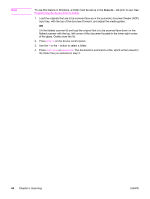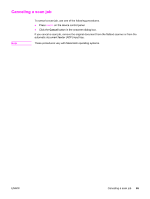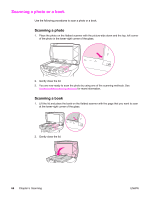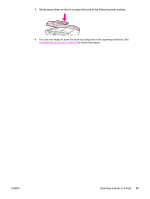HP 3380 HP LaserJet 3380 All-in-One - User Guide - Page 74
Understanding scanning methods, Scan from the device, Scan from hp LaserJet Scan software Windows - laserjet scanning software
 |
View all HP 3380 manuals
Add to My Manuals
Save this manual to your list of manuals |
Page 74 highlights
Understanding scanning methods Note Note You can scan an item in the following ways. ● Scan from the device: Start scanning directly from the device by using the device control panel scan buttons. The SCAN TO button can be programmed to scan to a folder (Windows only) or to scan to e-mail. For more information, see Scanning from the device (Windows). ● Scan from hp LaserJet Scan software (Windows): Press START SCAN on the device control panel to start the hp LaserJet Scan program. You can also start hp LaserJet Scan software directly from the computer. For more information, see Scanning by using hp LaserJet Scan software (Windows). HP LaserJet Scan software is not supported for networked connections. ● Scan from HP Director (Macintosh): Insert an original into the automatic document feeder (ADF) to open the HP Director window. You can also start the HP Director from the computer by clicking the HP Director Dock alias (OS X only) or desktop alias. For more information, see Scanning from the device and HP Director (Macintosh). ● Scan from TWAIN-compliant or WIA-compliant software: For more information, see Scanning by using TWAIN-compliant and WIA-compliant software. To learn about and use optical character recognition (OCR) software, install the Readiris program from the software CD-ROM. 62 Chapter 5 Scanning ENWW