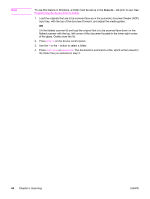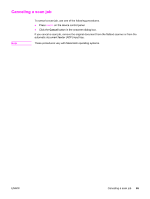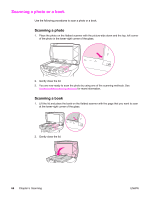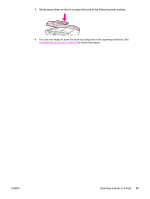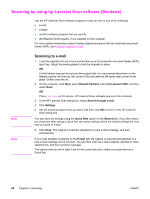HP 3380 HP LaserJet 3380 All-in-One - User Guide - Page 75
Scanning from the device (Windows), Programming the device Scan-to button, Scanning to e-mail
 |
View all HP 3380 manuals
Add to My Manuals
Save this manual to your list of manuals |
Page 75 highlights
Scanning from the device (Windows) Note Note For information about scanning from the device for Macintosh, see Scanning from the device and HP Director (Macintosh) Use the following instructions to scan directly from the device control panel. For the best scan quality, place your originals directly onto the flatbed scanner, rather than loading them into the automatic document feeder (ADF) input tray. The computer that is connected to the device must be turned on. Programming the device Scan-to button To program the device SCAN TO button, you must gain access to the device settings. Open the HP toolbox and click the Scan-to... tab. For more information, see the HP toolbox Help. Note Scanning to e-mail To scan to e-mail by using the SCAN TO button on the device, use the following procedure. To use this feature in Windows, an e-mail recipient must be programmed in the Scan-to... tab. See Programming the device Scan-to button. For Macintosh, set up this function from the Monitor Device tab. See the HP Director online Help. 1. Load the originals that are to be scanned face-up in the automatic document feeder (ADF) input tray. Adjust the media guides to hold the originals in place. OR Lift the flatbed scanner lid and load the original that is to be scanned face-down on the flatbed scanner with the top, left corner of the document at the lower-right corner of the glass. Gently close the lid. 2. Press SCAN TO on the device control panel. 3. Use the < or the > button to select an e-mail recipient. 4. Press START SCAN or MENU/ENTER. The scanned item is attached to an e-mail message, which is then sent automatically to the e-mail recipient that you selected in step 3. Scanning to a folder (Windows only) To scan to a folder by using the SCAN TO button on the device, use the following instructions. ENWW Scanning from the device (Windows) 63