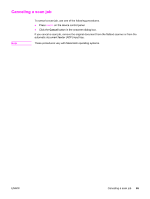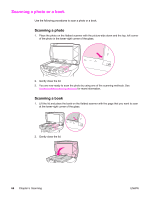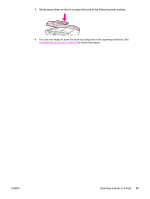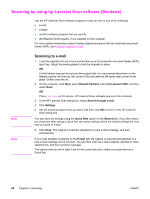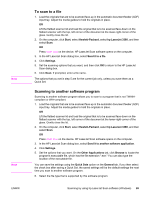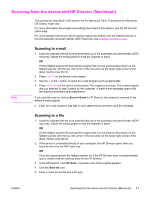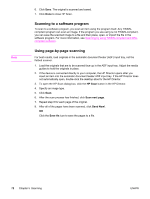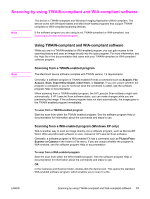HP 3380 HP LaserJet 3380 All-in-One - User Guide - Page 82
Scanning to the Readiris OCR software, Start, Hewlett-Packard, hp LaserJet 3380 - laserjet scanning
 |
View all HP 3380 manuals
Add to My Manuals
Save this manual to your list of manuals |
Page 82 highlights
Note Note 7. Click OK to return to the HP LaserJet Scan dialog box. 8. Click Scan. The options that you set in step 5 are for the current job only, unless you save them as a Quick Set. Scanning to the Readiris OCR software 1. Load the originals that are to be scanned face-up in the automatic document feeder (ADF) input tray. Adjust the media guides to hold the originals in place. OR Lift the flatbed scanner lid and load the original that is to be scanned face-down on the flatbed scanner with the top, left corner of the document at the lower-right corner of the glass. Gently close the lid. 2. On the computer, click Start, select Hewlett-Packard, select hp LaserJet 3380, and then select Scan. OR Press START SCAN on the device. HP LaserJet Scan software opens on the computer. 3. In the HP LaserJet Scan dialog box, select Send it to the Readiris OCR software. 4. Click Scan. Readiris must be installed on the computer before the device can scan to the Readiris OCR program. The software CD-ROM that came with the device includes the Readiris OCR program. 70 Chapter 5 Scanning ENWW