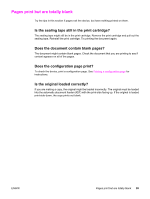HP 3380 HP LaserJet 3380 All-in-One - User Guide - Page 115
Paper-handling problems exist, Print is skewed (crooked), More than one sheet feeds at one time
 |
View all HP 3380 manuals
Add to My Manuals
Save this manual to your list of manuals |
Page 115 highlights
Paper-handling problems exist ENWW Print is skewed (crooked) Are the media guides adjusted properly? Remove all media from the input tray, straighten the stack, and load the media in the input tray again. Adjust the media guides to the width and length of the media that you are using and try reprinting. See Device media specifications or the start guide for more information. More than one sheet feeds at one time Is the media input tray too full? See the start guide for more information. Is the media wrinkled, folded, or damaged? Make sure the media is not wrinkled, folded, or damaged. Try media from a new or different package. Is the device separation pad worn? See Replacing the device separation pad for more information. Device does not pull media from the media input tray Is the device in manual feed mode? Try one of the following: ● If Manual feed appears on the device control panel display, press MENU/ENTER to print the job. ● Make sure that the device is not in manual feed mode and print your job again. Is the pickup roller dirty or damaged? Clean or replace the pickup roller and print your job again. See Cleaning the pickup roller or Replacing the pickup roller for instructions. Media curls when fed through device ● Open the straight-through output door to print straight through. ● See Curl or wave for more information. Paper-handling problems exist 103